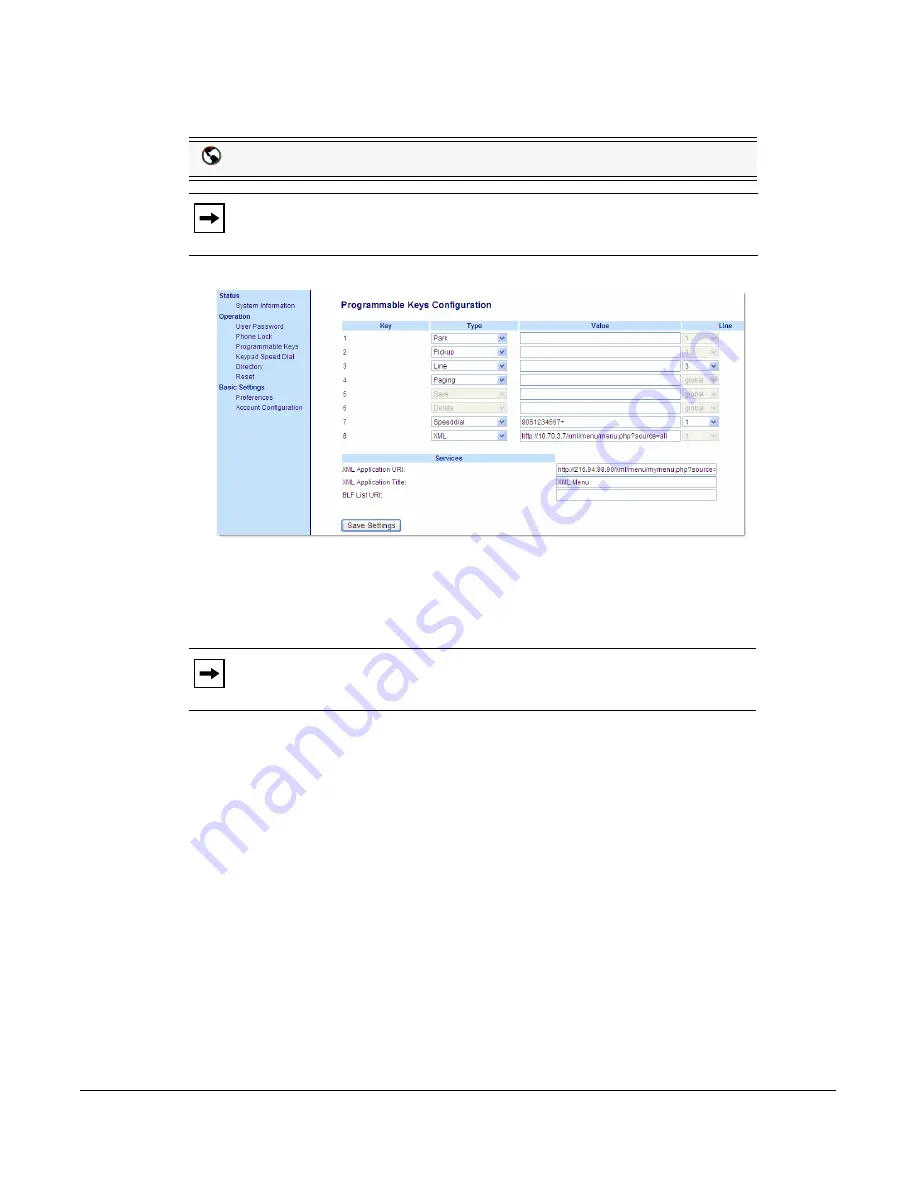
Model 6730i IP Phone User Guide
77
Line Keys and Programmable Keys
Configuring an XML Key
1.
Click on
Operation->Programmable Keys
.
2.
Select from
"Key 1"
through "
Key 8
". (Keys 5 and 6 can be made configurable only by your
system administrator.)
3.
In the "
Type
" field, select
XML
to apply to the key.
4.
In the "
Value
" field, enter a URI(s) to apply to this key.
If you specify multiple URIs in the "
Value
" field, a list of XML applications appears for
selection after pressing the
XML
key.
5.
In the "
XML Application URI
" field, enter the XML application URI provided by your
System Administrator.
6.
In the "
XML Application Title
" field, enter the XML application title that you want to
display as the title for the key on your phone.
7.
Click
Save Settings
.
Aastra Web UI
Note:
Keys 5 and 6 (SAVE and DELETE keys) can be made configurable ONLY
by your System Administrator.
Note:
Contact your System Administrator for the appropriate value to enter in
the "Value" field.
VoIPon www.voipon.co.uk [email protected] Tel: +44 (0)1245 808195 Fax: +44 (0)1245 808299
















































