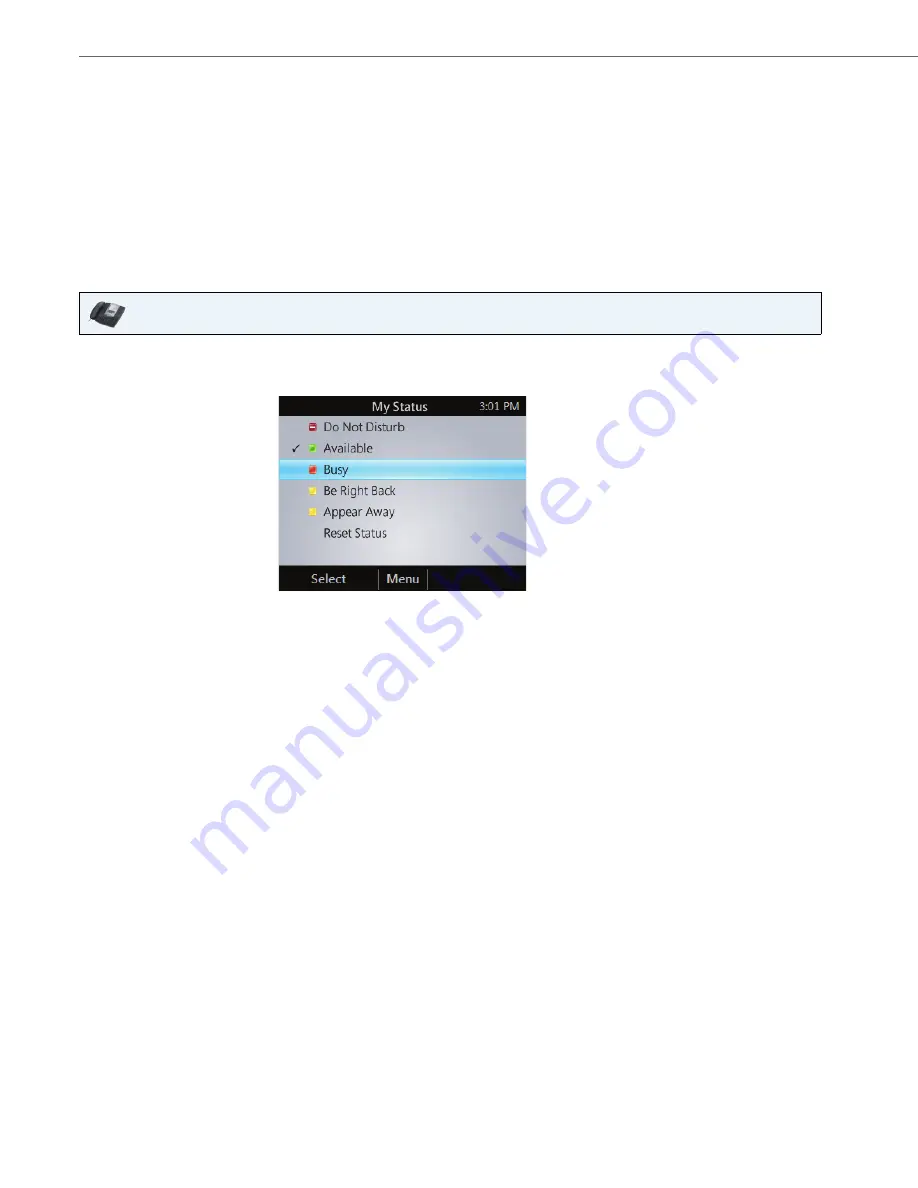
Aastra Model 6725ip Work Smart User Guide
6
41-001368-00 Rev 02 – 03.2012
Change Your Status
Your presence status is determined by your calendar and activity. For example, when you’re in a scheduled meeting or on
a call, your status shows as Busy. If you don’t use your computer for a certain period of time (as determined by the Status
options in Lync), your status changes to Away.
You can also change your status manually. This might be handy if, for example, you and a colleague start an impromptu
meeting in your office or you have a deadline and don’t want to be disturbed.
The same status displays in Lync on your computer and in Lync on your phone, and you can change your status from
either place.
To change your status
IP Phone UI
1.
From your phone's
Home
screen, select
Menu
, and then select
My Status
.
2.
On the
My Status
screen, perform one of the following:
•
If you don’t want to any interruptions, select
Do Not Disturb
.
•
If you want others to feel free to contact you, select
Available
.
•
If you want to let others know you’re in a meeting, on a call, or otherwise engaged, select
Busy
.
•
If you’re stepping away just for a few moments, select
Be Right Back
.
•
If you want it to look like you’re unavailable, select
Away
.
•
If you want Lync to reset your status based on your calendar and activity, select
Reset Status
.
Note:
The check mark indicates your current status.




















