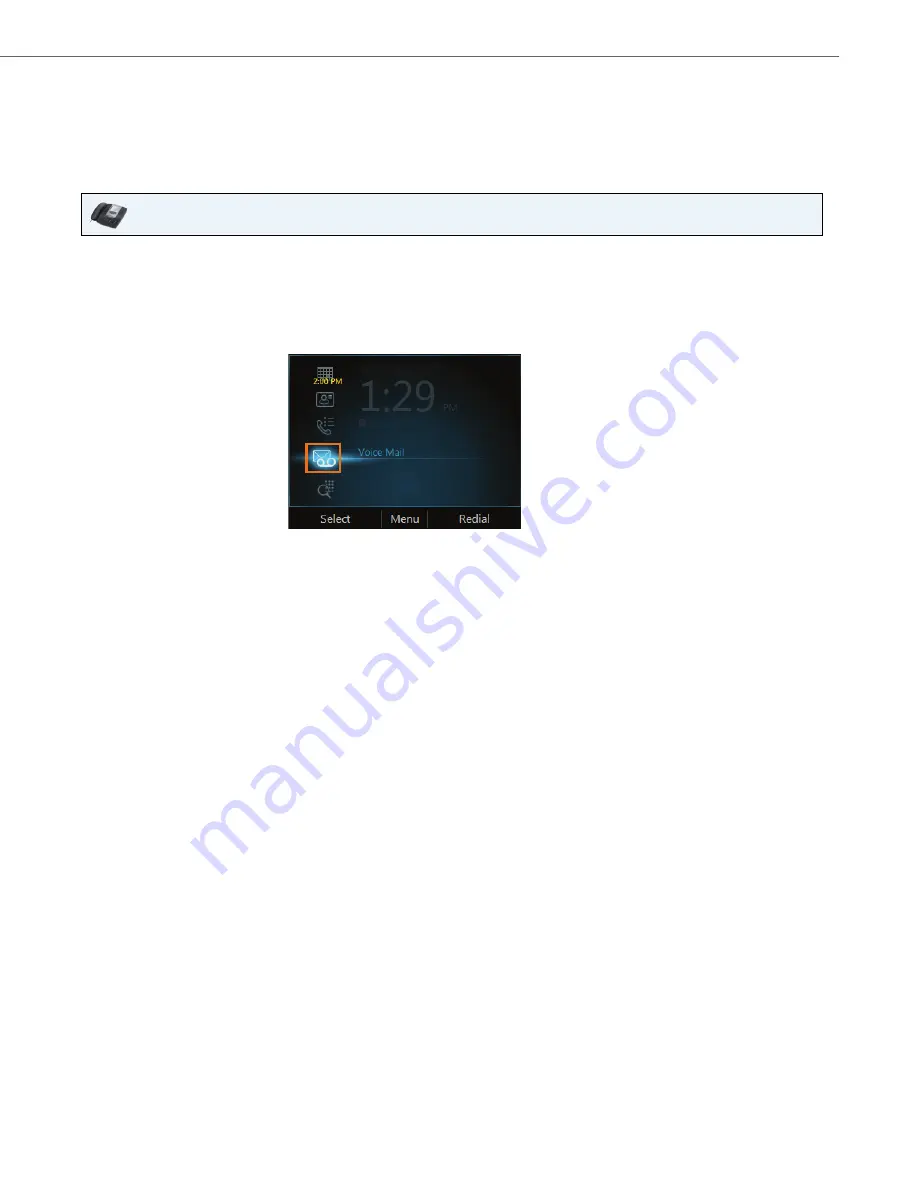
Aastra Model 6725ip Work Smart User Guide
41-001368-00 Rev 02 – 03.2012
9
Check Voice Mail
If your organization has enabled voice mail, you can access your voice mail to check messages or to change your voice-
mail greeting.
To check your voice mail
IP Phone UI
•
Select the
Voice Mail
icon from your phone's
Home
screen. If you have unheard voice-mail messages, the
Voice Mail
icon displays a number indicating the number of voice-mail messages, and a red light comes on
at the upper right corner of your phone.
The
Voice Mail
screen displays the phone number, message date, and time of the call. For contacts listed in
your personal contacts or corporate directory, the name and contact card of the sender also displays.
Note:
You can also press and hold the 1 key on the phone to access your voice mail.




















