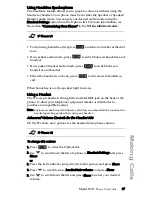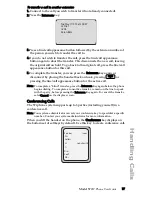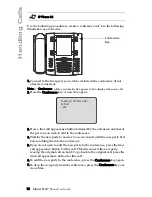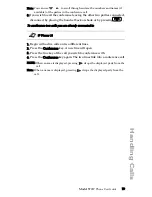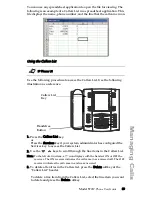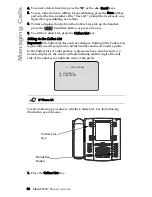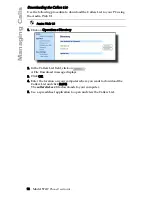Model 57i I
P Phone User Guide
81
Managing Calls
Managing Calls
The 57i has several features that make it easier to manage calls, and to keep
track of your caller history, as well as your business and personal contacts.
These features include:
• Directory List
• Callers List
• Call Forwarding
• Missed Calls Indicator
• Voicemail
Directory List
The 57i IP phone has a "Directory List" feature that allows you to store
frequently used numbers on the phone. You can also dial directly from a
directory entry.
From the Directory List in the IP Phone UI, you can add, delete, change, or
move entries as required. The following is an example of the Directory List
Header screen with 97 entries in the List.
Sorting Entries and Quick Search Feature
You can also sort multiple numbers according to preference and perform a
quick-search feature that allows you to enter the first letter that
corresponds to a name in the Directory to find specific line items. The
phone displays the first name with this letter. The quick-search feature in
the Directory List works only when the Directory is first accessed.
Note: The quick-search feature in the Directory List works only when the Directory
is first accessed.
Directory
97 items
Use
to view
Press 1st letter
Add New
DeleteList
Quit
Summary of Contents for 57I IP
Page 1: ...User Guide Release 2 0 41 001201 00 Rev 01 57i IP Phone...
Page 4: ......
Page 7: ...Table of Contents vii Table of Contents Limited Warranty 125 Appendix A Time Zone Codes A 1...
Page 8: ......
Page 132: ......
Page 134: ......
Page 141: ......