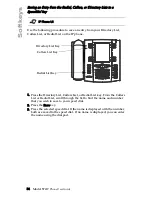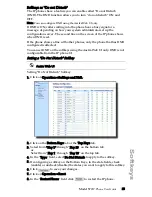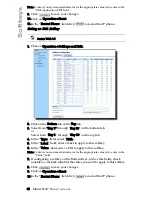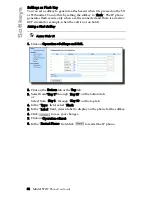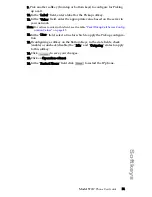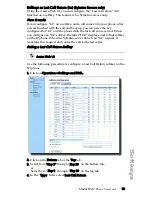38 Model 57i I
P Phone User Guide
Softkeys
Softkeys as BLF List
(For use with the BroadSoft Broadworks Rel 13 or higher platform only)
You can set a softkey to BLF list.
The BLF list feature on the IP phones is specifically designed to support the
BroadSoft Broadworks Rel 13 Busy Lamp Field feature. This feature allows
the IP phone to subscribe to a list of monitored users defined through the
BroadWorks web portal.
Note: Your system administrator must have BLF List enabled on the BroadWorks
Server. Contact your system administrator for more information.
In addition to monitoring the idle and busy state, the BLF list feature also
supports the ringing state. When the monitored user is idle, there is a
small telephone icon shown with the handset on-hook. When the
monitored user is on an active call then a small telephone icon is shown
with the handset off-hook.
Note: You can also use a BLF/List configured key to dial out.
Example
A receptionist has a 57i running Broadsoft firmware that subscribes to a list
of extensions from the BroadWorks Application Server. On the 57i, the
softkey LEDs illuminate either flashing, solid, or turn off depending on the
state of those extensions.
Note: The Broadworks BLF feature is not the same as the Broadworks Shared Call
Appearance (SCA) feature and does not permit call control over the moni-
tored extension.
Setting a BLF List Softkey
The BLF List functions can be configured on the 57i using the Aastra Web
UI only. If you set a softkey to use BLF/List, you must also enter a BLF List
URI at Operation->Softkeys and XML->Services. The BLF List URI is the
name of the BLF list defined on the BroadSoft BroadWorks Busy Lamp
field page for your particular user. For example, my480i-blf-
[email protected]. The value of the BLF\List URI parameter must
match the list name configured. Otherwise, no values display on the 57i
screen and the feature is disabled.
Summary of Contents for 57I IP
Page 1: ...User Guide Release 2 0 41 001201 00 Rev 01 57i IP Phone...
Page 4: ......
Page 7: ...Table of Contents vii Table of Contents Limited Warranty 125 Appendix A Time Zone Codes A 1...
Page 8: ......
Page 132: ......
Page 134: ......
Page 141: ......