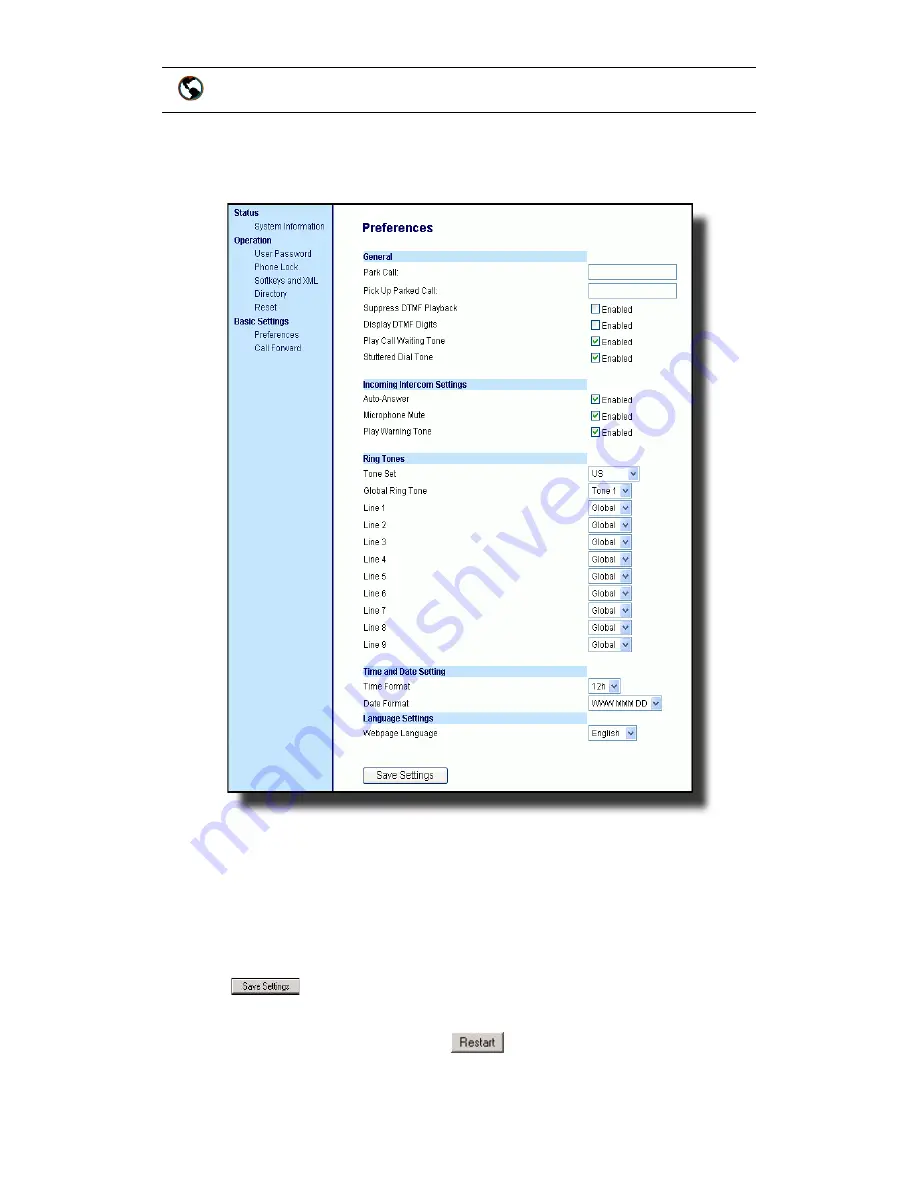
Model 57i CT IP Phone User Guide 69
Making Calls
Enabling/Disabling Microphone and Auto-Answer
Use the following procedure to enable/disable the microphone and/or
auto-answer on the IP phone.
1. Click on Basic Settings->Preferences->Incoming Intercom Settings.
The "Microphone Mute" field is enabled by default (turned OFF).
The "Auto-Answer" field is enabled by default (turned ON).
2. To disable the "Microphone Mute" field (turn ON), uncheck the check
box.
3. To disable the "Auto-Answer" field (turn OFF), uncheck the check box.
4. Click
to save your changes.
5. Click on Operation->Reset.
6. In the "Restart Phone" field click
to restart the IP phone.
Refer to the following procedure for using the Intercom feature.
Aastra Web UI






























