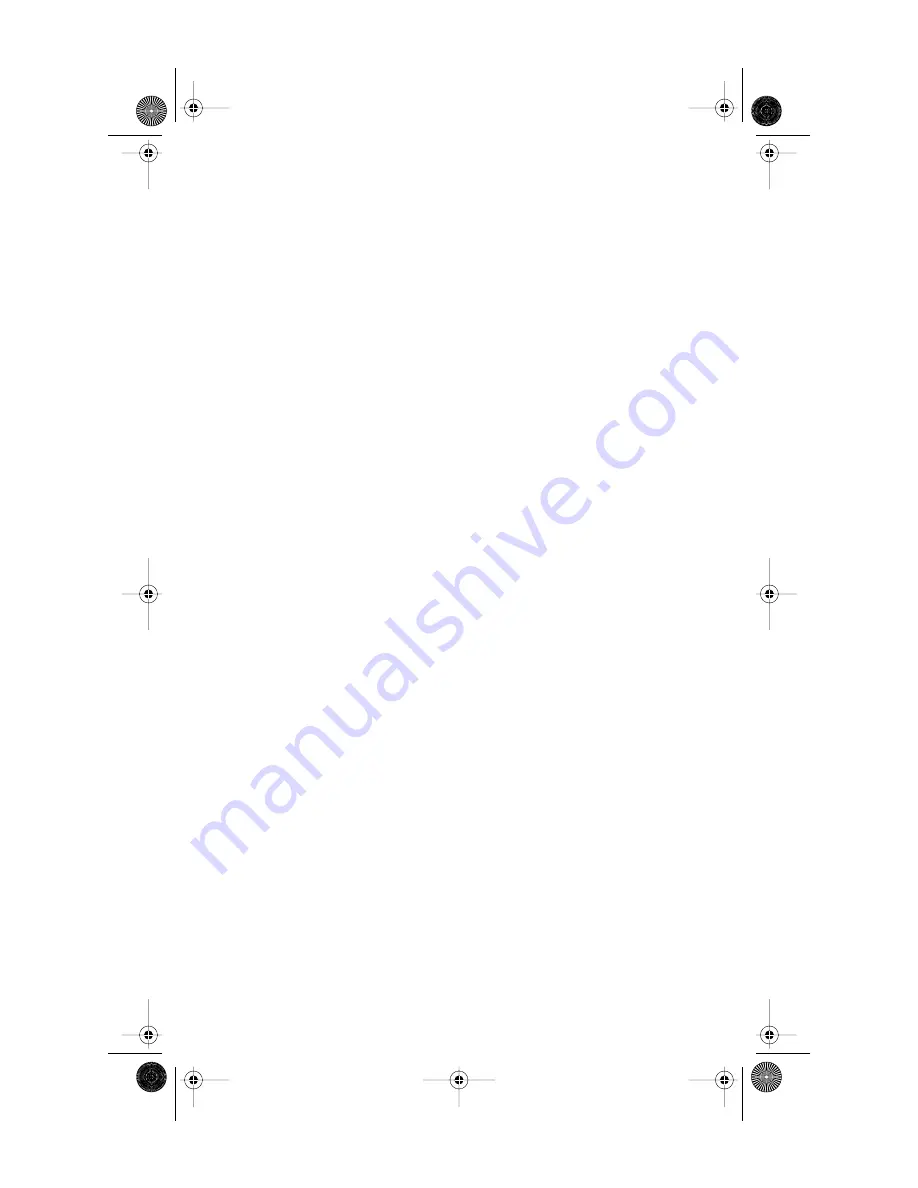
12
Model
1
User Guide
Using the Directory
4.
To change the number, use the
Backspace
softkey or
3
to
erase digits. Use the dial pad to
add digits. Use the
Pause
softkey to insert a 2 second
pause. The pause icon
p
will
appear.
5.
Press
Save
to move to the
name.
6.
To change the name, use the
Backspace
softkey or
3
to
erase letters. Use the dial pad
and the
NextSpace
softkey to
add letters. Press the
ChangeCase
softkey to switch
between upper and lower case.
7.
Press
Save
to save changes.
Copying from the Callers List,
the Redial List, or the Display
to the Directory
1.
Open the Callers List, Redial
List, or answer a call.
2.
When the number is displayed
on the screen, press
J
.
If the entry includes a name
and number, the display will
show
Saved: Directory.
3.
If the entry is a number only
(such as in the Redial List), you
will be prompted to enter a
name. Once you’ve pressed the
Save
softkey to save the name,
the display will show
Saved:
Directory.
Dialing from the Directory
1.
Press the Directory button
c
.
2.
Find the entry you would like
to call in the Directory.
3.
Lift the handset to dial the
number, or press the
Dial
softkey or
d
to dial the
number using Handsfree.
Deleting an entry in the Direc-
tory
1.
Press the Directory button
c
c
c
c
.
2.
Find the entry you would like
to delete.
3.
Press the
Delete
softkey.
4.
Press the
Delete
softkey again
to con
Þ
rm.
Deleting all entries in the
Directory
Once you have deleted the
Directory, you cannot get entries
back. You can protect the Directory
by locking it.
To permanently delete all entries in
the directory:
1.
Press the Directory button
c
to
open the Directory.
2.
Press the
DeleteList
softkey
.
3.
Press the
Delete
softkey to
con
Þ
rm.
Locking the Directory
You can lock the Directory so that
entries cannot be deleted or
changed. You cannot add entries to
a locked directory.
1.
Press
£
.
2.
Press
o
.
3.
Press
*
. The display shows
Directory locked
.
To unlock the Directory
1.
Press
£
.
2.
Press
o
.
3.
Press
#
. The display shows
Directory unlocked.
D0041-0049-00 E 480e.book Page 12 Wednesday, June 11, 2003 4:25 PM










































