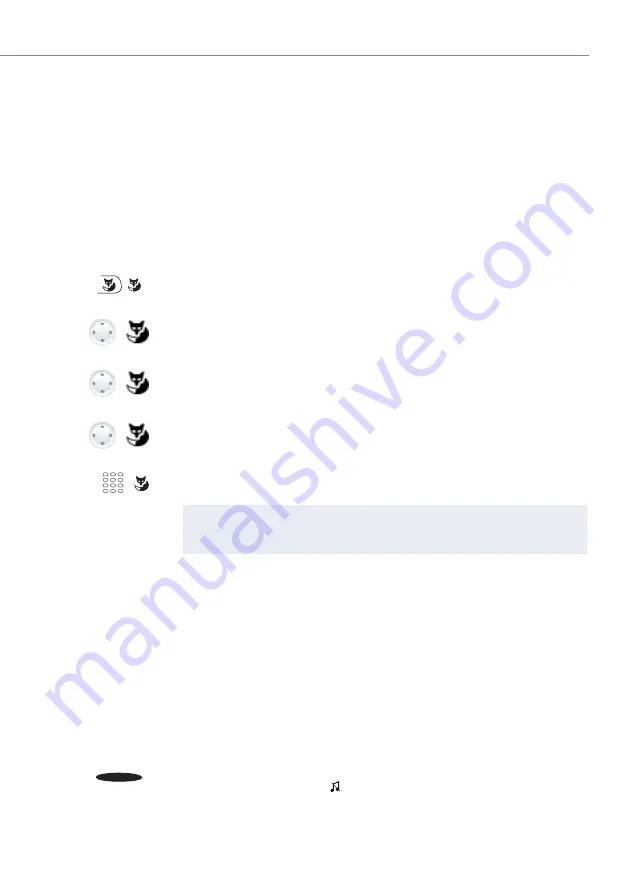
Supplementary features
Aastra 5360/Aastra 5360ip
67
eud-1279/1.2 – R3.0 – 04.2013
Answering a general bell
Via the general bell, you hear either your personal ringing pattern or the general ring-
ing signal. Calls with the general bell as the destination can be signalled visually or
acoustically via an external piece of supplementary equipment. The call can be
answered on any phone.
Ask your system administrator whether a general bell is set up.
You can answer from any internal phone.
Activating/deactivating a discreet ring
You do not want to be disturbed by your phone ringing. However, you do not want to
switch off your phone.
Discreet ringing is available on your phone as an alternative to the usual ringing. If dis-
creet ring is activated, the phone rings only once.
This function must be stored under a function key (see chapter
).
Menu
Press Foxmenu > Foxkey
Menu
.
Call features
Scroll to
Call features
and press the
Select
Foxkey.
Pick up
Scroll to
Pick up
and confirm with the
Ok
Foxkey.
General bell
Scroll to
General bell
and confirm with the
Ok
Foxkey.
<Phone number>
Enter your own phone number and confirm with the
Ok
Foxkey.
➔
You are now connected with the person who is trying to reach you.
Note:
You can also answer a general bell using the */# procedure *82 (personal ring-
ing pattern) and *83 (ringing signal).
Discreet ring
In the idle state:
Press the function key for
Discreet ring
.
➔
Discreet call is activated,
is displayed.
☛






























