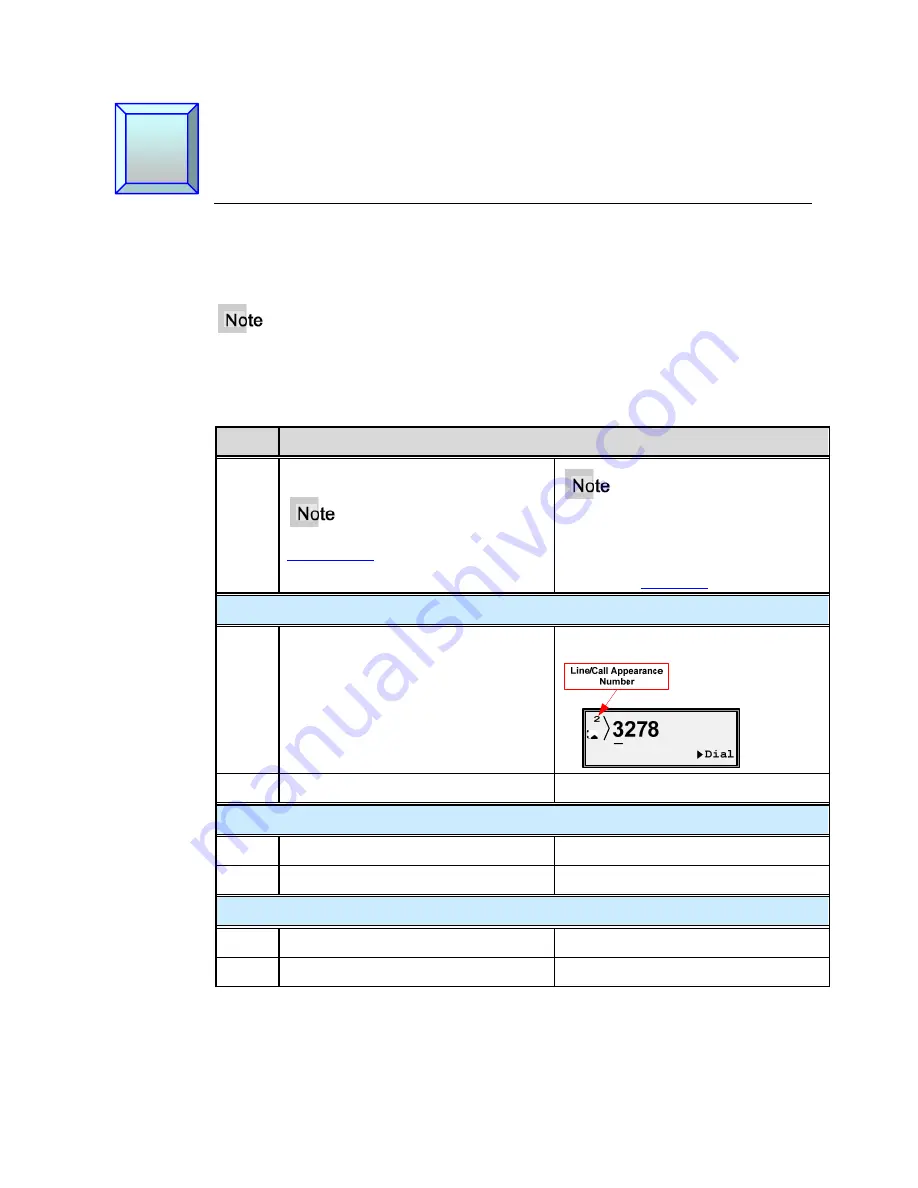
M
M
33i IP Phone User Guide for SPN
Aastra - 2741-002
9
Chapter 3
Call Handling
Place a Call
You can place a call using one of the following methods.
If you are unable to make calls within certain area codes, check with your system
administrator for any toll restrictions placed on your extension that may restrict your
access to long distance area codes or dialing prefixes.
Step
Action
1.
Dial the number.
Live Dialpad
is set to ON by default.
Speaker mode is the default. The
Speaker turns on automatically when
you dial the number, and the call is
placed. See
Set Audio
.
Handset:
1.
Lift the handset (the phone
automatically selects the next available
line/call appearance).
The Dial screen displays.
2.
Dial the number.
Speaker Key:
1.
Press
the
Speaker
key.
The Dial screen displays
2.
Dial the number.
Line/Call Appearance Key:
1.
Press a line/call appearance key.
The Dial screen displays
2.
Dial the number.
















































