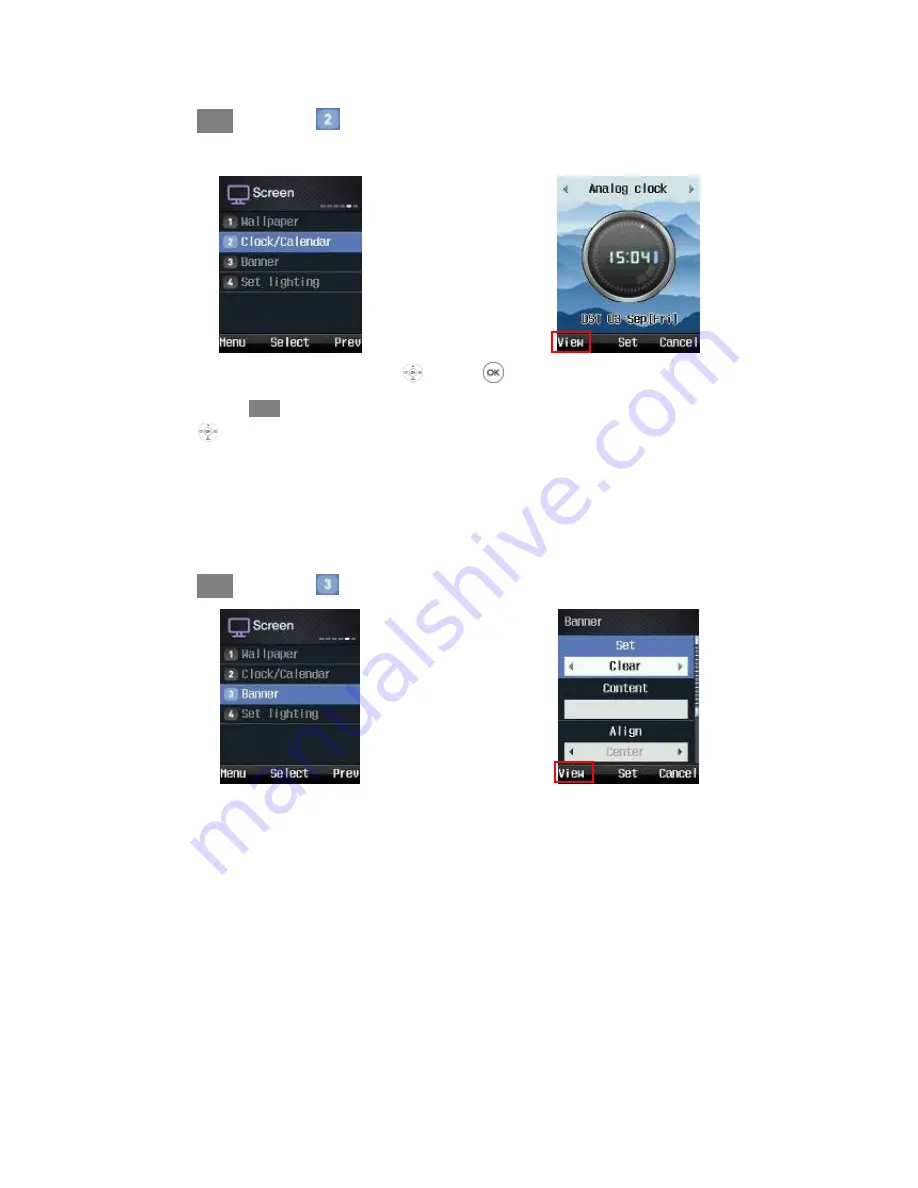
AASTRA 320w User Manual
45
Select
Menu
→
Screen
→
Clock /Calendar in turn.
Select your desired clock or calendar using
, and press
.
You can select
View
to see the current setting in advance, and change the location of clock or calendar
using
.
Banner
Select the expressions to be displayed on standby screen. You can set users’ own expressions or WiFi
phone number to be displayed, or cancel them.
Select
Menu
→
Screen
→
Banner in turn.
• Set: You can select Number, Clear, or Input text.
• Content: Enter expressions to be displayed.
• Align: You can set the location of expressions to left, center, or right.
• Font color: You can set the color of expressions to black, red, orange, yellow, green, blue, indigo, or
purple.
• Background color: You can set the background color of expressions to none, black, white, red, orange,
yellow, green, blue, indigo, or purple.
Summary of Contents for 320w
Page 1: ...AASTRA 320W User Manual ...
Page 14: ...AASTRA 320w User Manual 13 Time 61 Language 62 Appendix A 63 Appendix B 59 ...
Page 17: ...AASTRA 320w User Manual 16 Display call forwarding numbers ...
Page 38: ...AASTRA 320w User Manual 37 Select Menu Message Write Msg in turn ...
Page 50: ...AASTRA 320w User Manual 49 It asks for your password whenever you try to use Message ...






























