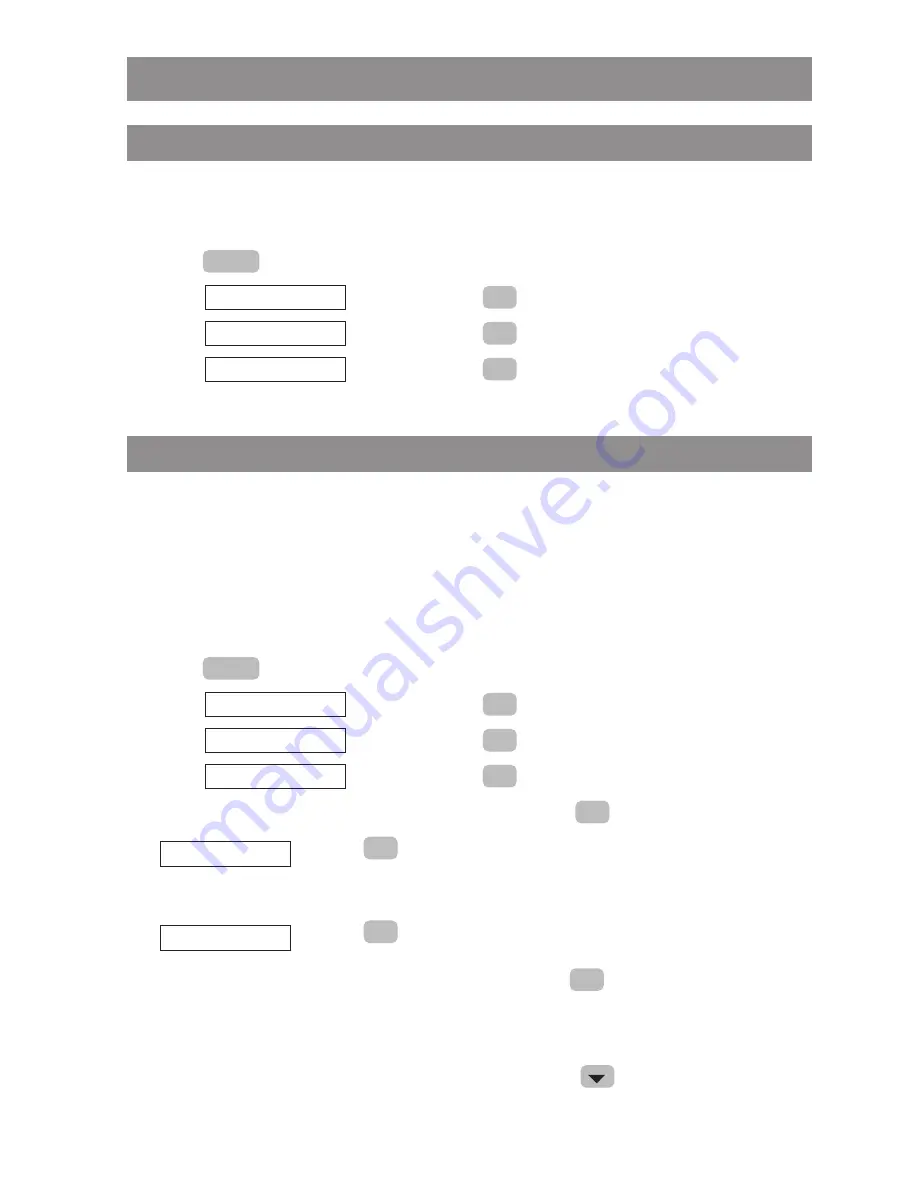
61
Software update/licenses/PIN
Version
Under Version you can see the version numbers of the software (SW) and the hardware (HW) of the
device.
E
Press
.
F
Select
and confirm using
.
F
Select
and confirm using
.
F
Select
and confirm using
.
Update
Using this function, the handset software can update itself. In order to do this, the handset must be
connected to a WLAN from which the server is attainable. If possible, use the ftp process as this
allows quicker data transfer. If the update is aborted, or error messages are displayed the current
software remains unchanged. Attempt the process again. After the software update the handset will
be restarted in order to activate the new software. You can continue making calls during the update
process.
E
Press
.
F
Select
and confirm using
.
F
Select
and confirm using
.
F
Select
and confirm using
.
F
Select one of the following menu items and confirm it using
.
Press
. It is checked whether another device software is available
on the server. If available, this software is immediately loaded into the
device.
Press
. Enter the administrator PIN (“22222” by default). Enter the
data of the server from which the update is to be completed into the
entry fields. Start the update using
.
The following entries are required:
Protocol
: ftp, tftp, http (Select using
).
Preset on delivery: ftp
OK
OK
Settings
OK
Check now
OK
OK
Update
OK
Software
OK
System
Menu
OK
Version
OK
Software
OK
System
Menu
Summary of Contents for 312 RELEASE NOTES
Page 1: ...Aastra Phone 312 User Guide...
Page 81: ...75...
















































