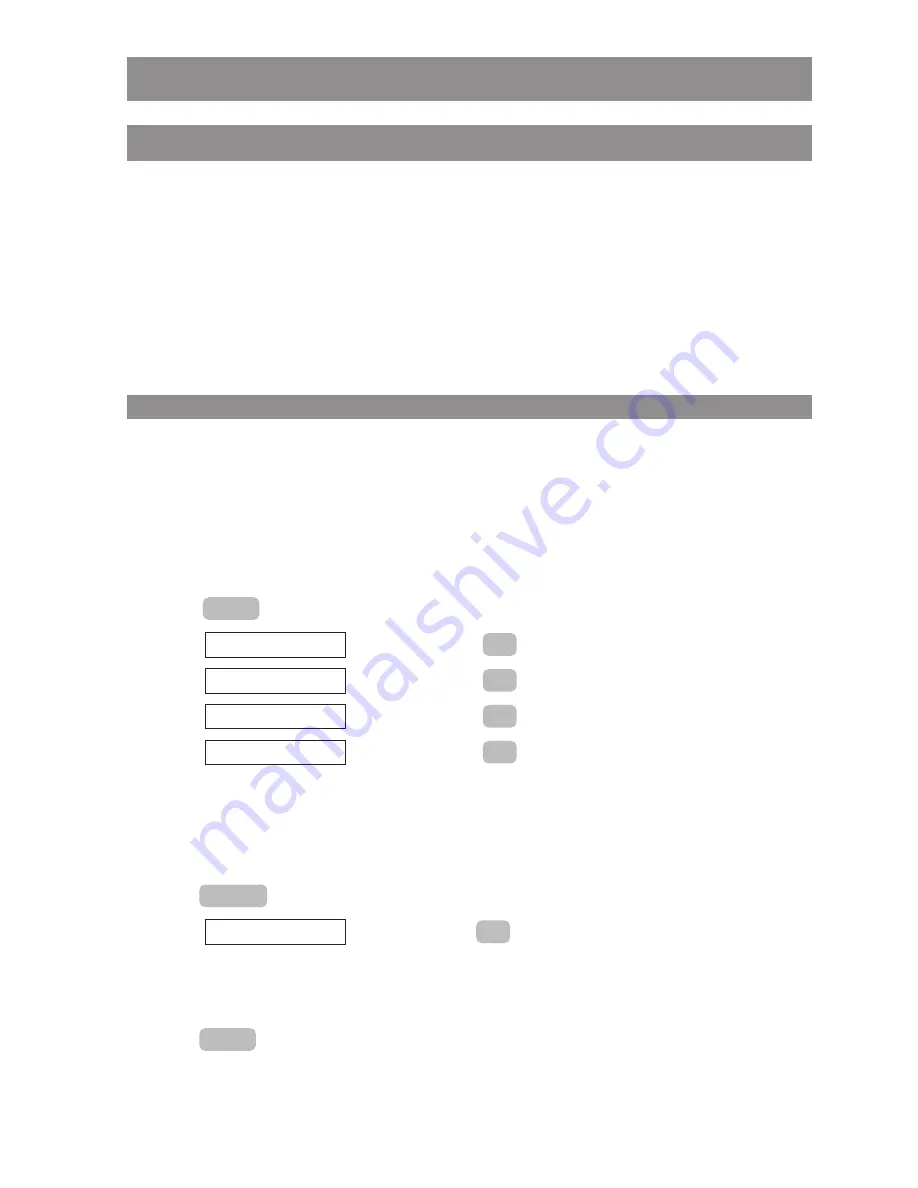
47
WLAN: Registering a handset
Setting up a WLAN profile
You can store the data needed for up to five different WLAN networks in your handset. Each set of
data is saved in a
profile
. When changing to another network you only need to activate the corre-
sponding network to be able to connect.
There are two ways to set up a profile: You can either carry out the selection using “Site survey”, or
you can enter the configuration manually. Selection via “Site survey” is preferable when you are in
the transmission range of the network that is to be established. Using this system will mean that
some of the necessary entries are already adopted automatically.
Selection via Site survey
This process uses the data from the currently selected access points (AP) and a guideline for a new
network profile. The handset attempts to enter the corresponding values. Check and correct these
entries, e.g. the region (Regulatory Domain) or the WEP/WPA code, as these cannot be transmitted
automatically.
You will find advice on the entries in the parameter overview in “Manual configuration” (see page
48). Please also make yourself familiar with the data with which you have set up the WLAN.
E
Press
.
F
Select
and confirm using
.
F
Select
and confirm using
.
F
Select
and confirm using
.
F
Select
and confirm using
.
F
Select an AP of the network that is to be established. The SSID of the network is shown in the
lower part of the display, this can be used to identify the network. You can find the meanings of
the displays in the site survey window on page 57. If necessary, use the filter function (see note
on page 57).
E
Press .
F
Select
and confirm with
. Enter the administrator PIN (“22222” by
default). The entry mask for the network profile is opened. This will already be partially filled in.
Check and, if necessary, supplement the entries. You will find advice on making the entry on
page 51.
E
Press
to save the new profile.
OK
OK
New Profile
Options
OK
Site survey
OK
Tools
OK
Network
OK
System
Menu
Summary of Contents for 312 RELEASE NOTES
Page 1: ...Aastra Phone 312 User Guide...
Page 81: ...75...






























