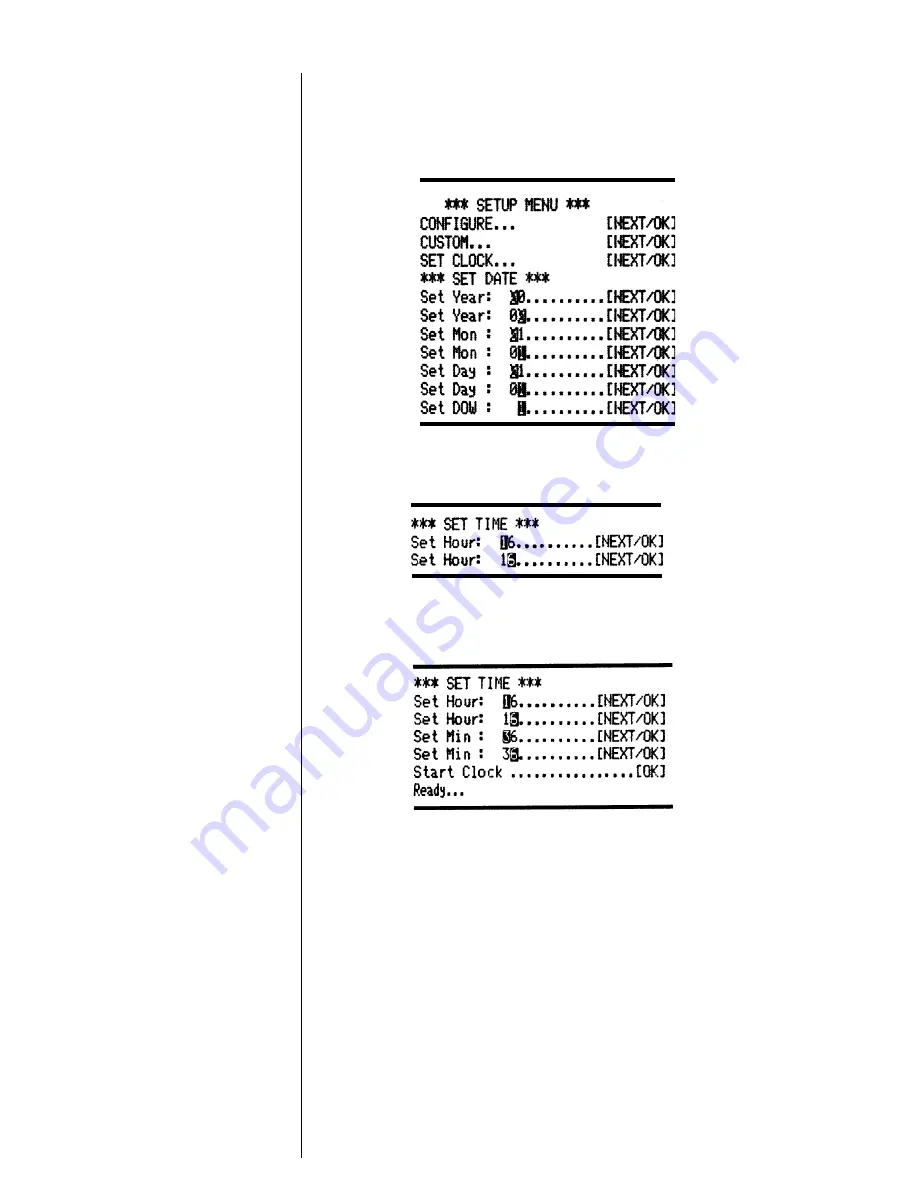
15
15
15
15
15
The cursor now appears over the 2nd position. Press
NEXT
NEXT
NEXT
NEXT
NEXT
(left side) to increment this number if needed and
OK
OK
OK
OK
OK
if it is right. Continue this sequence of accepting or
changing the year, month, day, and DOW (Day Of Week).
When you have completed the
SET D
SET D
SET D
SET D
SET DA
A
A
A
ATE
TE
TE
TE
TE
menu the
following is printed automatically:
Choose
NEXT
NEXT
NEXT
NEXT
NEXT
(left side) to increment the number or OK
(right side) to accept the 1. Repeat this same procedure
for hours and minutes as shown below.
When everything is as you want it and you press
OK
OK
OK
OK
OK
,
ST
ST
ST
ST
START CL
ART CL
ART CL
ART CL
ART CLOCK
OCK
OCK
OCK
OCK
is printed. Press
OK
OK
OK
OK
OK
(right side) to start the
clock. The printer then prints
R
R
R
R
Ready
eady
eady
eady
eady
showing you that it is
out of the setup menu and ready to print.
RESET SEQ#
RESET SEQ#
RESET SEQ#
RESET SEQ#
RESET SEQ#
is the last setup menu item. This menu item
lets you reset the sequence number. This number is the
number of print transactions since the last reset.
With the printer in the setup menu and with
RESET SEQ#
RESET SEQ#
RESET SEQ#
RESET SEQ#
RESET SEQ#
as the last item printed, if you press
OK
OK
OK
OK
OK
(right side) the
sequence number will be reset to zero and the printer will
print
R
R
R
R
Ready
eady
eady
eady
eady
and printer is ready to print.
To skip resetting the sequence number to zero, press
NEXT
NEXT
NEXT
NEXT
NEXT
(left side).
CONFIGURE
CONFIGURE
CONFIGURE
CONFIGURE
CONFIGURE
is printed. Unplug and replug
in the printer to return to printing mode.
R
R
R
R
Ready
eady
eady
eady
eady
is printed.
This feature is
available only on
units with the
time/date option
installed.
RESET SEQ#
RESET SEQ#
RESET SEQ#
RESET SEQ#
RESET SEQ#
DOW :
0=Sunday
1=Monday
2=Tuesday
3=Wednesday
4=Thursday
5=Friday
6=Saturday
Summary of Contents for AD-1191
Page 32: ...Notes...





























