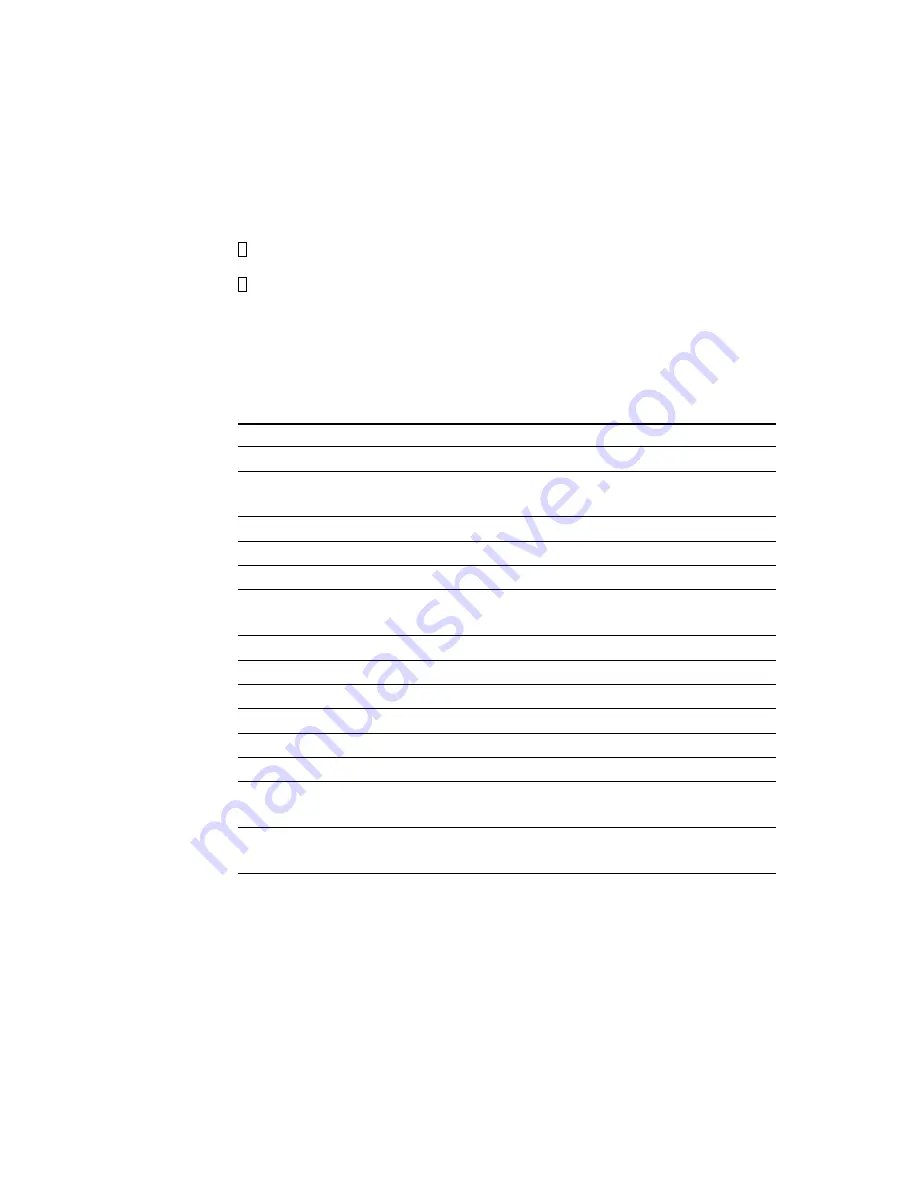
Chapter 3 AMI WinBIOS
setup 37
Using a mouse with WinBIOS setup
WinBIOS Setup can be accessed via keyboard, mouse, or pen. The
mouse click functions are:
single click to change or select both global and current fields
double click to perform an operation in the selected field
Using the keyboard with WinBIOS setup
WinBIOS Setup has a built-in keyboard driver that uses simple
keystroke combinations:
Keystroke
Function
<tab>
Move to the next window or field.
è
,
ç
,
é
,
ê
Move to the next field to the right,
left, above, or below.
<ENTER>
Select in the current field.
+
Increments a value.
-
Decrements a value.
<ESC>
Close the current operation and return to
previous level.
<PgUp>
Return to the previous page.
<PgDn>
Advance to the next page.
<Home>
Return to the beginning of the text.
<End>
Advance to the end of the text.
<ALT>+H
Access a help window.
<ALT>+<Spacebar>
Exit WinBIOS Setup.
Alphabetic keys
A to Z are used in the Virtual keyboard, and
are not case sensitive.
Numeric keys
0 to 9 are in the Virtual keyboard and
Numeric keypad.
Summary of Contents for SBC-455
Page 1: ...SBC 455 Half size 486 CPU Card with Flat Panel CRT SVGA Interface...
Page 8: ......
Page 16: ...8 SBC 455 User s Manual...
Page 42: ...34 SBC 455 User s Manual...
Page 70: ...62 SBC 455 User s Manual...
Page 86: ...78 PCM 5890 User s Manual...
Page 90: ...A 82 SBC 455 User s Manual...
Page 97: ...Appendix C LCD Display BIOS Configuration C 89...






























