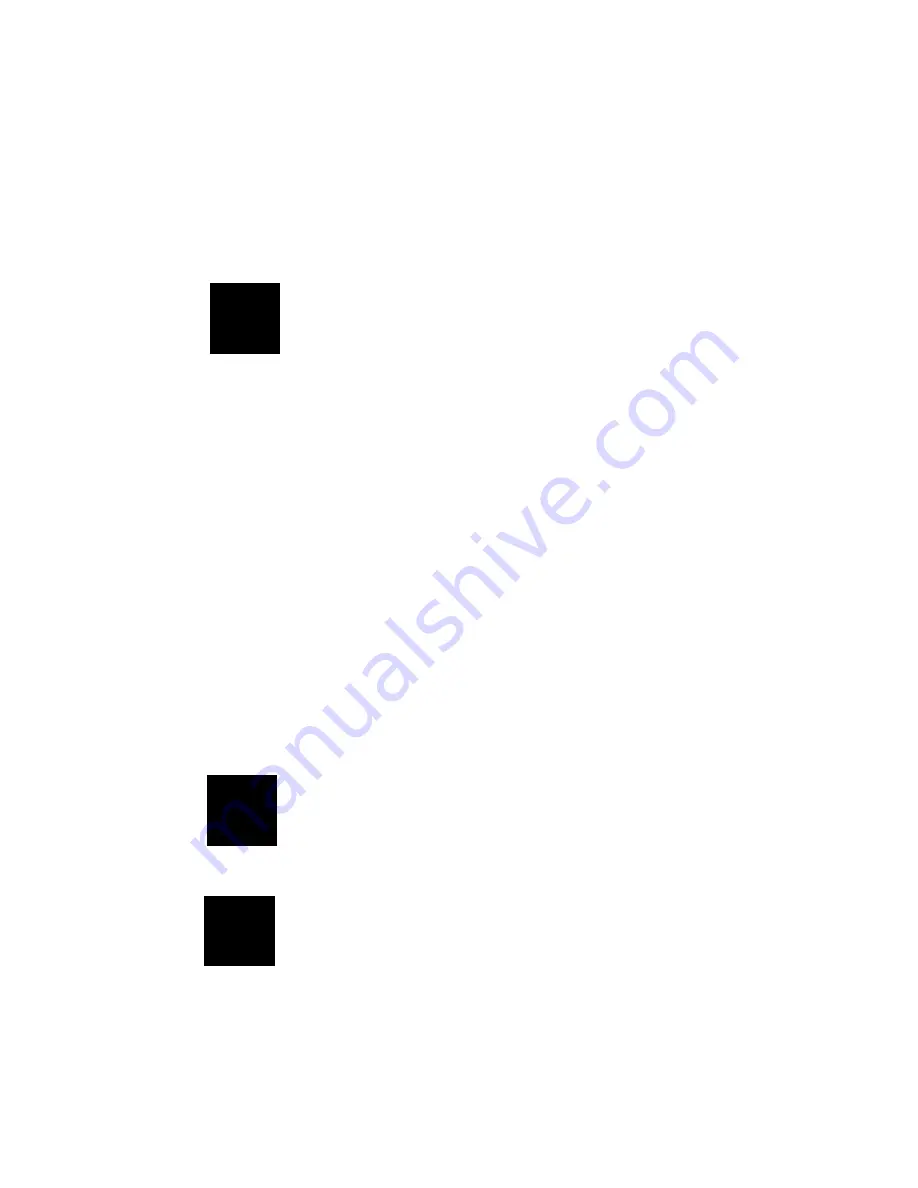
Chapter 6 Software Configuration 103
Installing the Drivers and the Application
After turning on the system, Windows 95 begins loading and starts
detecting new hardware installed on the system.
1. When Windows 95 detects the presence of the onboard audio chip,
it begins to build the ES1373 driver database. The New Hardware
Found dialog box displays.
2. Select Driver from disk provided by hardware manufacturer and
click on OK. Windows 95 prompts you for the driver disk.
3. Specify the path of the Supporting CD-ROM as follows, then click
on OK. The system will copy the necessary driver files to your hard
disk drive.
cd-rom: \CD ROM\model name\dirver\sound\audio
\English\win95drv
"cd-rom": the driver letter of your CD-ROM drive
"model name": the model number of your product
Tip: Prepare the Windows 95 CD-ROM disk before
setting up the onboard audio. Windows 95 will
prompt you to insert the Windows 95 CD-ROM
disk when you install the joystick or MIDI device.
Note: If the file being copied is older than the file
currently existing in your system, we suggest
you to keep the existing file.
Tip: If you want to install the drivers manually, or your
Windows 95 does not detect the new audio hardware,
please perform the same installation procedure as
described in NT 4.0 setion.
Summary of Contents for PCM-7890
Page 1: ...PCM 7890 All in One Pentium II Single Board Computer with LCD Ethernet Audio 4 COMs...
Page 12: ......
Page 19: ...Chapter 1 General Information 7 Board layout...
Page 24: ...12 PCM 7890 User Manual Locating jumpers J2 J9 J13 J12 J14 J11 J15 J10 J8 J1 J4 J7 J6 J5 J3...
Page 118: ...106 PCM 7890 User Manual...
Page 126: ...114 PCM 7890 User Manual...
Page 130: ...118 PCM 7890 User Manual...
Page 131: ...Appendix C Optional Extras 119 C Optional Extras A P P E N D I X...
Page 133: ...Appendix C Optional Extras 121 Optional USB Cable Optional USB Cable part no 1709080150...
Page 134: ...122 PCM 7890 User Manual...















































