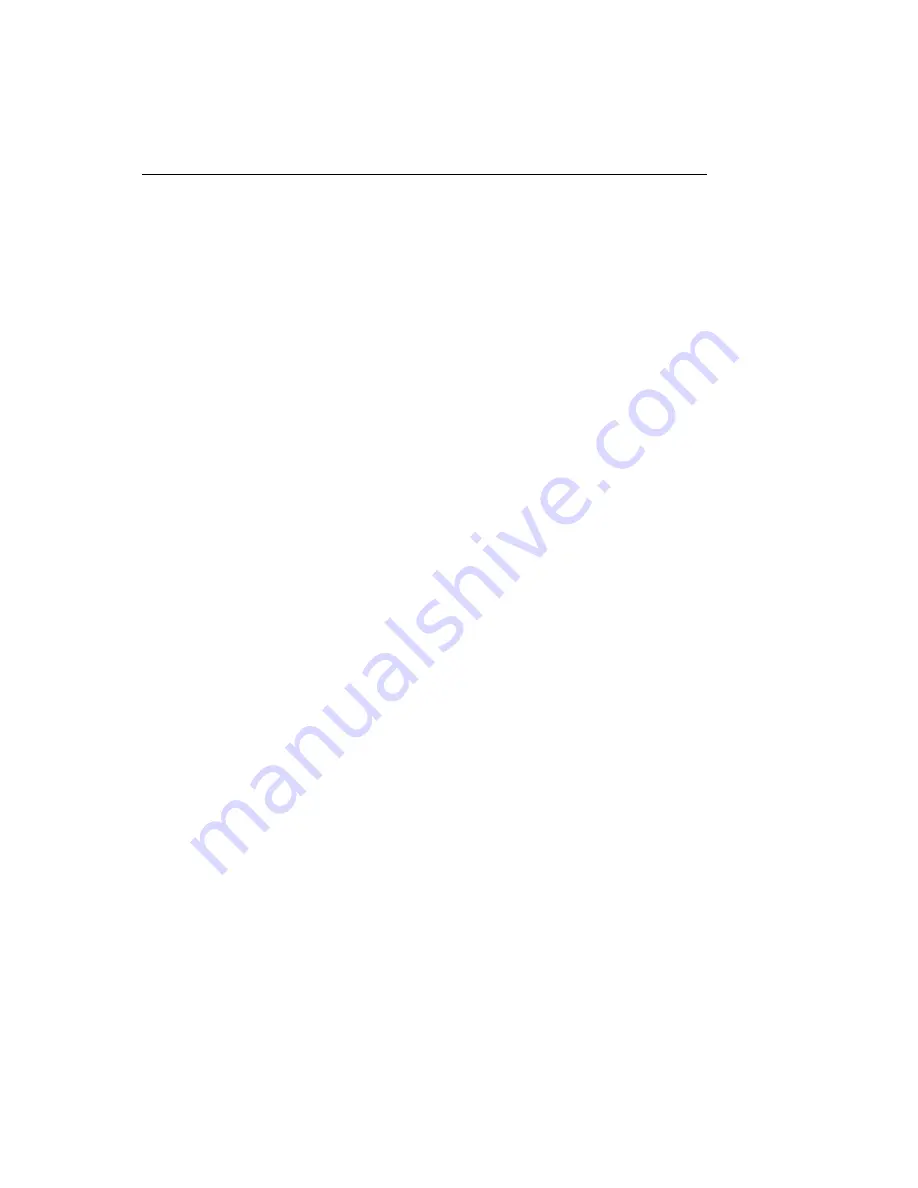
94 PCM-4896 User Manual
Ethernet software configuration
The onboard Ethernet interface supports all major network
operating systems. I/O addresses and interrupts are easily
configured via the Award BIOS Setup. To configure the
medium type, to view the current configuration, or to run
diagnostics, please refer to the following instruction:
1. Power the mainboard on. Ensure that the RSET8139.EXE file
is located in the working drive.
2. At the prompt, type RSET8139.EXE and press <ENTER>.
The Ethernet configuration program will then be displayed.
3. This simple screen shows all the available options for the
Ethernet interface. Just highlight the option you wish to
change by using the Up and DOWN keys. To change a
selected item, press <ENTER>, and a screen will appear with
the available options. Highlight your option and press
<ENTER>. Each highlighted option has a helpful message
guide displayed at the bottom of the screen for additional
information.
4. After you have made your selections and the configuration
is what you want, press <ESC>. A prompt will appear
asking if you want to save the configuration. Press "Y" if
you want to save.
The Ethernet Setup Menu also offers three very useful diagnos-
tic functions. These are:
1. Run EEPROM test
2. Run Diagnostics on Board
3. Run Diagnostics on Network
Each option has its own display screen which shows the format
and result of any diagnostic tests undertaken.
Summary of Contents for PCM-4896
Page 1: ...PCM 4896 L All in One Cyrix GXm Single Board computer with LCD Ethernet Audio 4 COMs...
Page 12: ......
Page 19: ...Chapter 1 General Information 7 Board layout...
Page 24: ...12 PCM 4896 User Manual Locating jumpers J9 J13 J12 J14 J10 J8 J1 J4 J6 J5 J11...
Page 88: ...76 PCM 4896 User Manual...
Page 110: ...98 PCM 4896 User Manual 2 Click the Next button on the Add New Hardware Wizard window...
Page 112: ...100 PCM 4896 User Manual 4 Find and click to choose the sound icon Then click the Next button...
Page 113: ...Chapter 6 Software Configuration 101 5 Click the Have Disk button...
Page 116: ...104 PCM 4896 User Manual...
Page 120: ...108 PCM 4896 User Manual...
Page 124: ...112 PCM 4896 User Manual...
Page 125: ...Appendix C Optional Extras 113 C Optional Extras A P P E N D I X...
Page 128: ...116 PCM 4896 User Manual...






























