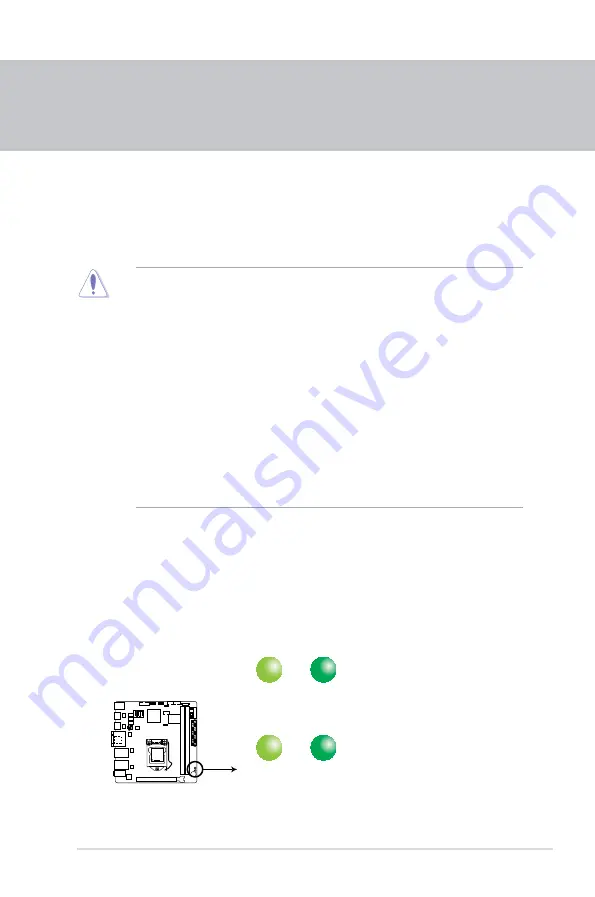
2-1
Chapter 2: Motherboard information
Chapter 2
Motherboard information
2.1
Before you proceed
Take note of the following precautions before you install motherboard components
or change any motherboard settings.
CAUTION!
• Unplug the power cord from the wall socket before touching any
component.
• Before handling components, use a grounded wrist strap or touch a safely
grounded object or a metal object, such as the power supply case, to avoid
damaging them due to static electricity.
• Hold components by the edges to avoid touching the ICs on them.
• Whenever you uninstall any component, place it on a grounded antistatic
pad or in the bag that came with the component.
• Before you install or remove any component, ensure that the ATX power
supply is switched off or the power cord is detached from the power
supply. Failure to do so may cause severe damage to the motherboard,
peripherals, or components.
Main and Standby Power LEDs
The motherboard comes with one standby power LED and main power LED that
light up to indicate that the system is ON, in sleep mode, or in soft-off mode. This
is a reminder that you should shut down the system and unplug the power cable
before removing or plugging in any motherboard component. The illustration below
shows the location of the onboard LEDs.
LED1
ON
Main Power
Powered Off
OFF
LED2
ON
Standby Power Powered Off
OFF
EMB-B75A Onboard LED
Summary of Contents for EMB-B75A
Page 1: ...Industrial Motherboard EMB B75A...
Page 8: ...EMB B75A 1 4...
Page 16: ...EMB B75A 2 8 A B C 4 5...
Page 18: ...EMB B75A 2 10 A B B A To uninstall the CPU heatsink and fan assembly 2 1...
Page 32: ...EMB B75A 2 24...
Page 48: ...A 2 EMB B75A...








































