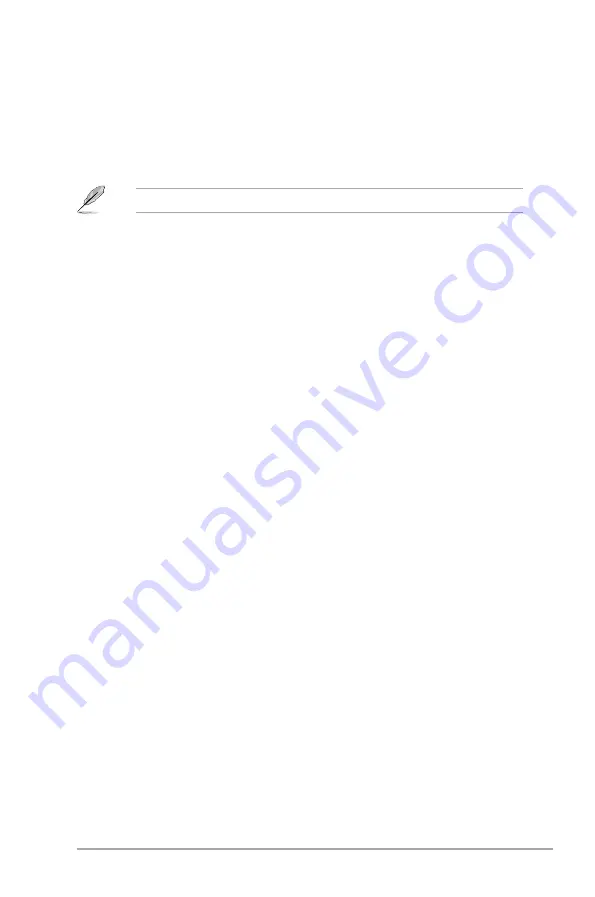
Chapter 3: BIOS setup
3-3
3.1.3
Navigation keys
At the bottom right corner of a menu screen are the navigation keys for that
particular menu. Use the navigation keys to select items in the menu and change
the settings.
NOTE:
Some of the navigation keys differ from one screen to another.
3.1.4
Menu items
The highlighted item on the menu bar displays the specific items for that menu. For
example, selecting Main shows the Main menu items.
The other items on the menu bar have their respective menu items.
3.1.5
Submenu items
A solid triangle before each item on any menu screen means that the item has a
submenu. To display the submenu, select the item and press
<Enter>
.
3.1.6
Configuration fields
These fields show the values for the menu items. If an item is user- configurable,
you can change the value of the field opposite the item. You cannot select an
item that is not user-configurable.A configurable field is enclosed in brackets, and
is highlighted when selected. To change the value of a field, select it then press
<Enter> to display a list of options.
3.1.7
Pop-up window
Select a menu item then press
<Enter>
to display a pop-up window with the
configuration options for that item.
3.1.8
Scroll bar
A scroll bar appears on the right side of a menu screen when there are items that
do not fit on the screen. Press the
<Up> / <Down>
arrow keys or
<Page Up>
/<Page Down>
keys to display the other items on the screen.
3.1.9
General help
At the top right corner of the menu screen is a brief description of the selected
item.
Summary of Contents for EMB-B75A
Page 1: ...Industrial Motherboard EMB B75A...
Page 8: ...EMB B75A 1 4...
Page 16: ...EMB B75A 2 8 A B C 4 5...
Page 18: ...EMB B75A 2 10 A B B A To uninstall the CPU heatsink and fan assembly 2 1...
Page 32: ...EMB B75A 2 24...
Page 48: ...A 2 EMB B75A...




























