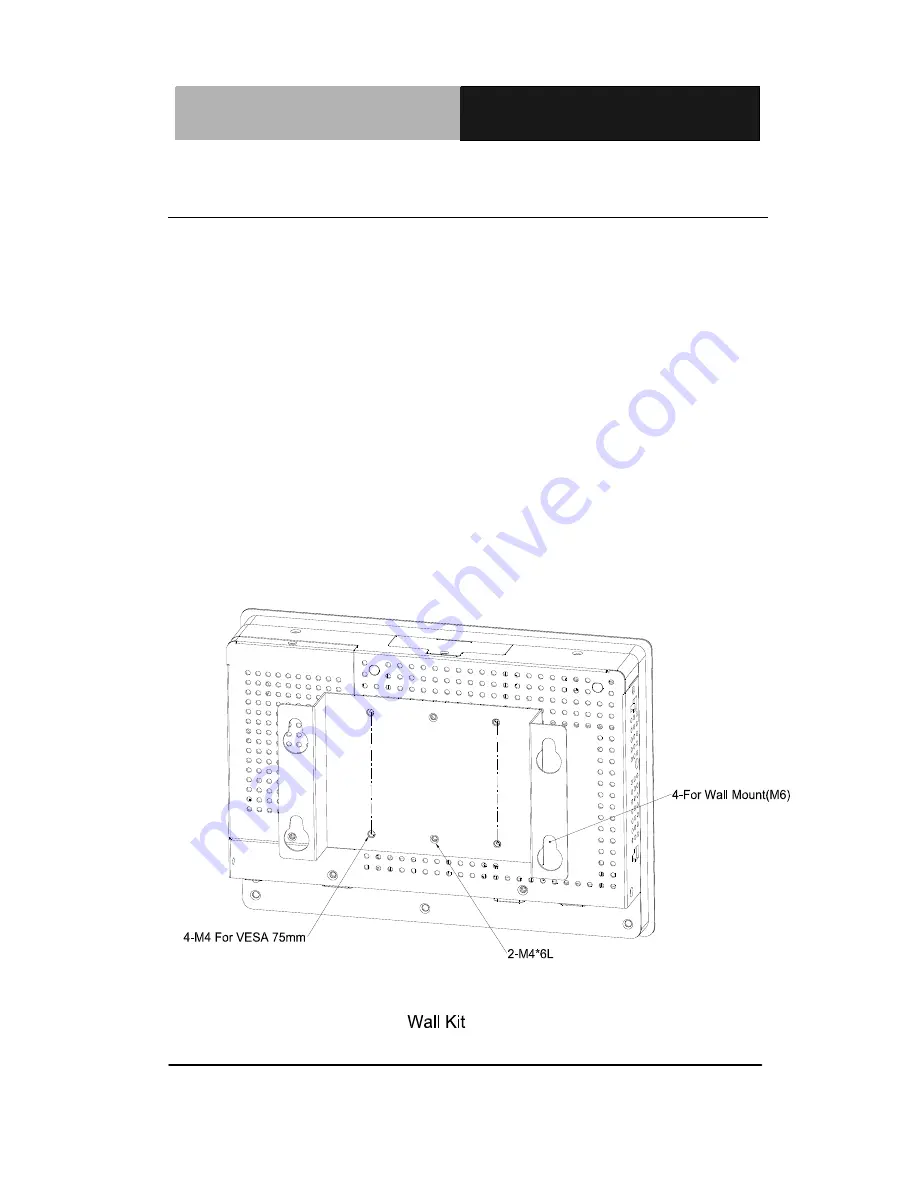
T o u c h P a n e l P C
A H P - 1 0 8 1
Chapter 2 Quick Installation Guide
2 - 2
2.1 Panelmount Installation
The display panel can be mounted into the wall. You will need the
screws along with the mounting brackets, which be packed in the
accessory box. Follow the steps below:
Step 1: Place the operator panel into the wall.
Step 2: Place the mounting brackets and bore the screw on it.
Step 3: Screw mounting kits to fix the operator panel.
Step 4: When the mounting set has been tightened, repeat the
Steps above and tighten all mounting sets around the
monitor until the monitor has been firmly mounted to
the wall.





























