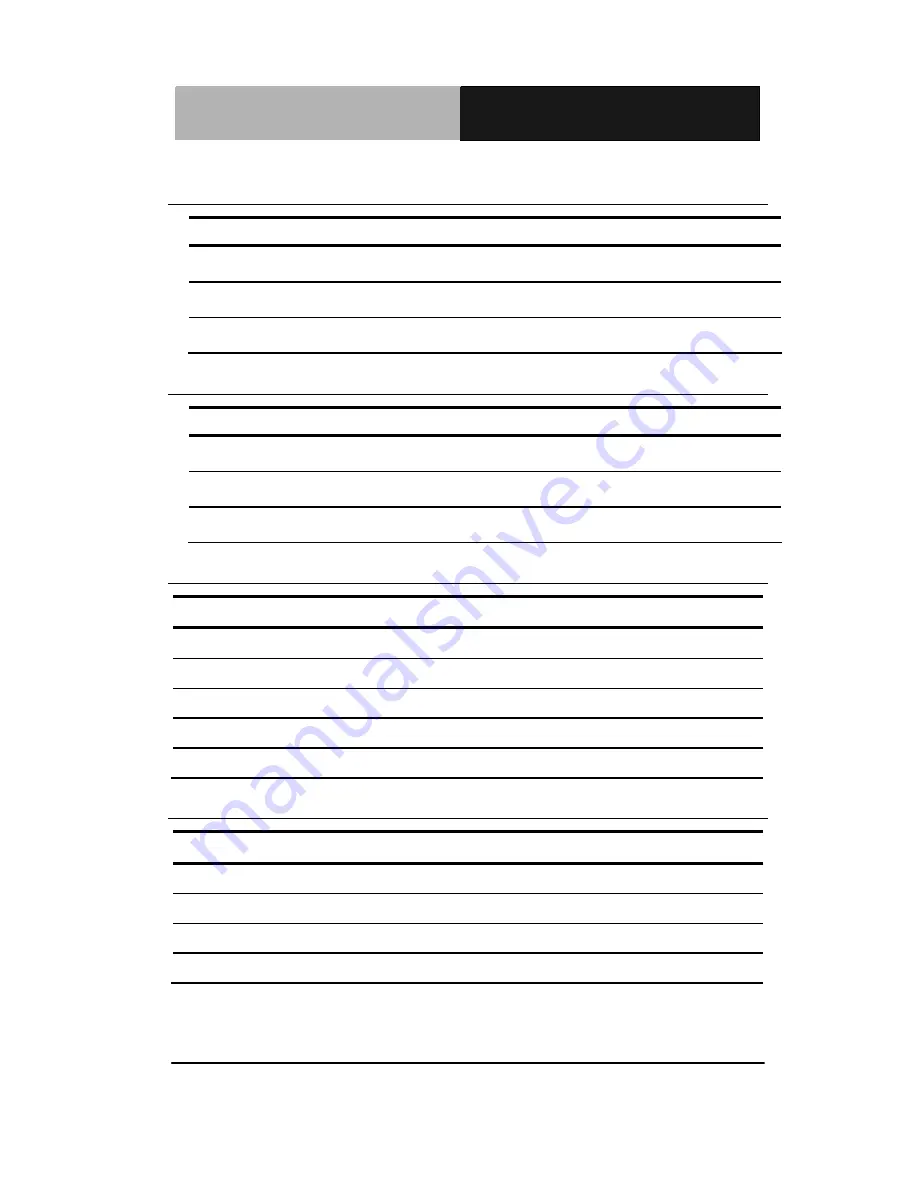
R u g g e d E x p a n d a b l e
A G P - 3 1 2 5
T o u c h P a n e l P C
Chapter 2 Hardware Installation
2-9
2.11 COM1 +12V/+5V/RING Selection (JP5)
JP5
Function
1-2 +12V
3-4 Ring
(Default)
5-6 +5V
2.12 COM2 +12V/+5V/RING Selection (JP6)
JP6
Function
1-2 +12V
3-4 Ring
(Default)
5-6 +5V
2.13 Front Panel Connector (CN2)
Pin Signal
Pin Signal
1
Power On Button (-)
2
Power On Button (+)
3
HDD LED(-)
4
HDD LED(+)
5
External Speaker (-)
6
External Speaker (+)
7
Power LED (-)
8
Power LED (+)
9
Reset Switch (-)
10
Reset Switch (+)
2.14 SPI Programming Connector (CN3)
Pin Signal
Pin Signal
1 +3.3V_SPI
2 GND
3 SPI_CE#
4 SPI_CLK
5 SPI_SO
6 SPI_SI
7 NC
8 NC
Summary of Contents for AGP-3125
Page 20: ...Rugged Expandable A G P 3 1 2 5 Touch Panel PC Chapter 2 Hardware Installation 2 4 Solder Side...
Page 37: ...Rugged Expandable A G P 3 1 2 5 Touch Panel PC Chapter 2 Hardware Installation 2 21...
Page 64: ...Rugged Expandable Touch Panel PC A G P 3 1 2 5 BBS Priorities Chapter 3 AMI BIOS Setup 3 27...
















































