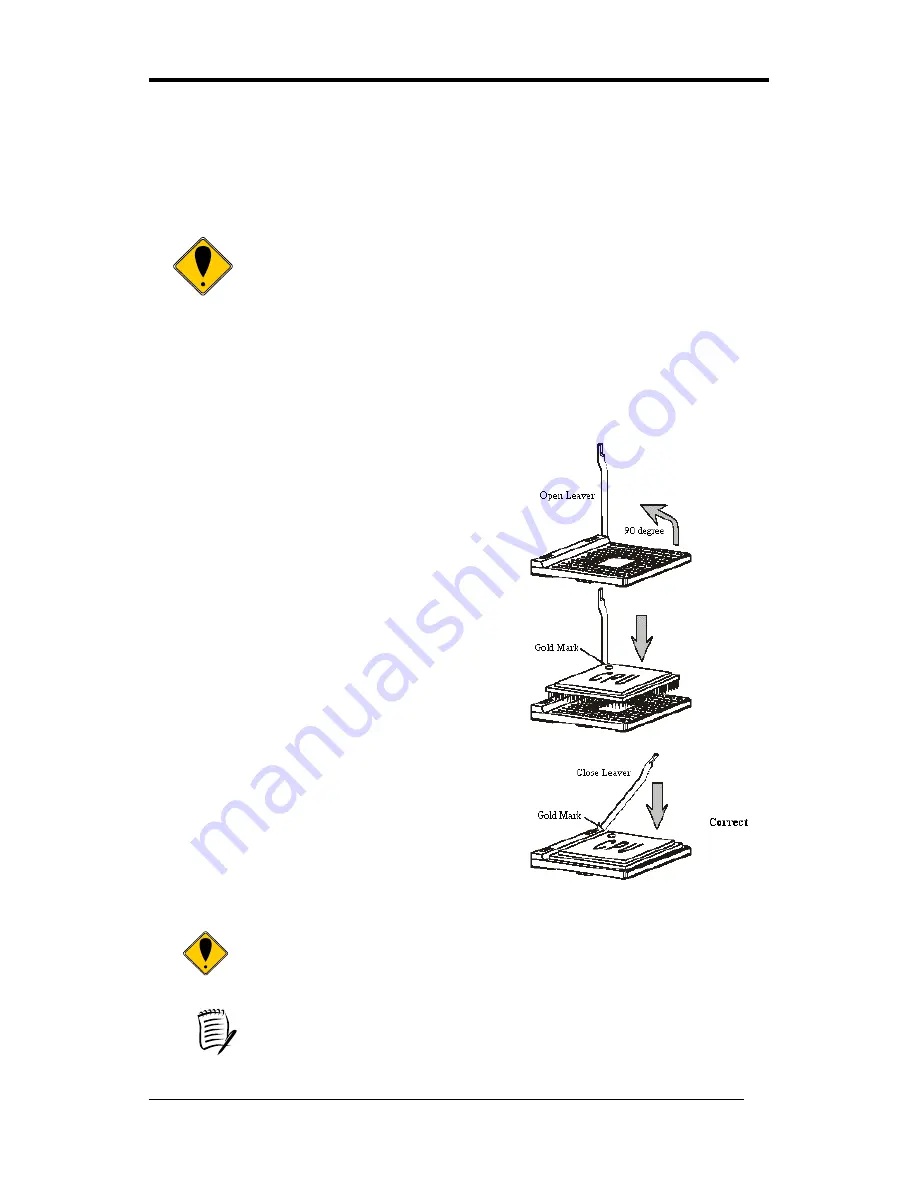
Chapter 2
4
Chapter 2
Hardware Setup
If your motherboard has already been installed in your computer you may still need to
refer to this chapter if you plan to upgrade your system's hardware.
This motherboard is electrostatic sensitive. Do not touch without
wearing proper safety item and make sure to disconnect the power cable
from the power source before performing any work on your
motherboard. Not doing so may result in electrical shock!
2-1 Installing a CPU Processor for Socket 478
The Intel® Socket 478, designed for the Pentium 4 processor, has been incorporated as a
standard motherboard specification. To insert your CPU into the Socket 478 please follow
the steps below:
1. Locate the 478-pin CPU socket on the motherboard.
2. Unlock the socket by pressing the lever sideways,
and then open it up to a 90-degree angle.
3. Locate a Gold Mark on the top surface of the CPU,
which is close to one of the CPU corners. The same
corner may also be cut off, leaving a noticeable notch
in the CPU's corner. These markings indicate Pin 1
on the CPU.
4. Gently insert the CPU with Gold Mark/Pin 1 at the
same corner of Socket 478, which is located close to
the end of the lever. Allow the weight of the CPU to
push itself into place. Do not apply extra pressure as
doing so may result in damage to your CPU.
5. When the CPU is correctly inserted, close the lever
with your finger on top of the CPU to make sure the
CPU is properly embedded into the socket.
6. Insert an appropriate heat sink and fan for proper
heat dissipation.
Installing a standard Intel® specified heat sink with cooling fan is
necessary for proper heat dissipation from your CPU. Failing to install
these items may result in overheating and possible damage to your CPU.
In order to boot up with a newly installed CPU, AC Power must be
switched off before installation.
Summary of Contents for 9LIF5
Page 1: ...9LIF5 Intel Socket 478 Intel 845GE ICH4 Micro ATX Motherboard User s Guide Version 1 0...
Page 4: ......
Page 7: ...Chapter 1 3 1 3 Motherboard Layout...
Page 23: ...Chapter 2 19 JP23 Green LED Mode Jumper This cap is to setup Green LED flash mode Optional...
Page 43: ...Chapter 4 39 3 Click Yes to accept the license agreement 4 Please select Next to continue...
Page 51: ...Chapter 4 47 4 5 Audio Driver Setup 1 Click Audio Driver 2 Click Next to continue installation...























