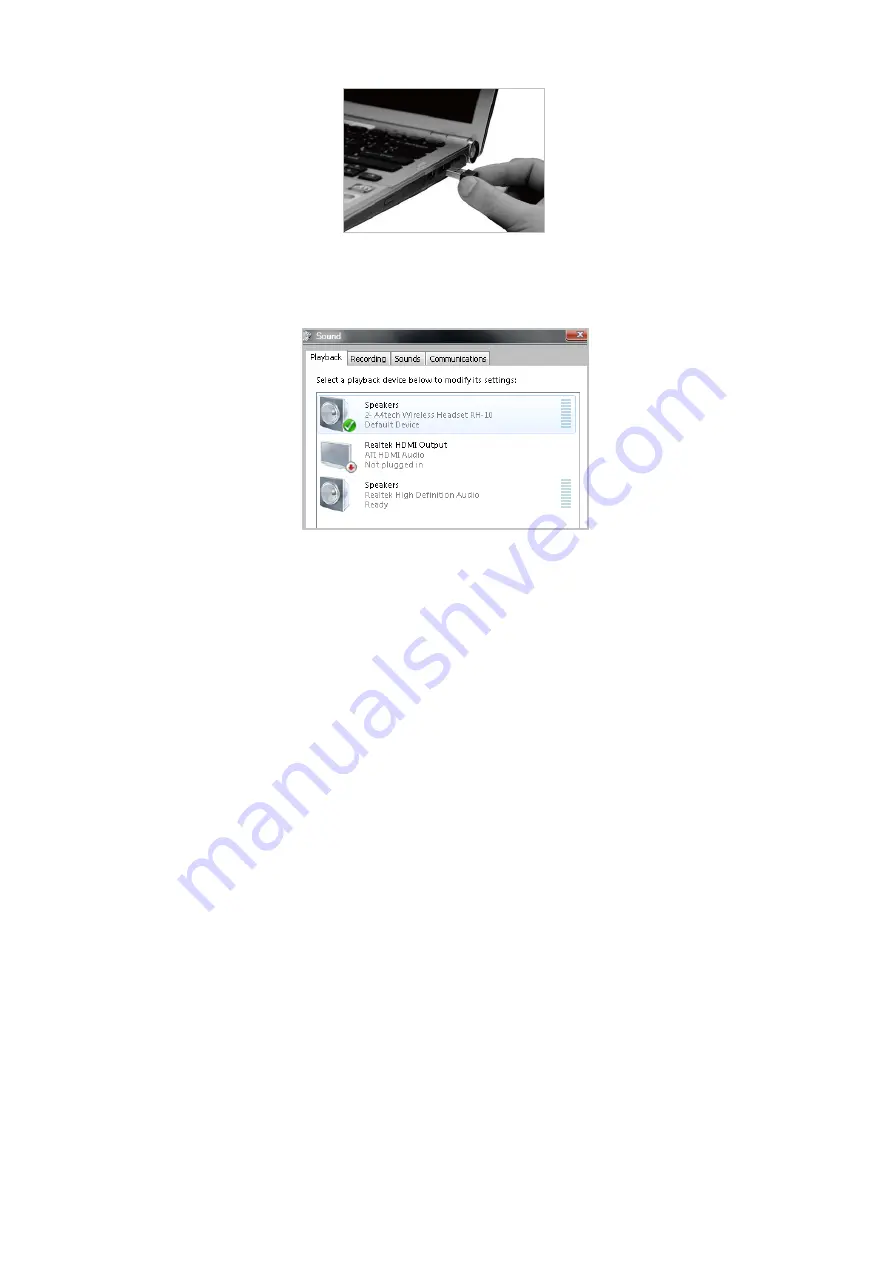
5
Connection and installation
1.
Connect the receiver to your computer
(Connection completed, LED lights up; if not, LED slow flashes.)
Notes:
If you are using the receiver in a long range room or there is strong wireless conflicts
nearby, adopting the receiver with a USB extension cable to keep it away from the computer or
any interfering sources.
2.
If the audio attribute doesn't switch automatically, please open
[
Hardware and Sound
]
from
[
Control Panel
]
>> select “Sound”, and then press OK after selecting “A4tech Wireless
Headset RH-10” in the “default device” field.


























