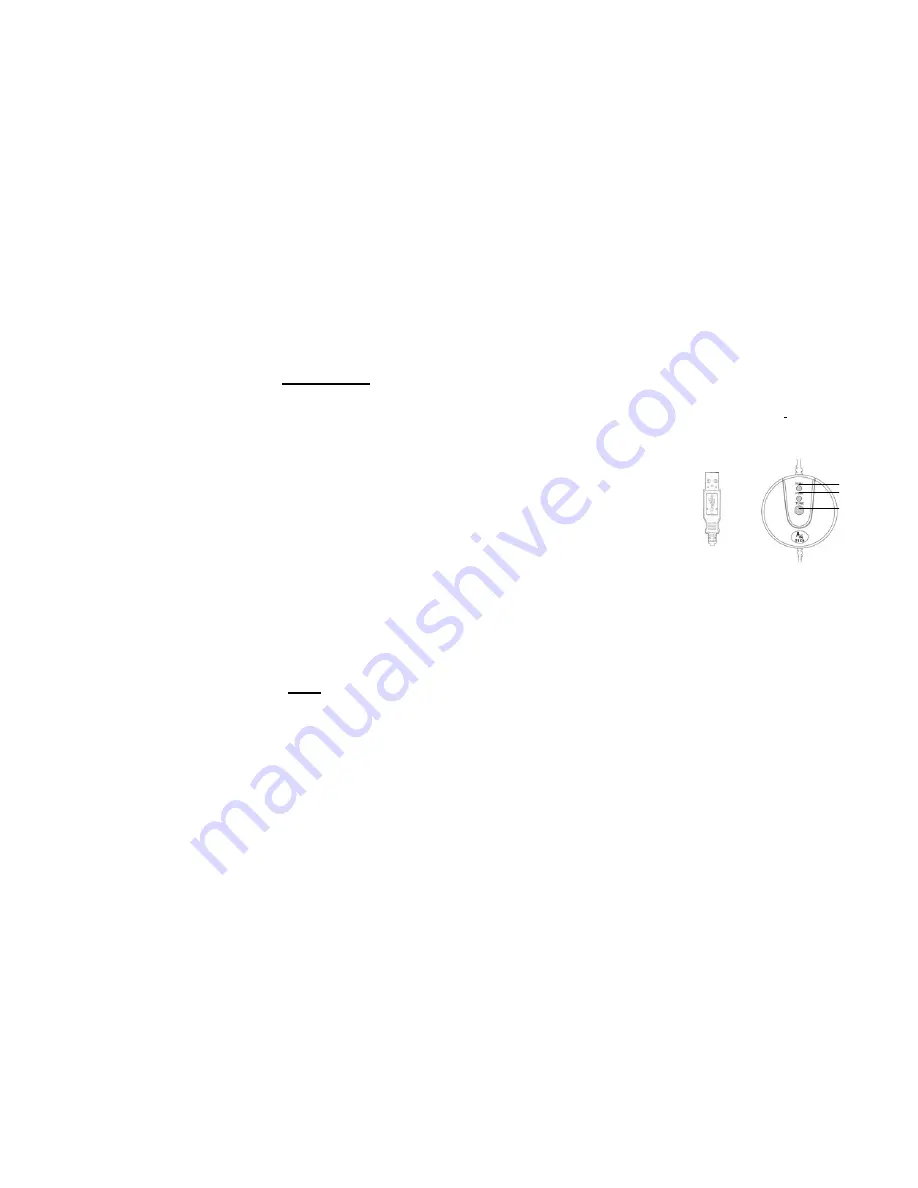
I
ntroduction
Congratulations on your purchase.
Your new BatteryFREE Wireless Optical Mouse will offer you wireless freedom, yet no battery is required.
Whilst saving you the cost of batteries, it assures wrist comfort, light, easy operation and no- RF interference.
Setting up your mouse pad and mouse is just a second away:
1.
Plug the Mouse Pad’s USB plug to your computer’s USB port.
2.
PWR LED on the Mouse Pad will be flashing in “RED”
3.
Put the MOUSE onto the center of the MOUSE PAD.
4. PWR LED on the Mouse Pad will stop flashing become steady “RED”
5.
Press the button “TUNE” to obtain the frequency for best performance. Do not move the mouse while the RUN
LED is flashing in “GREEN”
6.
You may move the mouse around once the RUN LED stopped flashing in “GREEN”
7. If the cursor doesn’t move smoothly, please repeat steps 5 to 7.
8.
RUN LED should light up with steady “GREEN” while mouse is circulating on the mouse pad.
NOTE:
1.
Do not use this product on any metal table or surface. The metal surface may interfere with the cross induction
and have an adverse effect on the mouse operation.
2. Keep working temperature under 0 to 50 degree Celsius (0°– 5°C).
3.
Frequency: 119 KHz-135 KHz
4.
Keep your credit cards and ATM cards away from RFID Mouse Pad to prevent the card’s magnetic stripe
from losing its efficiency.
5. Our RFID Mouse Pad will not erase any data in the memory stick. So don’t worry if your memory stick is close
to the inductive RFID mouse pad.
PWR
RUN LED
TUNE




























