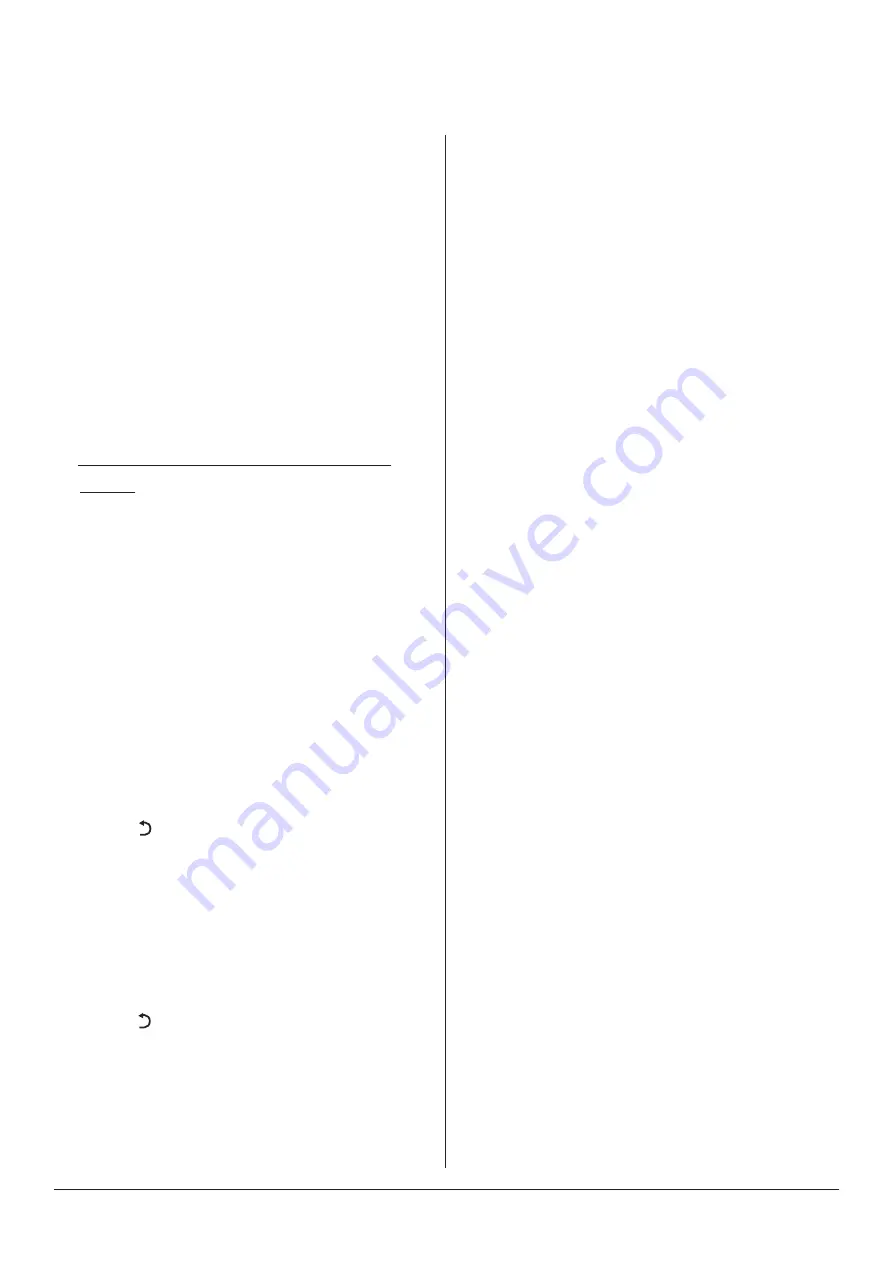
18
Android OS
Multimedia Player
Wired network settings
1
. Connect to the USB storage device via
USB interface
2
. From the Android OS homepage, select
[
Multimedia
] and press the [
OK
] key
to run.
3
. Select the file category from [
All
],
[
Picture
], [
Music
] and [
Video
] on
the left hand side.
• To play the file saved in a local disk
device:
1
. Insert the USB storage device into
the USB interface of the Professional
Monitor.
2
. Select the
Local Disk Device
from the
file list in the middle and press the
[
OK
] key to enter.
3
. Select [
Back
] in the directory and
press the [
OK
] key to return to the
previous folders
4
. Select the target folder and press the
[
OK
] key to enter this folder,
5
. Press [ ] to return to the desktop.
1
. Before using a wired network, firstly
connect one end of the network cable
to the LAN port of Professional Monitor
and then connect the other end to the
router.
2
. From the Android OS homepage,
select
Settings > Device > Network
> Ethernet
and press the [
OK
] key to
confirm.
3
. If your router does not support
automatically obtaining an IP address,
you need to select
Advanced Options
> IP Settings > Static,
and press the
[
OK
] key to confirm.
4
. Enter the IP address, gateway, network
prefix length and other information.
(This is available from your network
administrator).
5
. Select the network to be connected
in the network list and press the [
OK
]
key.
(Continued)
Tips
• Pressing the [
Info
] key can display
or hide the toolbar.
• Press [ ] to return to exit playing.
Summary of Contents for 75C1U
Page 1: ...Instruction Manual A2T 75C1U 75 Professional Monitor ...
Page 2: ......





















