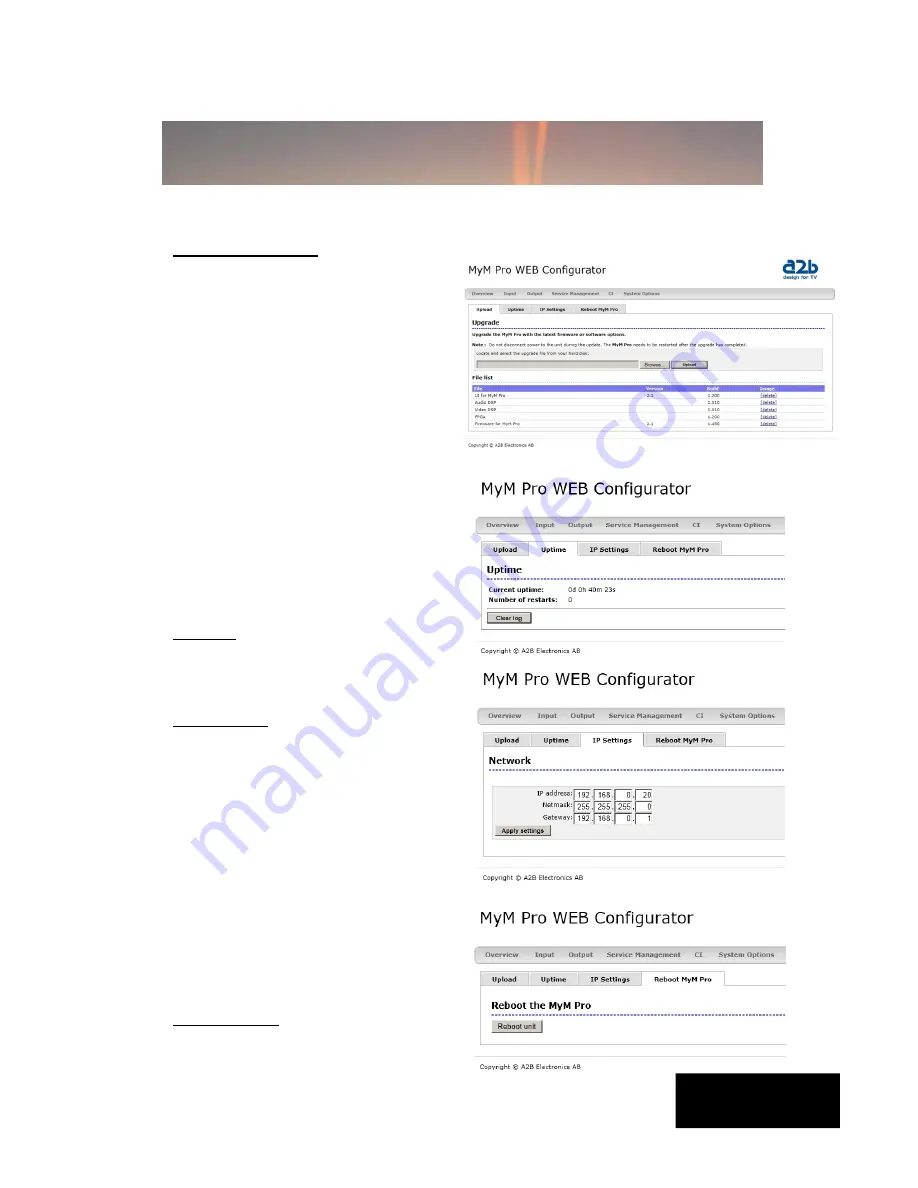
15
5.6 System options
Upload/Upgrade
The Upgrade menu is used to be able
to download software Upgrades or
future software functionality.
The procedure of downloading a new
software looks as described below:
1.Download the appropriate file from
our web page to your PC.
2.Browse for the file in the MyM Pro T2
user Interface.
3.Press [Upload]
4.Wait until message shows up,
“Upload completed”.
5.Click on [Restart] to reboot the
MyM Pro T2.
The Upload menu shows current files
downloaded into the units and can be
useful when contacting A2B support.
Uptime
The Uptime menu gives statistics of
uptime and possible restarts. The log
can be cleared by click on [Clear log].
IP settings
This section shows current IP-address,
Netmask and Gateway settings.
Remember to change settings if the
default IP-address is used by other
devices in your network.
In case you have forgotten your IP-
address please consult the A2B
support web site and download free of
charge our tool “IP-supporter”. This
tool finds all MyM Pro T2 and their
respective IP-addresses available in
your network.
Also remember to press [Apply
settings] when ready.
Reboot MyM
Pressing [Reboot unit] re-starts the
MyM Pro T2. All settings are preserved
so no settings or programs will be lost.
English
5 Menus and settings (continued)




















