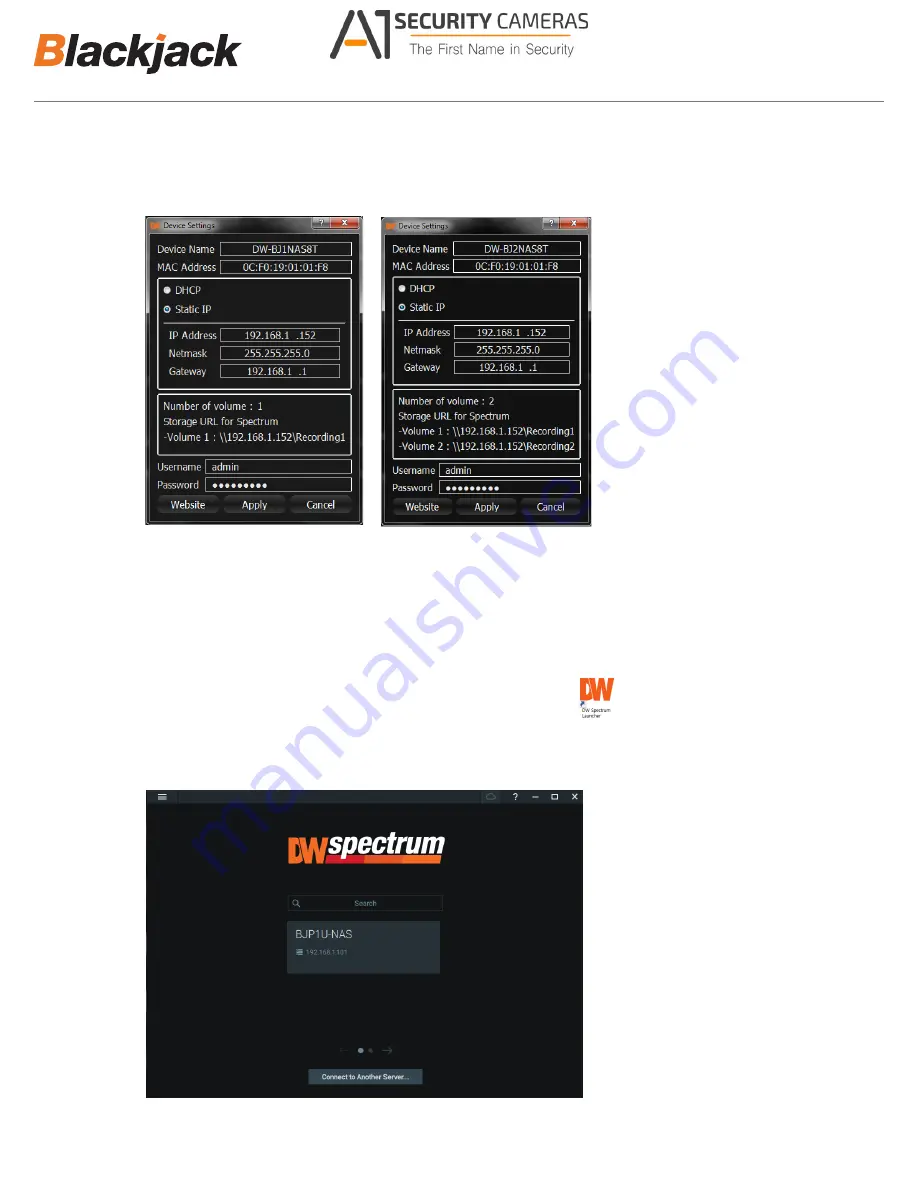
Network Attached Storage
®
NAS
3. Right click on the server name listed on the Resources then click Server Settings.
5
6
* the server must be on the same network as Blackjack NAS
3. Right click on the server name listed on the Resources then click Server Settings.
4. From Storage Management tab, click Add External Storage.
ADD STORAGE TO DW SPECTRUM
®
MEDIA SERVER
1. Open DW Spectrum Client by double click on the DW Spectrum
®
IPVMS icon .
on the Desktop or click on DW Spectrum from Start > All Program > Digital Watchdog.
2. Login to the server where the Blackjack
®
NAS will be connecting to.
8. Click the Apply or Cancel to close the window.
7. Once the new IP have been applied, reopen the Device Settings to verify the Storage URL for the DW Spectrum
®
IPVMS.
- Note the Storage URL for the DW Spectrum
®
IPVMS as you will need to type it in the DW Spectrum
®
IPVMS.
4
DW-BJ1NASxT and DW-BJ2NASxTR
DW-BJ2NASxT
5. Click the Apply or Cancel to close the window.
ADD STORAGE TO DW SPECTRUM MEDIA SERVER
1. Open DW Spectrum Client by double click on the DW Spectrum icon.
2. Right click on the server name listed on the Resources then click Server Settings.
DW-BJNASxT
DW-BJNASxTR
Available from A1 Security Cameras
www.a1securitycameras.com email: [email protected]








