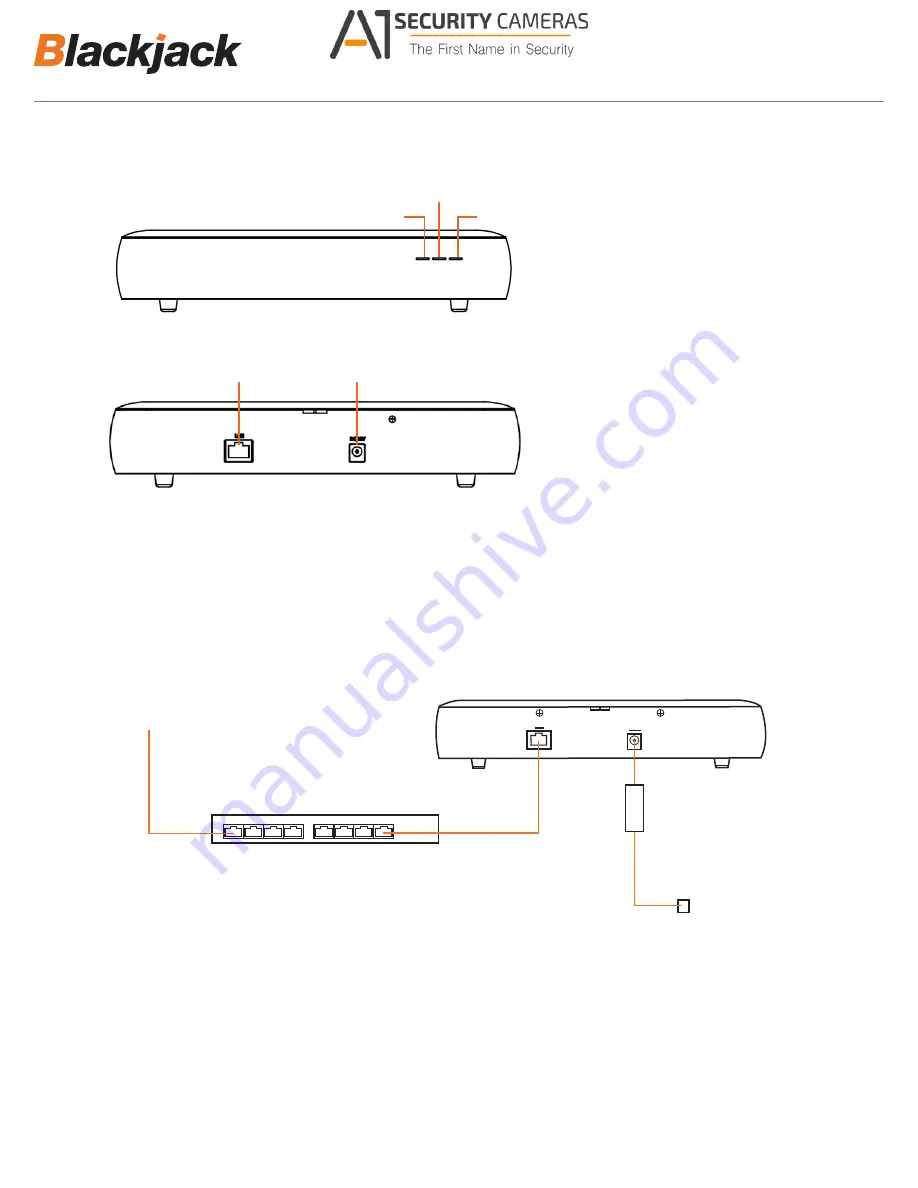
HARDWARE
Gigabit Ethernet Port
DC Power Port(12V)
(No power switch)
Front
Back
Network Attached Storage
®
NAS
HDD1 LED
HDD2 LED
POWER LED
F1
F1
B1
B2
F2
F2
F3
F3
B1
B2
SETTING UP THE BLACKJACK
®
NAS
STEP 1:
Connecting the power cable.
1. Connect the power cable to the DC power port. The device will automatically power on.
2. You can check whether the power is on at the front power LED.
2
Connecting to
BlackJack Server
1Gbps Switch
Connect to power source.
Recommend to connect
directly to UPS
Available from A1 Security Cameras
www.a1securitycameras.com email: [email protected]








