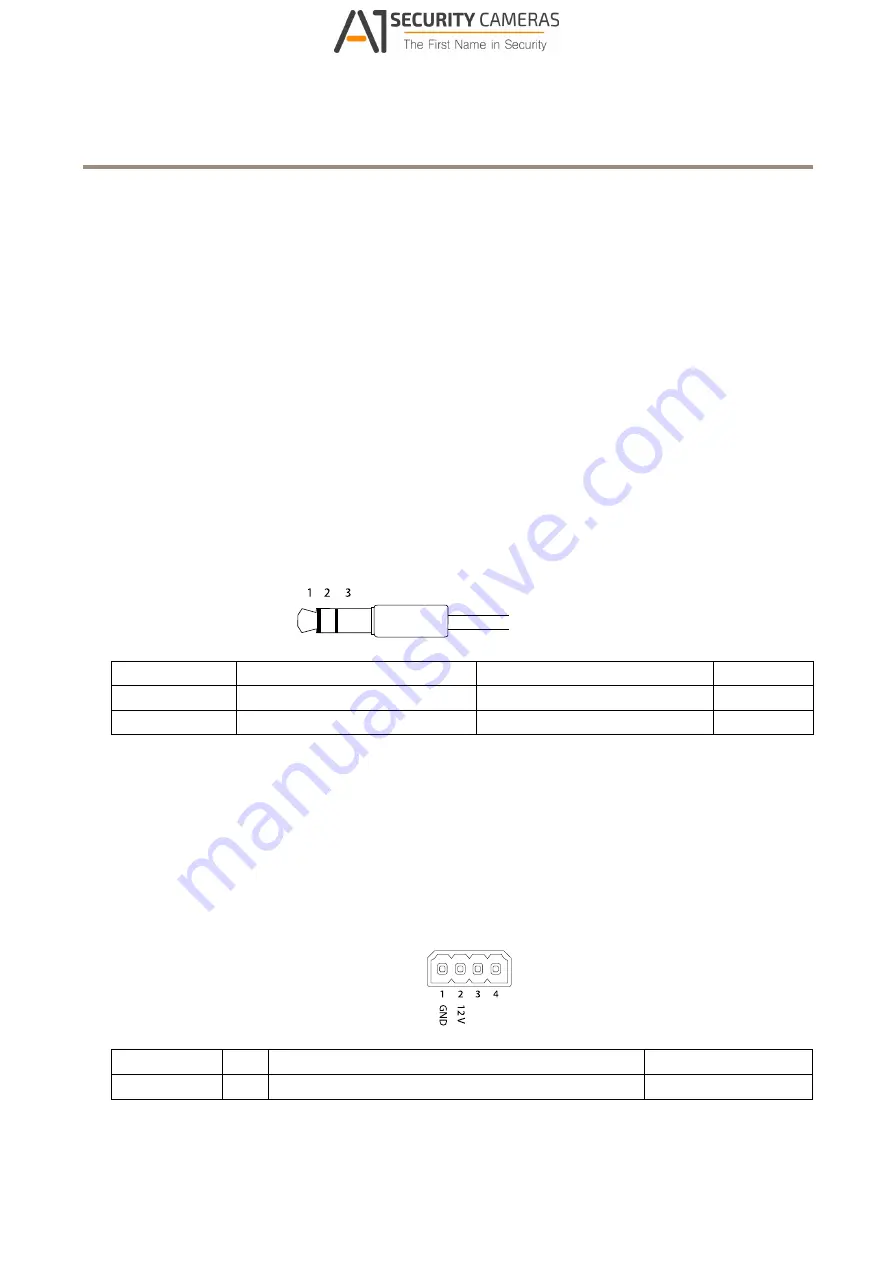
AXIS
Q35
Network
Camera
Series
Specifications
•
As
leveling
Assistant
–
This
function
helps
to
ensure
the
image
is
level.
Press
the
button
for
about
2
seconds
to
start
the
leveling
assistant
and
press
again
to
stop.
The
status
LED
(see
)
and
buzzer
signal
assist
leveling
of
the
image.
The
image
is
level
when
the
buzzer
beeps
continuously.
•
To
view
the
Status
LED
–
Press
the
button
once
to
light
up
the
Status
LEDs.
Press
again
to
turn
them
off.
The
LEDs
will
turn
off
automatically
after
10
seconds.
Connectors
Network
connector
RJ45
Ethernet
connector
with
Power
over
Ethernet
(PoE).
Audio
connector
The
Axis
product
has
the
following
audio
connectors:
•
Audio
in
(pink)
–
3.5
mm
input
for
a
mono
microphone,
or
a
line-in
mono
signal.
•
Audio
out
(green)
–
3.5
mm
output
for
audio
(line
level)
that
can
be
connected
to
a
public
address
(PA)
system
or
an
active
speaker
with
a
built-in
amplifier.
It
is
recommended
to
use
a
stereo
connector
for
audio
out.
For
audio
in,
the
left
channel
is
used
from
a
stereo
signal.
3.5
mm
audio
connectors
(stereo)
1
Tip
2
Ring
3
Sleeve
Audio
Input
Microphone/Line
in
Microphone
bias
voltage
Ground
Audio
Output
Line
out,
mono
Line
out,
mono
Ground
I/O
connector
Use
the
I/O
connector
with
external
devices
in
combination
with,
for
example,
motion
detection,
event
triggering,
and
alarm
notifications.
In
addition
to
the
0
V
DC
reference
point
and
power
(DC
output),
the
I/O
connector
provides
the
interface
to:
Digital
input
-
For
connecting
devices
that
can
toggle
between
an
open
and
closed
circuit,
for
example
PIR
sensors,
door/window
contacts,
and
glass
break
detectors.
Supervised
input
-
Enables
possibility
to
detect
tampering
on
a
digital
input.
Digital
output
-
For
connecting
external
devices
such
as
relays
and
LEDs.
Connected
devices
can
be
activated
by
the
VAPIX®
Application
Programming
Interface
or
in
the
product’s
webpage.
4-pin
terminal
block
Function
Pin
Notes
Specifications
0
V
DC
(-)
1
DC
ground
0
V
DC
22
Available from A1 Security Cameras
www.a1securitycameras.com email: [email protected]

















