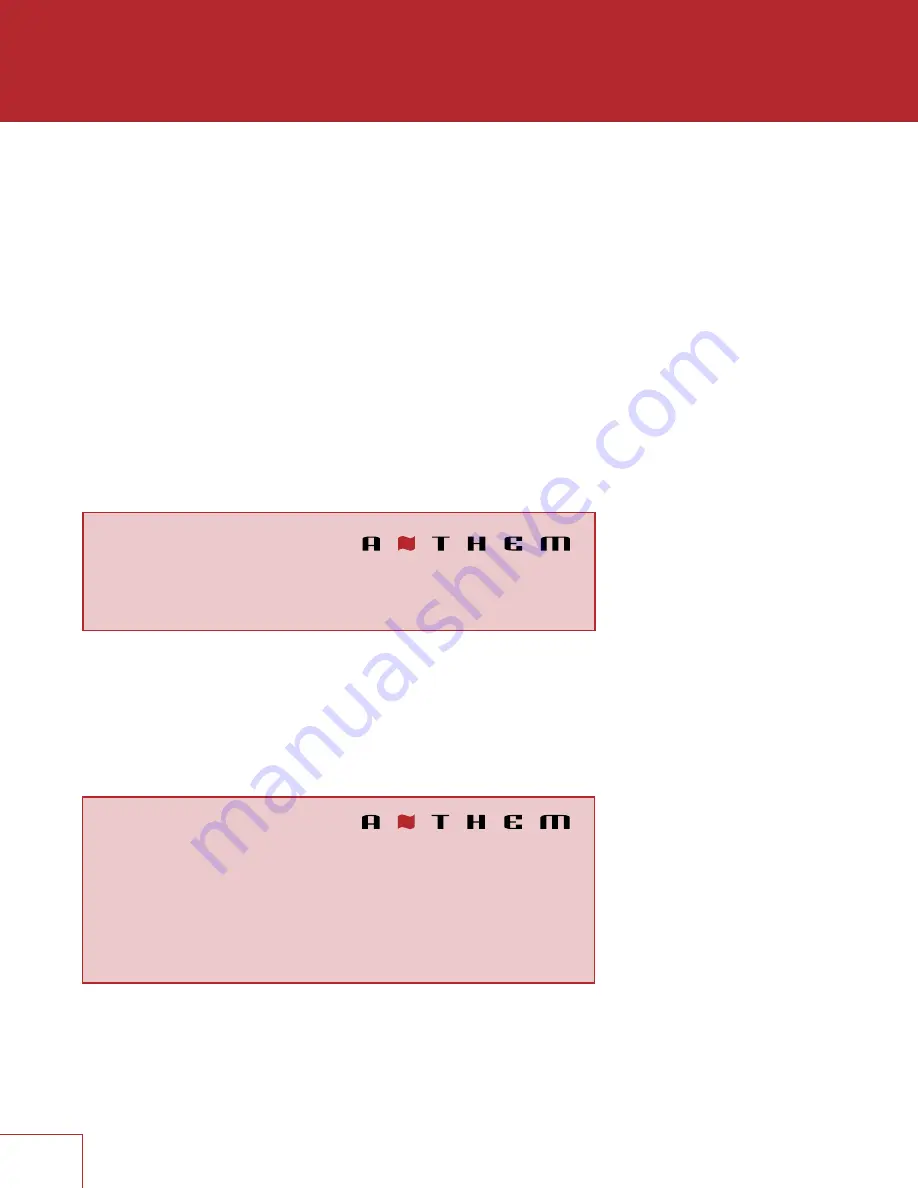
29
PUSH-BUTTON SETUP
This method can be used if your router has a WPS (Wi-Fi Protected Setup) button. After
making the menu selection, press the button on your router. Push-button mode can also
be enabled by holding the Wireless button on the rear panel for 5 seconds (tap again to
cancel). The LED next to it will change blink style.
MANUAL SETUP
About a minute after making this selection, a list of wireless networks will appear. Select
the one that you want the AVM/MRX to connect to and enter your wireless password with
the on-screen keyboard.
RESET WIRELESS SETTINGS
Select this to connect the AVM/MRX to a different network or to delete the network
connection info and password. The reset is also possible by holding the rear panel button
for 10 seconds (tap to cancel).
IP CONFIGURATION
Settings in this submenu should only be changed if your network administrator gives the
direction or if using Direct Connect to run ARC.
MODE
Static IP settings take effect once this is changed to Manual.
IP Configuration
Mode
Auto (DHCP)
IP 192.168.000.001
Subnet Mask
255.255.255.000
Trigger Configuration
Trigger Control
Menu
Power
Main or Zone 2
HDMI 1
Off
HDMI 2
Off
HDMI 3
Off
FM Off
Play-Fi Off
TRIGGER CONFIGURATION
When the AVM/MRX’s trigger output is connected to the trigger input of another
component, such as an amplifier or projector, the AVM/MRX can turn it on or off
according to the trigger’s setup.
In the example shown, the trigger activates while Main or Zone 2 power is turned on.
Trigger outputs can also be set to activate according to any combination of inputs
instead of Power.
If triggers are to be controlled through IP or RS-232, change “Menu” to “RS-232/IP”.
Summary of Contents for mrx 1120/720
Page 1: ...OPERATING MANUAL MRX 1120 720 A V RECEIVERS AVM 60 A V PROCESSOR...
Page 17: ...9 One pair in ceiling height speakers side view Two pair in ceiling height speakers side view...
Page 56: ...T H E B I G P I C T U R E M R X 7 2 0 F R O N T PA N E L...
Page 58: ...T H E B I G P I C T U R E M R X 1 1 2 0 F R O N T PA N E L...
Page 60: ...T H E B I G P I C T U R E AV M 6 0 F R O N T PA N E L...
Page 62: ...N O T E S...
Page 63: ...N O T E S...
Page 64: ...N O T E S...
Page 65: ...N O T E S...






























