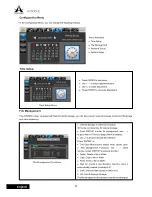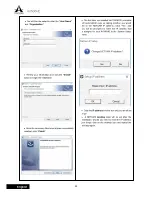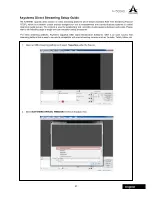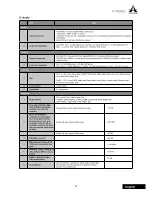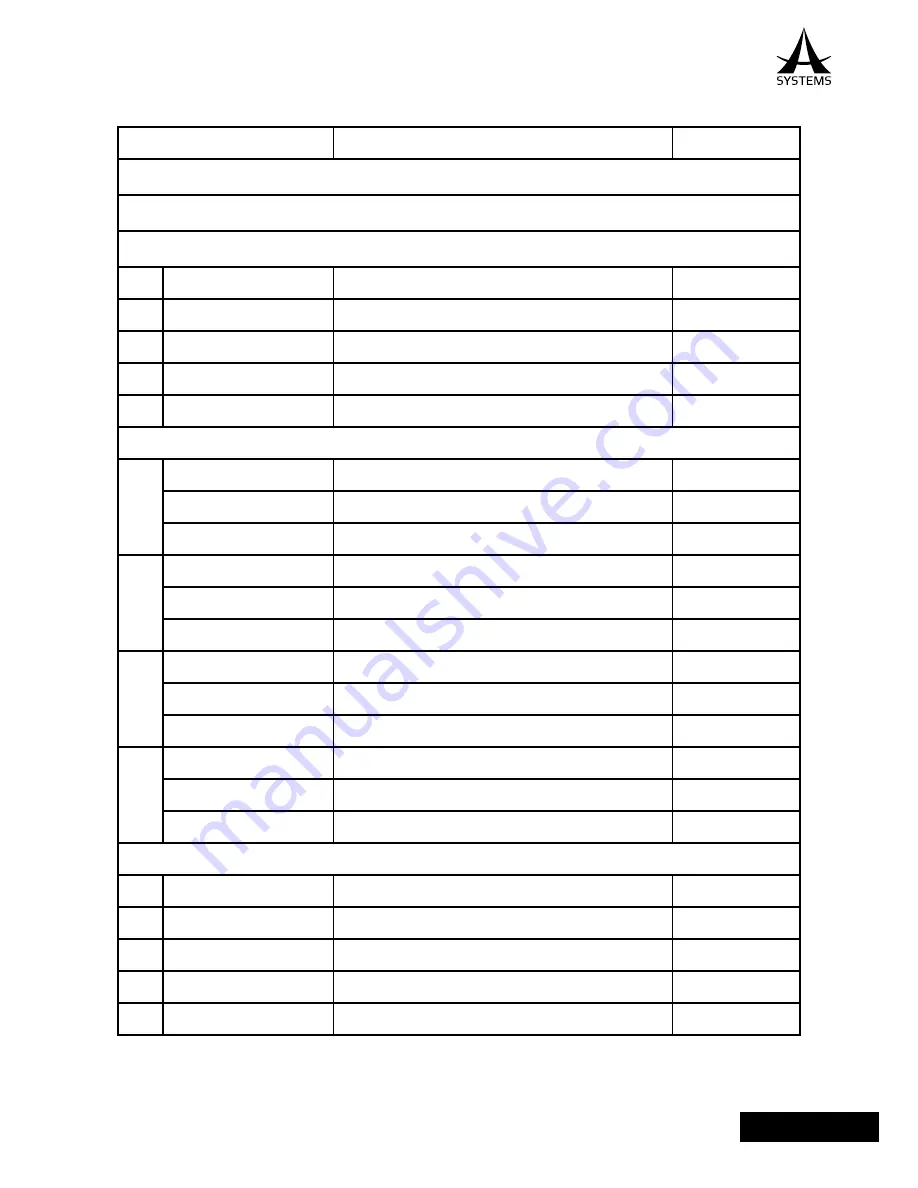
43
AV500HD
English
SETUP MENU SPECIFICATIONS
Data
Default
I. I/O Setup
A. Channel Setup
i. Channel Input source
1
CH1
CH1- 4, and X
CH1
2
CH2
CH1- 4, and X
CH2
3
CH3
CH1- 4, and X
CH3
4
CH4
CH1- 4, and X
CH4
5
CH5
CH1- 4, X and DSK
CH5
B. AV IN Setup
1
1, Frame Rate
P30 and P60
P30
Audio Source
Default, USB and Analog
Default
Audio Delay
0.00 to 9.99 seconds
0.00
2
2, Frame Rate
P30 and P60
P30
Audio Source
Default, USB and Analog
Default
Audio Delay
0.00 to 9.99 seconds
0.00
3
3, Frame Rate
P30 and P60
P30
Audio Source
Default, USB and Analog
Default
Audio Delay
0.00 to 9.99 seconds
0.00
4
4, Frame Rate
P30 and P60
P30
Audio Source
Default, USB and Analog
Default
Audio Delay
0.00 to 9.99 seconds
0.00
C. OUTPUT Setup
1
PGM Resolution (PAL)
1080, 720, 480 (576)
1080
2
AUX 1 Resolution
1080, 720, 480
1080
3
AUX 1 Source
PVW, PGM, CH1-5
PGM
4
Frame Rate (PAL)
60P(50P), 30P(25P) AND 30i(25i)
60P(50P)
5
Video System
NTSC and PAL
NTSC