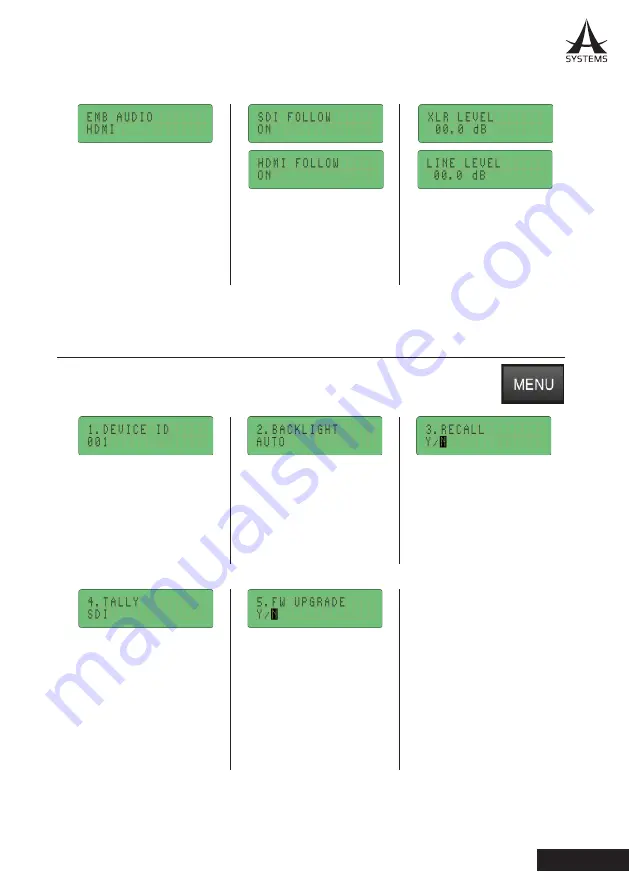
11
AV50
English
SETUP MENU
Push the MENU button to access the few system settings of the AV50. These include
Device ID, Backlight, Recall, Tally and FW Upgrade.
When set to “Follow”, these
video inputs will also have
their audio content sent to
the main program when the
video is selected.
The Device ID comes in
useful when using more than
one AV50 on your computer.
The AV50 will be recognized
as “Asystems Webcam xxx”
where xxx is your ID.
There are three options for
the AV50’s backlight: On,
Off and Auto. When set
to Auto, the backlight will
turn off after 20 seconds of
inactivity.
Use the recall option to
restore the AV50 to the
factory default settings.
Select “Y” to confirm recall
of default settings.
This option allows users
to determine where to set
the Tally feature to SDI or
HDMI. When set to either
SDI or HDMI, the tally
signal will be active when
their respective input is
selected.
The Firmware upgrade
option can be used in the
event that Asystems offers
a firmware upgrade. When
upgrading firmware, a
USB-C flash drive with the
new firmware needs to be
used.
Quite simply, the XLR and
LINE mixes can have their
levels adjusted. When
set to -42.0 dB, the audio
inputs will be muted.
The Embed Audio option
allows users to permanently
imbed HDMI or SDI audio
into the program even when
the video source is switched.
















