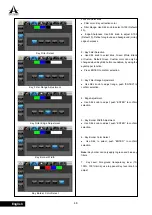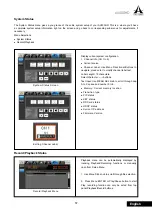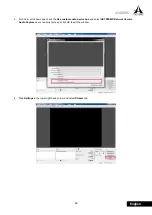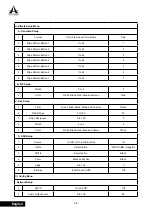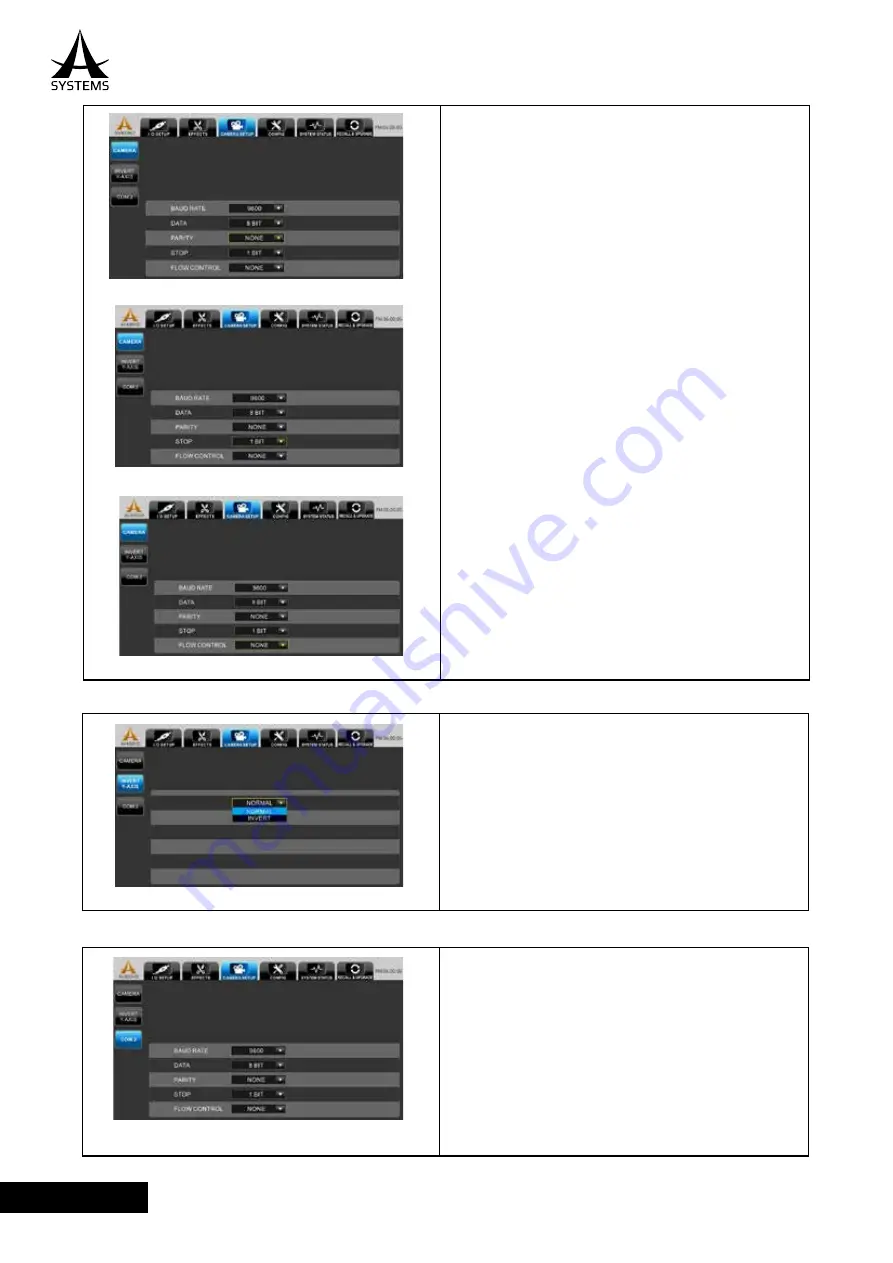
54
English
Parity Select
Stop Bit Select
Flow Control Select
Invert Y-Axis Setup
COM 2 (RS232) Setup
4. Parity Selection
●
None (Default)
●
Odd
●
Even
5. Stop Bit Selection
●
1 (Default) & 2.
6. Flow Control Selection
●
None (Default)
●
Xon/Xoff
●
Hardware
To invert joystick’s Y-Axis direction, Default at NORMAL.
Use SEL knob to make selection.
●
Normal (UP=UP, DOWN=DOWN)
●
Inverted (UP=DOWN, DOWN=UP)
The Com 2 (RS232) Setup remains the same as
Camera COM 1 setup, but without the input setting.
Invert Y-Axis
COM 2 (RS232) Setup
Summary of Contents for AV400HD
Page 1: ...User s Manual Multi Format Video Switcher AV400HD...
Page 74: ......
Page 75: ......
Page 76: ...www asystems sys com...