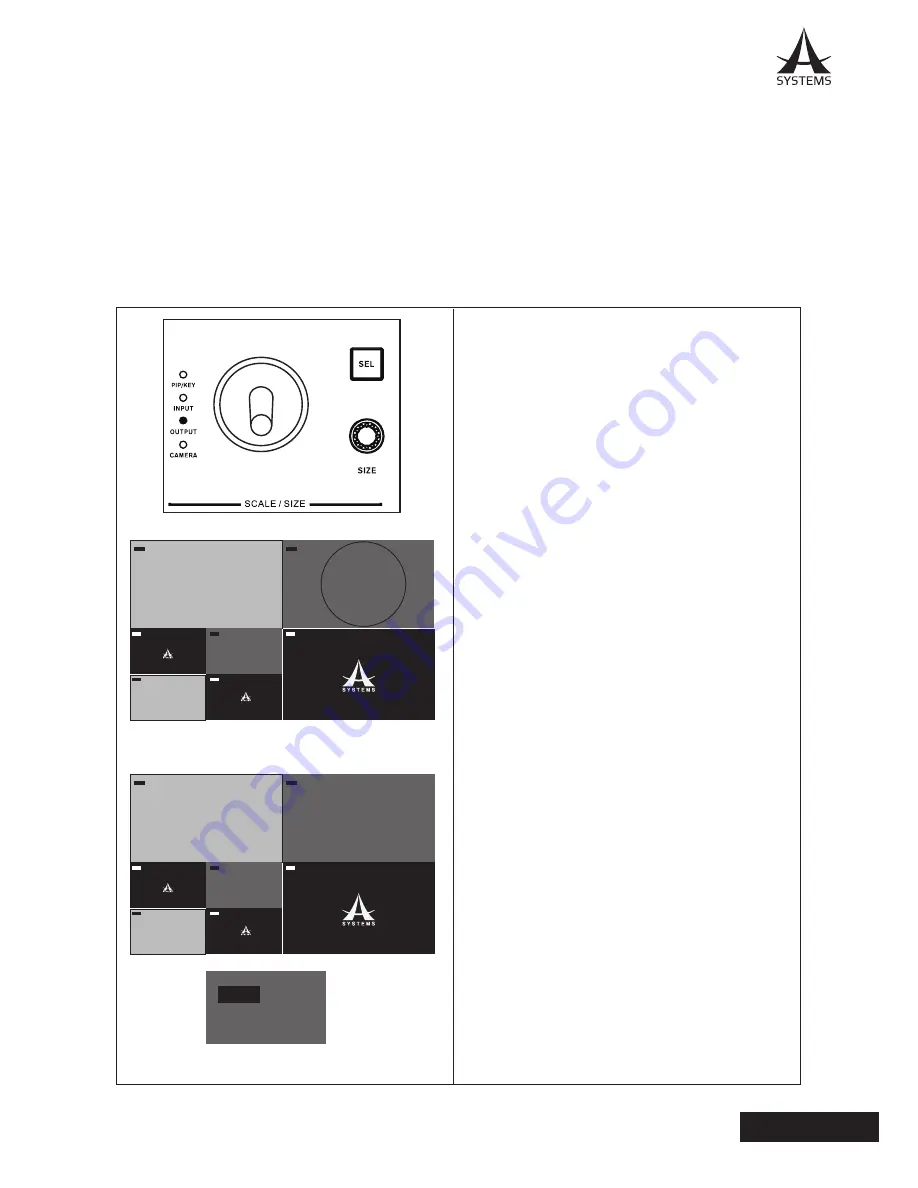
33
AV200HD
English
Output Scaling
As to input scaling, you can manually adjust the output scaling by following the steps listed below.
Setup Conditions
The prerequisite conditions for output scaling adjustment are as followed.
●
Set joystick to output scale mode by pressing Scale/Size SEL button to “OUTPUT”.
●
Setup Menu is closed.
Output Scale Adjustment
1. Press Scale/Size “SEL” button until “OUTPUT” LED
indicator is lit; PGM screen will be replaced by Scaling
Adjustment Screen (See Scaling Adjustment Screen
section).
Note:
Scale size will automatically change to default
size when output scale is enabled.
2. Use the “SIZE” to adjust image size:
●
Clockwise: Increase size. Maximum up to 10X
of original image.
●
Counter Clockwise: Decrease size. Minimum up
to original image size.
3. Use the “POSITION” joystick to position the
viewing center location.
●
Over-scaled: Viewable area window can be
moved around the total image area.
4. Press “ENTER” to complete and exit the adjustment;
image of PGM output will now convert to modified effect
with PGM label border changed to red.
5. To cancel output scaling just hold down the ESC
button for 3 seconds during output scale adjustment
and the PGM label border will return to Black.
Output Scaling Adjustment
Output-Scale Completion
PGM
PVW
CH1
CH2
CH5
CH3
CH4
CH6
PGM
PGM
PVW
CH1
CH2
CH3
CH4
CH6
CH5
Summary of Contents for AV200HD
Page 1: ...User s Manual Multi Format Video Switcher AV200HD...
Page 71: ......
Page 72: ...www asystems sys com...






























