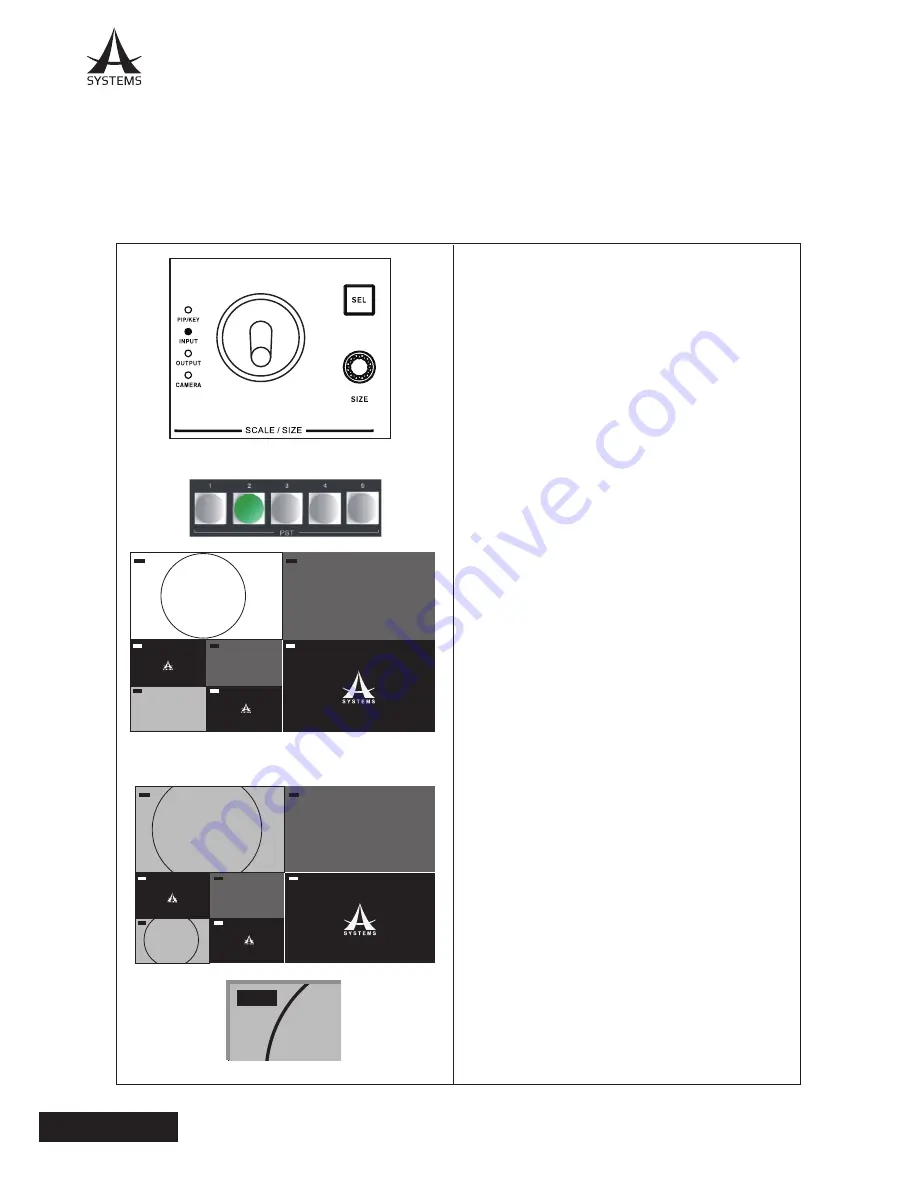
32
AV200HD
English
Setup Conditions
The prerequisite conditions for input scaling adjustment are as followed.
●
System must be in Wipe Pattern Transition Mode.
●
Setup Menu is closed.
●
Input sources are channel 1 - 4 (Multi-zoom channel cannot be adjusted).
Input Scale Adjustment
1. Press Scale/Size “SEL” button to select INPUT;
INPUT LED indicator is lit.
Note:
Scale size will automatically change to default
size when input scale is enabled.
2. Press a PST button to select an input source to
be adjusted. Channel selected will be displayed in
the PVW screen; Preview screen will be replaced
by Scaling Adjustment Screen (Refer to Scaling
Adjustment Screen section).
3. Use the “SIZE” knob to adjust image size:
●
Clockwise: Increase size. Maximum up original
image.
●
Counter Clockwise: Decrease size. Minimum up to
10% of original image size.
4. Use the “POSITION” joystick to position the viewing
center location.
●
Over-scaled: Viewable area window can be moved
around the total image area.
5. Press “ENTER” to complete and exit the adjustment.
Image of CH5 will now convert to modified effect with
PVW screen returns to normal and Scale/Size Input
LED is dimmed. CH5 label border will change to Red
to indicate the input scaling has been applied to image.
6. Hold down the ESC button for 3 seconds to cancel
input scale adjustment.
Input Scaling Adjustment
Select Input Scale Source
Input Scale Completion
PGM
PVW
CH1
CH2
CH5
CH3
CH4
CH6
CH7/A
R=000 G=252 B=0
1
0
PGM
PVW
CH1
CH2
CH5
CH3
CH4
CH6
CH3
Summary of Contents for AV200HD
Page 1: ...User s Manual Multi Format Video Switcher AV200HD...
Page 71: ......
Page 72: ...www asystems sys com...






























