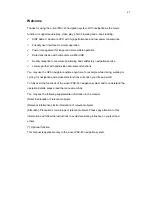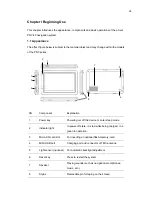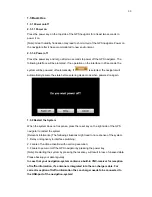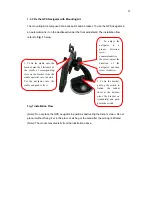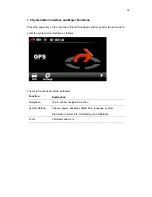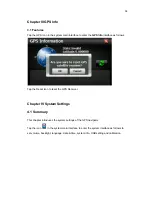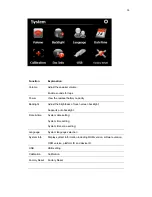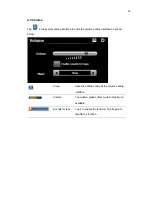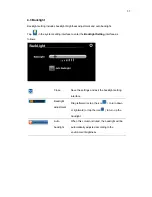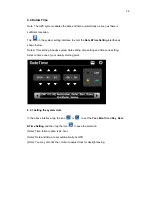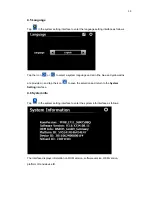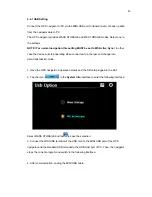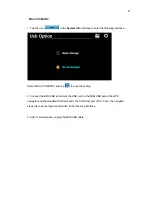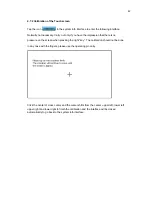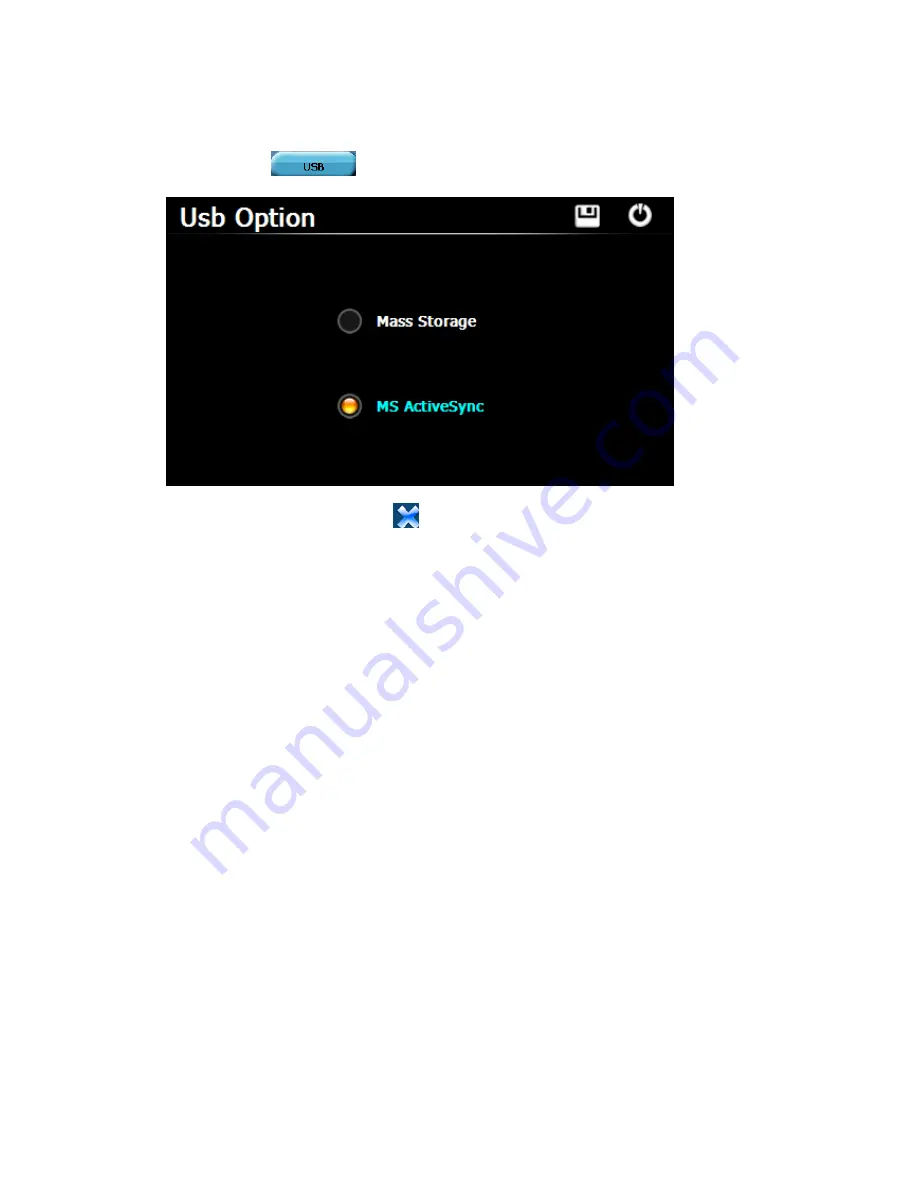
MS ACTIVESYNC
1. Tap the icon
in the
System Info
interface to enter the following interface:
Select
MS ACTIVESYNC and tap
to save the setting.
2. Connect the MINI USB terminal of the USB cord to the MINI USB port of the GPS
navigator and the standard USB terminal to the USB Host port of PC. Then, the navigator
stops the current program and switch to the following interface.
3. After communication, unplug the MINI USB cable.
41