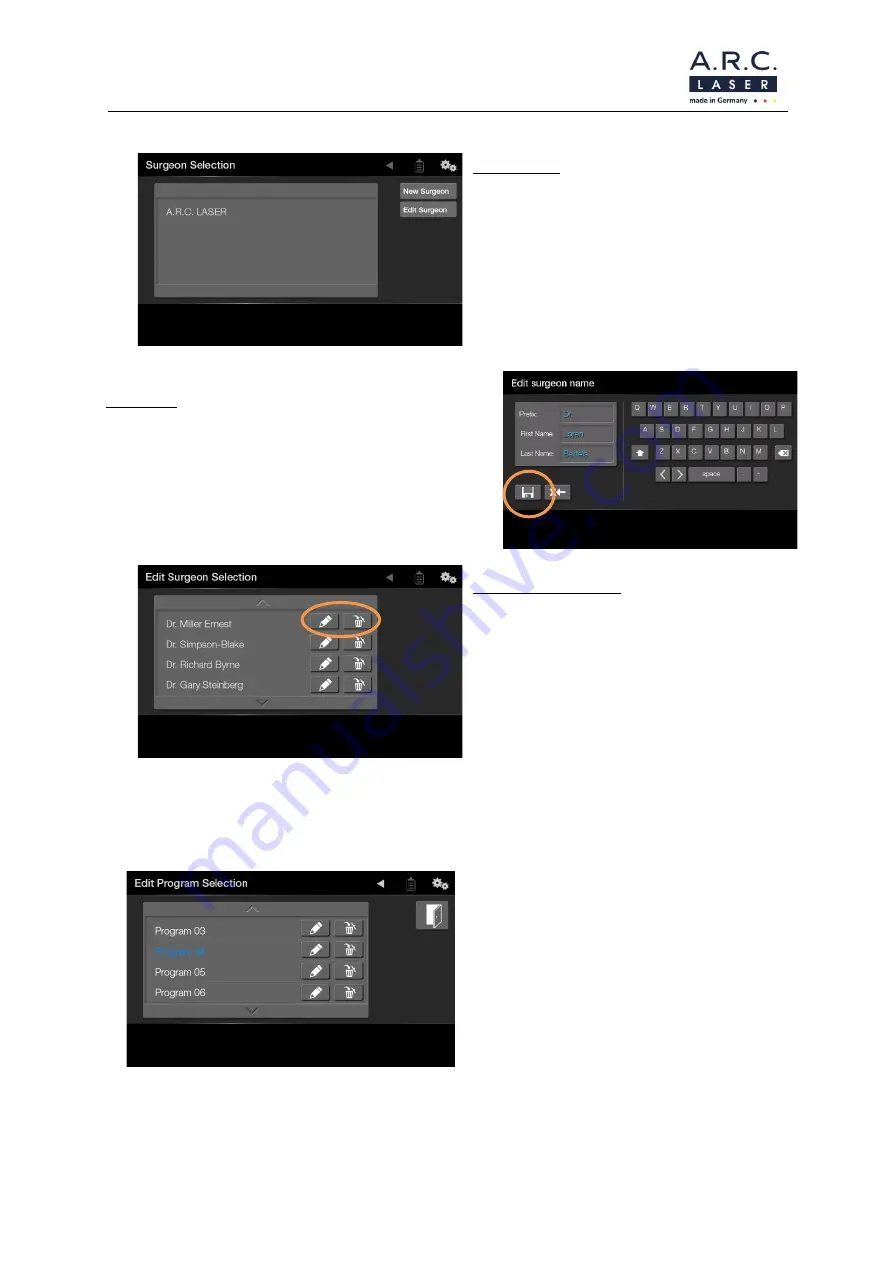
User Manual NUVOLAS
April 2023
File: User Manual_NUVOLAS_rev3.docx
29
6.2.1 Select / Add / Edit / Delete a user
Select user:
The desired name can be chosen by directly
touching
it.
Afterwards
you
will
be
automatically redirected to chose program. If
you use the device for the first time, you
should include your name.
Add user:
To add a user, chose “New Surgeon”. Now you can
insert the name and use the floppy disk to safe it.
Edit or delete name:
Chose “Edit Surgeon” to change or delete a
name. By the use of the pencil symbol you
can change the name. If you use the delete
symbol the name can be deleted.
In the drop-down list you can see all user names added. By using the arrow keys you can scroll
through the list. By clicking on the name, the name is selcted and you will be re-directed.
6.2.2 Select / Add / Edit / Delete an application
In general, different application programms
are preset at the factory from which you can
choose.
You can select, add, edit and delete
application analogous to chapter 6.2.1.
Summary of Contents for Nuvolas
Page 52: ...User Manual NUVOLAS April 2023 File User Manual_NUVOLAS_rev3 docx 52 Notes ...
Page 53: ...User Manual NUVOLAS April 2023 File User Manual_NUVOLAS_rev3 docx 53 Notes ...
Page 54: ...User Manual NUVOLAS April 2023 File User Manual_NUVOLAS_rev3 docx 54 Notes ...
Page 55: ...User Manual NUVOLAS April 2023 File User Manual_NUVOLAS_rev3 docx 55 Notes ...






























