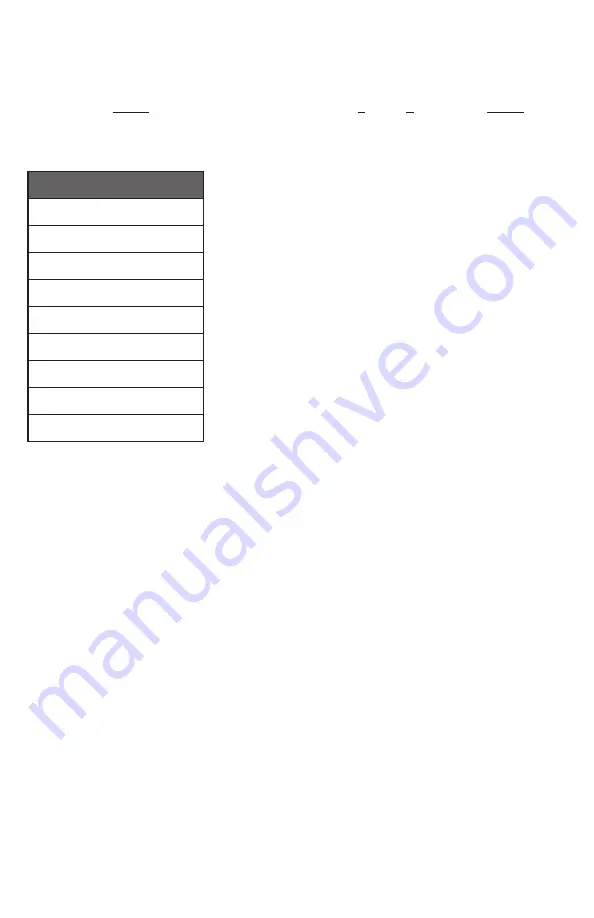
6
OSD Menu
OSD Menu
All functions of this unit can be controlled by using the OSD (On Screen Display) which is activated
by pressing the
MENU
button on the front of the unit. Use the
+
(Plus),
−
(Minus), and
MENU
buttons
to navigate the OSD menu. Select the
“EXIT”
option to back out from any menu item and then select
it again to close the menu.
MAIN MENU
VIDEO
PICTURE
AUDIO
OSD
EDID
RESET
FW UPDATE
INFORMATION
EXIT
The individual functions of the OSD will be introduced in the following section. Items marked in
BOLD
are the factory default settings.
Summary of Contents for ANI-4KHPN
Page 18: ...16 CONNECTION DIAGRAM...






































