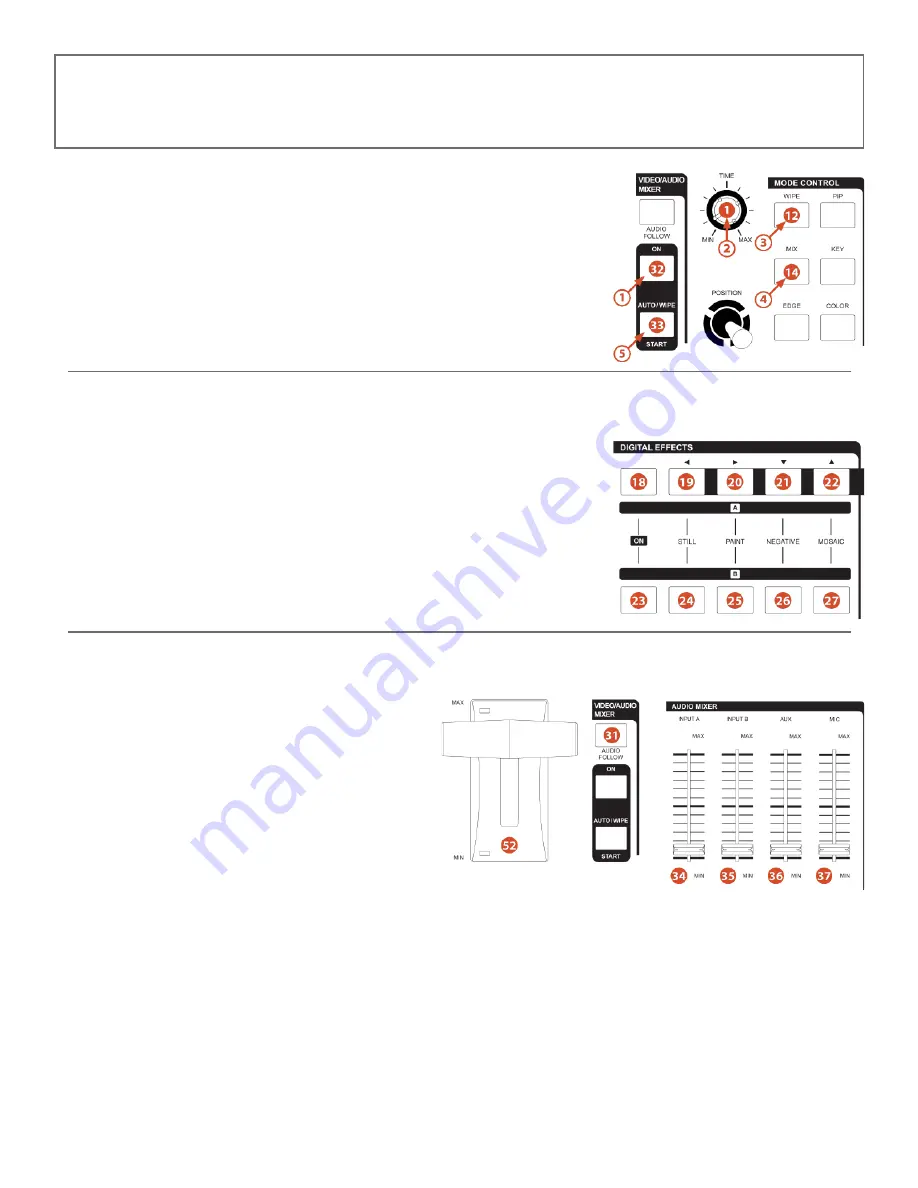
17
OPERATION
AUTO FADE/WIPE SELECTION
Reset the operation panel to initial mode:
→
Press the ON button to enter into AUTO FADE/WIPE mode.
→
FADE/WIPE transition time can be adjusted with the TIME control
.
→
Press the WIPE button
to select the wipe effect.
→
Press the MIX button
to select MIX (FADE) effect.
→
Press the START button
to start Auto wipe or fade effect.
NOTE:
When in AUTO FADE/WIPE mode the Video Slider
is disabled.
DIGITAL EFFECT
Digital effect section which generates digital special effects for the A-bus and B-bus source video signals. The selected effect(s) can be
added to either the A-bus or B-bus at one time.
NOTE:
The mosaic effect is not available in the picture-in-picture frame in PIP mode.
/
A-bus, B-bus digital effect ON button.
/
STILL button - creates a still frame.
/
PAINT button - creates a ‘paint’ effect. Repeatedly pressing the PAINT button will
cycle through 3 levels of the effect.
/
NEGATIVE button - creates a negative image.
/
MOSAIC button - creates a ‘pixillated’ effect. Repeatedly pressing the MOSAIC
button will cycle through 3 levels of the effect.
AUDIO MIXER
The Audio can be controlled either separately or in combination with a video source.
When the AUDIO FOLLOW’s LED illuminate the Audio
may be adjust by Video slider
along with the video. When
the LED is off the Audio will be adjusted by
and
buttons.
Adjusts the A-bus source’s audio level.
Adjusts the B-bus source’s audio level.
AUX: Controls the audio level of the auxiliary input.
MIC: Controls the audio level of the microphone input.

















