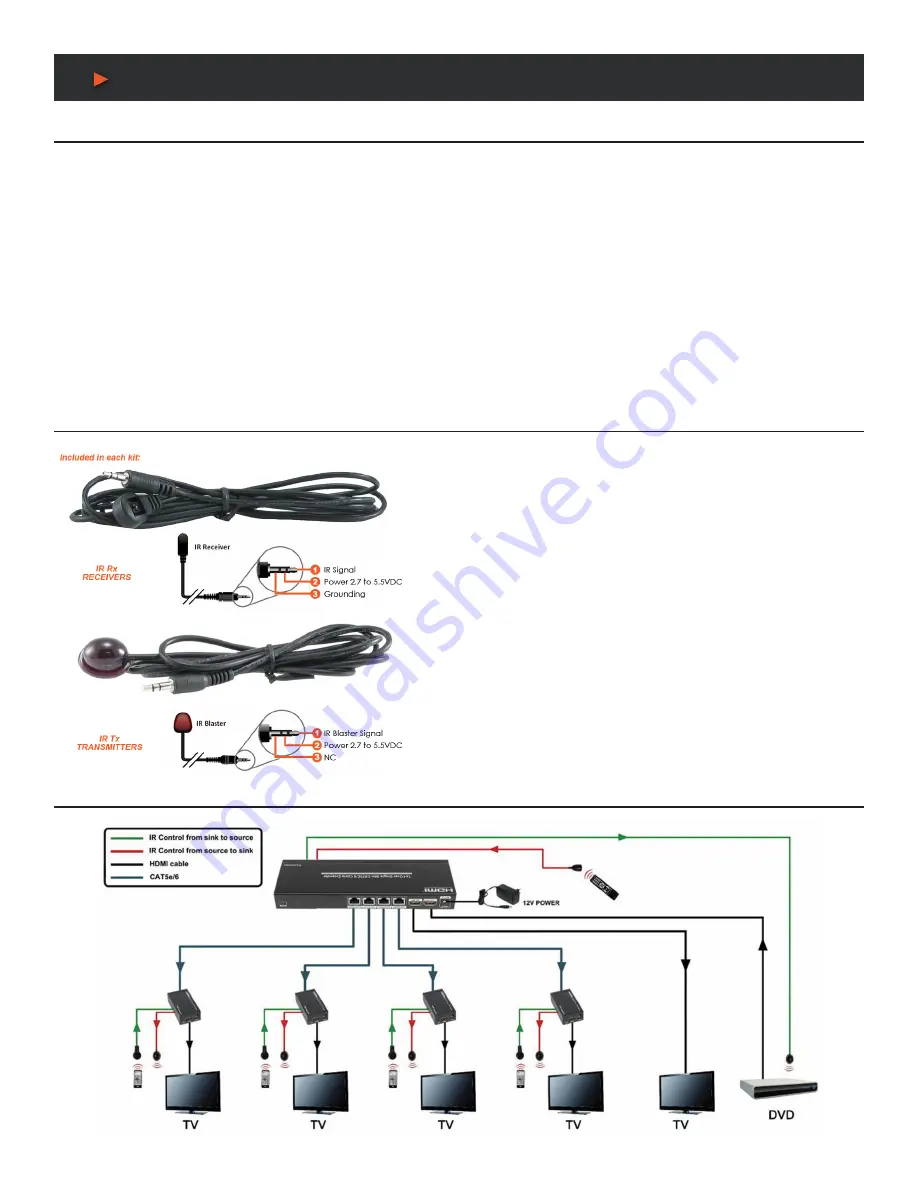
4
CONNECT AND OPERATE
Application Example
1. Connect a source such as a Blu-Ray Player, game console, A/V Receiver, Cable or Satellite Receiver, etc. to the HDMI input on the
Transmitting unit.
2. Connect a display such as an HDTV or HD Projector to the HDMI output on every receiving unit.
3. Connect single CAT5e/6 up to 164ft/50m to the output of the Transmitting unit, and the other end to the input of the every receiving unit.
4. For power, plug both the transmitting unit and receiving unit with the included power supplies.
5. Power on each device in the same sequence (receiver and transmitter will already be powered when either unit is plugged in.)
At this point the display connected should display the source signal connected to the extender set. If no signal is displayed, check the
receiver EQ switcher. If a display is having difficulty receiving a signal, see EDID section and perform EDID learning or access the
display’s menu and adjust the resolution (lowest to highest until signal is displayed). A 24 Hz vertical refresh rate may work better than 60
Hz or higher. Use the source remote at the receiver emitter to test IR functionality. If the IR remote function is not responding, check the
emitters to ensure they are placed correctly and are plugged into the correct IR jacks on the Extender set receiving and transmitting units.
Wideband IR (30KHz---60KHz) introduction
IR BLASTER (TX):
•
To control the source:
Plug IR Blaster into IR TX port of transmitter unit;
place blaster in front of the IR eye of the source.
•
To control the display:
Plug IR Blaster into IR Tx port of receiver unit;
place blaster in front of the IR eye of the display.
IR RECEIVER (RX):
•
To control the source:
Plug IR Receiver into IR RX port of receiver unit;
place receiver at or near display.
•
To control the display:
Plug IR Receiver into IR Rx port of transmitter unit;
place receiver in position where it is able to receive remote signals.
1
x4 Splitter
A
NEU
VIDEO








