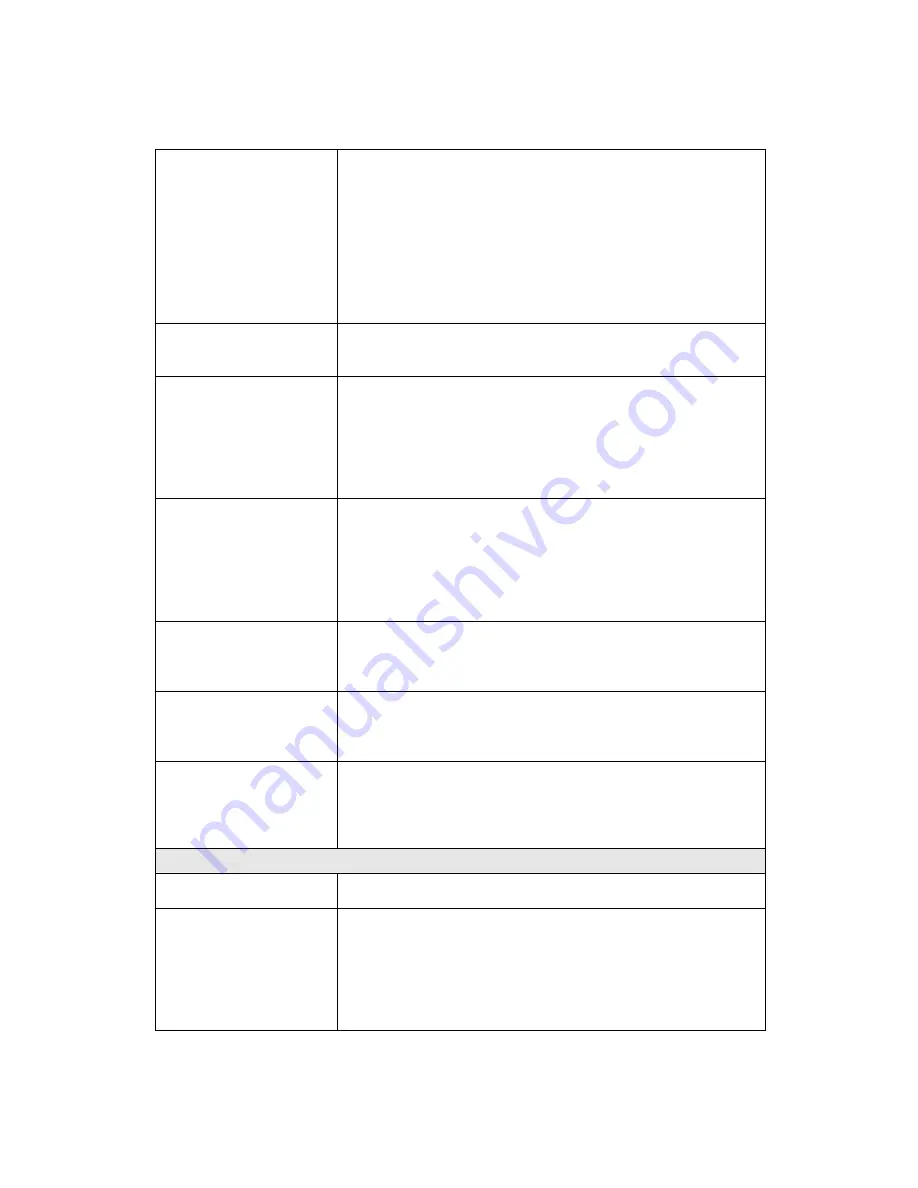
Network Camera User’s Guide
75/96
but not externally.
Internet firewall with your system or network administrator.
The firewall may need to have some settings changed in
order for the device to be accessible outside your LAN.
• Make sure that the device isn’t conflicting with any other
web server running on your LAN.
• Check the configuration of the router settings allow the
device to be accessed outside your local LAN.
• Check the bandwidth of Internet connection. If the Internet
bandwidth is lower than target bit rate, the video streaming
will not work correctly.
The unreadable
characters are
displayed.
Use the operating system of the selected language. Set the
Encoding or the Character Set of the selected language on
the Internet Explorer.
Frame rate is slower
than the setting.
• The traffic of the network and the object of the image affect
the frame rate. The network congestion causes frame rate
slower than the setting.
• Check the bandwidth of Internet connection. If the Internet
bandwidth is lower than target bit rate, the video streaming
will not work correctly.
• Ethernet switching hub can smooth the frame rate.
Blank screen or very
slow video when audio is
enabled.
• Your connection to the device does not have enough
bandwidth to support a higher frame rate for the streamed
image size. Try reducing the video streaming size to 160x120
or 320x240 and/or disabling audio.
• Audio will consume 32 kbps. Disable audio to improve
video. Your Internet connection may not have enough
bandwidth to support streaming audio from the device.
Image Transfer on
e-mail or FTP does not
work.
• Default Gateway and DNS server address should be set up
correctly.
• If FTP does not work properly, ask your ISP or network
administrator about the transferring mode of FTP server.
Pan/Tilt does not work.
(including Click to
Center and Preset
Positioning)
• Click
[Refresh]
on the Internet Explorer when the
communication stops with the device. The image will refresh.
• Other clients may be operating Pan/Tilt.
• Pan/Tilt operation has reached the end of corner.
Pan/Tilt does not work
smoothly.
There may be a slight delay when you are using the Pan/Tilt
feature in conjunction with streaming audio and video. If you
find that there is a significant delay while panning or tilting the
camera, try disabling the audio streaming and/or reducing the
video streaming size.
Video quality of the device
The focus on the
Camera is bad.
• The lens is dirty or dust is attached. Fingerprints, dust, stain,
etc. on the lens can degrade the image quality.
The color of the image is
poor or strange.
• Adjust White Balance.
• To insure the images you are viewing are the best they can
be, set the Display property setting (color quality) to 16bit at
least and 24 bit or higher if possible within your computer.
•The configuration on the device image display is incorrect.
You need to adjust the image related parameters such as
brightness, contrast, hue and sharpness properly.















































