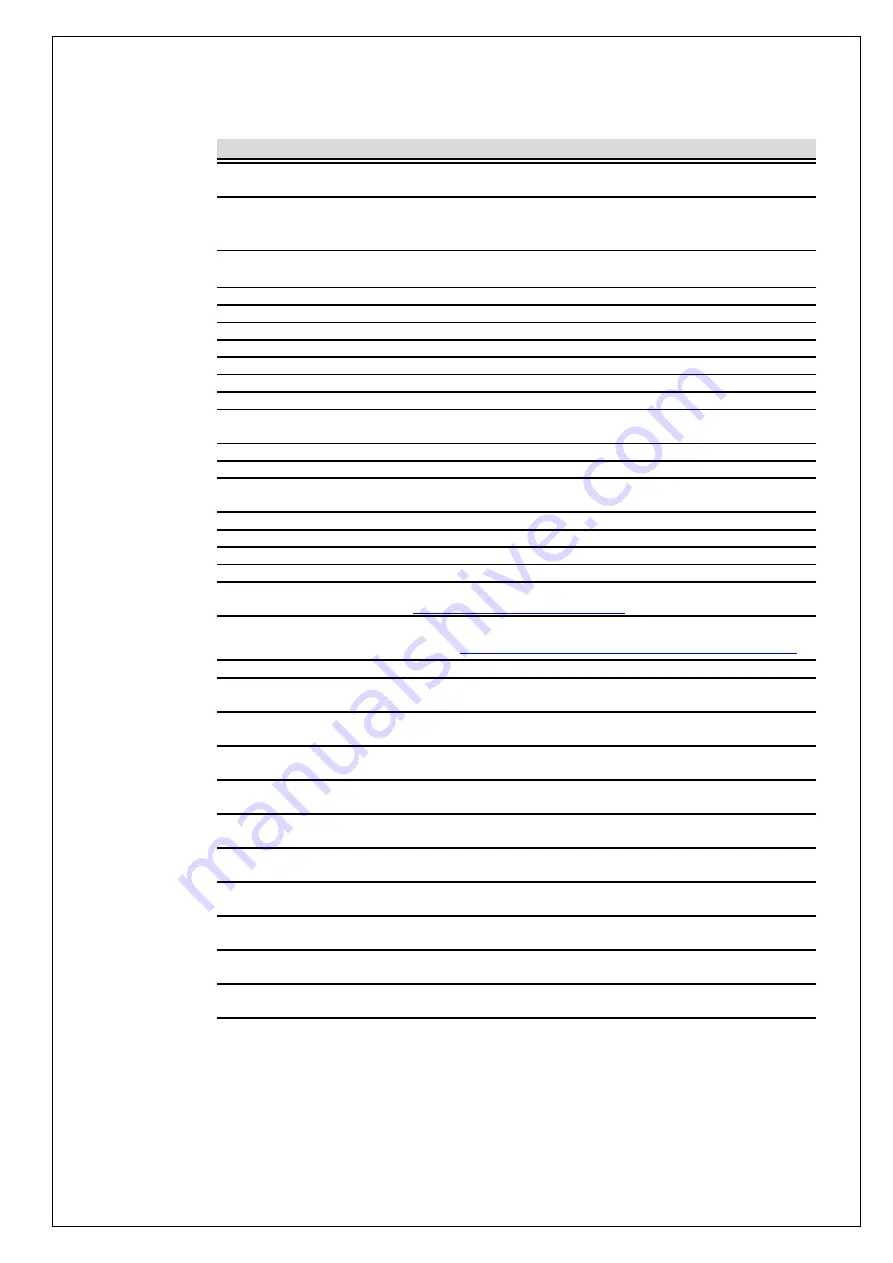
Item
Description
USB3G
Click to select GSM 3.5G support on WAN interface. There are 3.5G
Devices, Authentication Number and APN settings need to be done.
USB3G Devices
Select 3.5G device, this version supports many 3G modems. Auto
detect will detect all supported models automatically.
Authentication Number
Please fill in Authentication Number from operator.
User Name
Please fill in user name from operator.
Password
Please fill in password from operator.
APN
Please fill in APN(Access Point Name) from operator.
PIN
Please fill in SIM card PIN number if PIN enabled on SIM.
Band Selection
Choose band Auto, 3G only or 2G only. Default is Auto.
Connection Type
Choose continuous or manual connect.
Enable 3G info
Enable/Disable 3G information on STATUS page.
Enable Automatic
3Gwatchdog Feature
Enable/Disable 3G connection watchdog feature. It will check the
3G connection timely and reboot router if 3G data connection down.
Enable keep alive HSPA
When enabled, connection keeps on HSPA for 3G connection.
Advanced
You can modify keep alive HSPA settings manually.
Attain DNS Automatically
Click to select getting DNS address for
GSM 3.5G
support. Please
select
Set DNS Manually
if the
GSM 3.5G
support is selected.
Set DNS Manually
Click to select getting DNS address for
Static IP
support.
DNS 1
Fill in the IP address of Domain Name Server 1.
DNS 2
Fill in the IP address of Domain Name Server 2.
DNS 3
Fill in the IP address of Domain Name Server 3.
Clone MAC Address
Fill in the MAC address that is the MAC address to be cloned. Refer
to
4.24 What is Clone MAC Address?
Enable uPNP
Click the checkbox to enable uPNP function.
Refer to
4.22 What is Universal Plug and Play (uPNP)?
Enable IGMP Proxy
Click the checkbox to enable IGMP Proxy.
Enable Ping Access on
WAN
Click the checkbox to enable WAN ICMP response.
Enable Web Server Access
on WAN
Click the checkbox to enable web configuration from WAN side.
Enable FTP Server Access
on WAN
Click the checkbox to enable FTP Server Access on WAN
Enable IPsec pass through
on VPN connection
Click the checkbox to enable IPSec packet pass through
Enable PPTP pass through
on VPN connection
Click the checkbox to enable PPTP packet pass through
Enable L2TP pass through
on VPN connection
Click the checkbox to enable L2TP packet pass through
Enable IPV6 pass through
on VPN connection
Click the checkbox to enable IPV6 pass through
Enable Automatic Reboot
Click the checkbox to enable Automatic Reboot and choose the
value for day
Apply Changes
Click the
Apply Changes
button to complete the new configuration
setting.
Reset
Click the
Reset
button to abort change and recover the previous
configuration setting.
Summary of Contents for WNAPc
Page 1: ...WNAP c 3G Mobile Router User s Manual Version 2 2...
Page 3: ......
Page 7: ...USER S MANUAL OF WNAP 3G MOBILE ROUTER Version 2 2 5 3 EXAMPLE THREE GSM 3 5G ON THE WAN 80 iv...
Page 10: ......
Page 34: ...Screen snapshot WDS Security Setup WDS AP Table This page is used to show WDS statistics...
Page 48: ...L2TP Screen snapshot WAN Interface Setup PPTP...
Page 50: ...USB3G Screen snapshot WAN Interface Setup USB3G...
















































