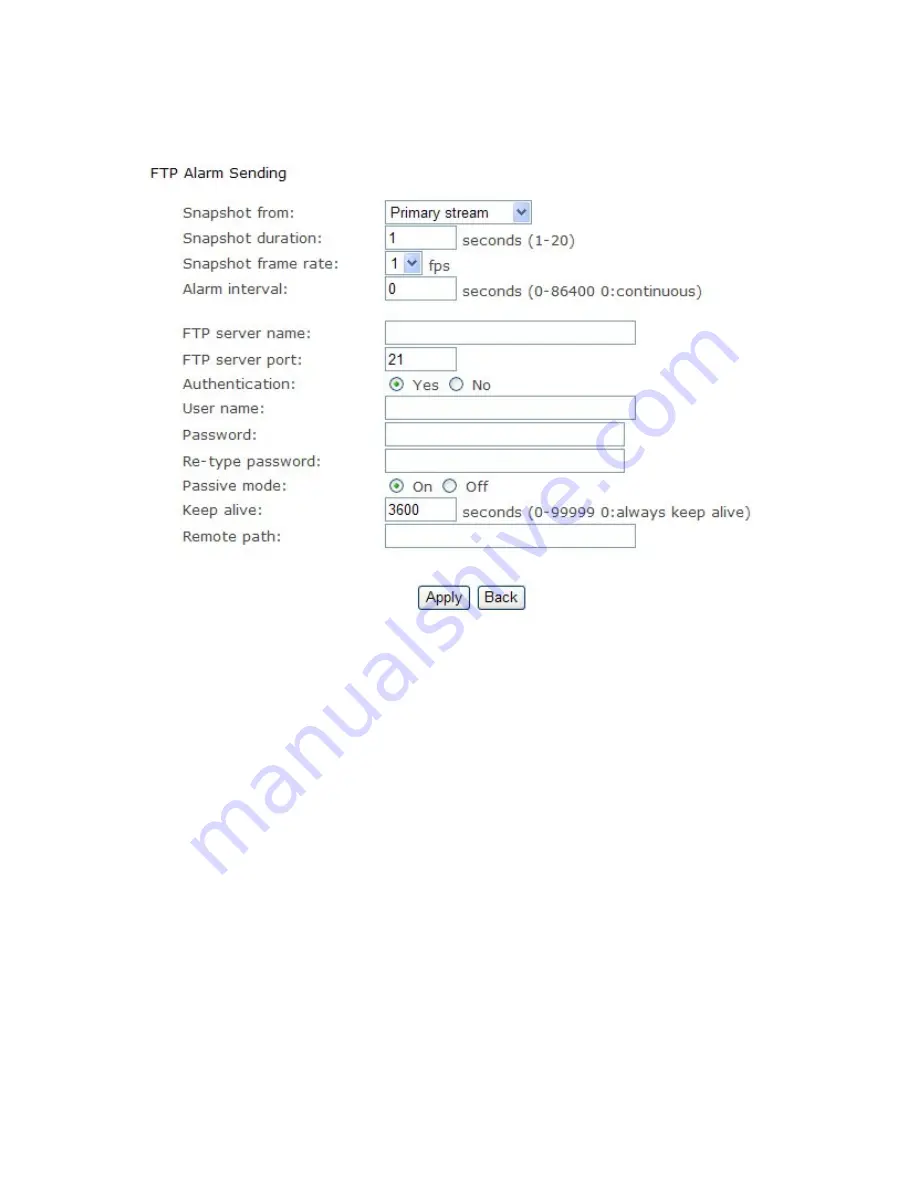
43
FTP alarm sending
[Snapshot from]
Primary stream.
[Snapshot duration]
Input the duration time.
[Snapshot frame rate]
Select the number of frame per second.
I Alarm interval]
Type the interval time.
[FTP server name]
Input the FTP server name.
[FTP server port]
As default 21.
[Authentication]
Select Yes.
[User name]
Type your FTP user name.
[Password]
Type your FTP password.
[Re-type password]
Re-type FTP password.
[Passive mode]
Select on or off.
[Keep alive]
Input the time.
[Remote path]
Input the file directory.
Click
Apply
to confirm your setting.
Summary of Contents for AWB-IR
Page 15: ...15 Operating Bar Click Enter you will see the screen ...
Page 16: ...16 ...
Page 21: ...21 Stream Setup ...
Page 36: ...36 Format SD Card To format SD card all files will be lost after formatting the card Task ...
Page 38: ...38 ...
Page 64: ...64 SPECIFICATIONS ...
Page 67: ...67 ...
Page 68: ...68 ...
Page 70: ...70 ...
















































