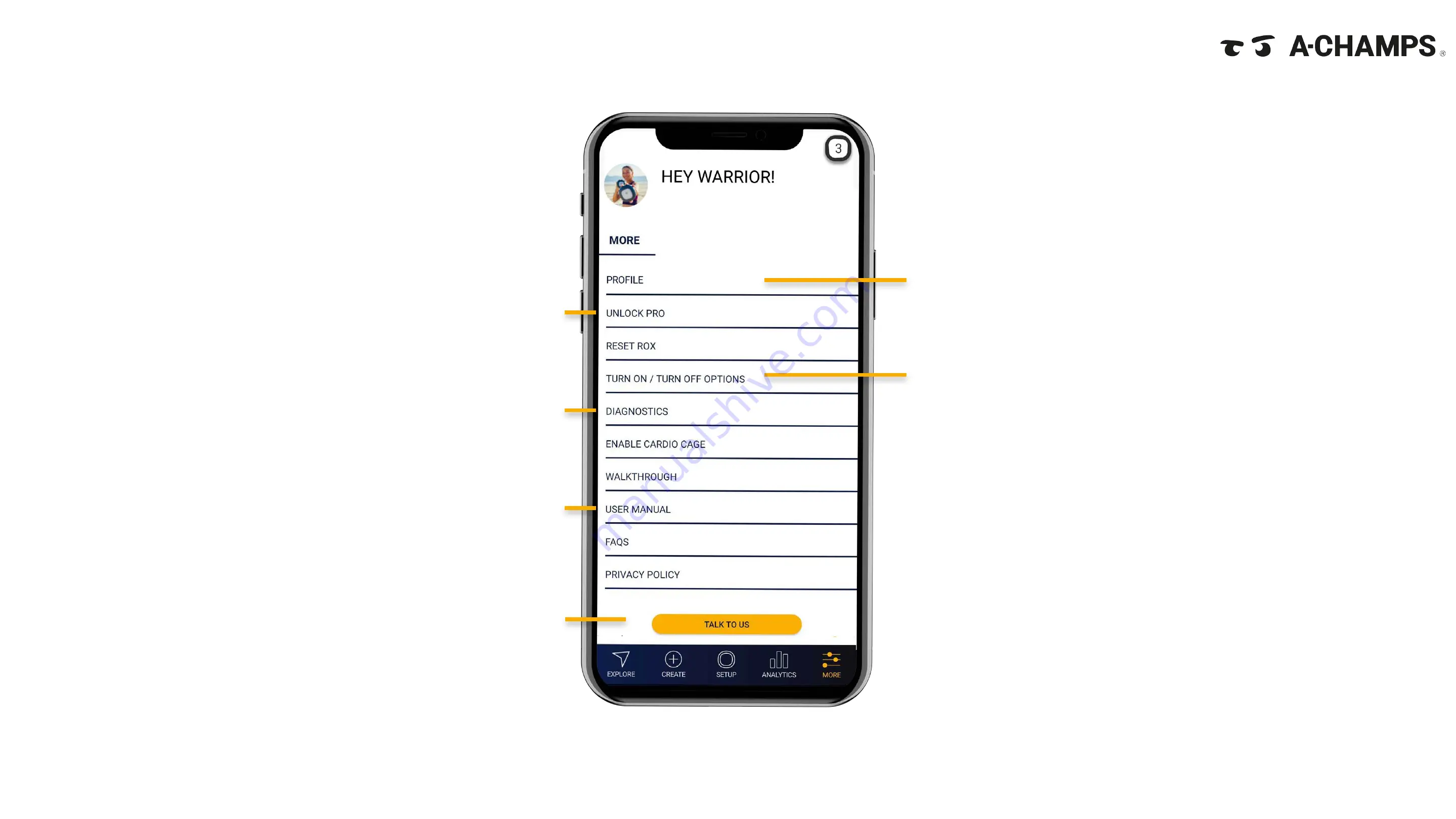
MORE
Auto turn off ROX
Select after how many minutes of no-activity
ROX
should automatically turn off
Report an issue directly to our developers
in case of a problem with the App or
ROX
User Manual and FAQs
provide information and help
while using the app and
ROX
Chat with our team at
any point to help while
using your
ROX
UNLOCK PRO
will only be needed if you have
to update your ROX
28
Access your account
information under
Profile
Summary of Contents for ROX Pro
Page 1: ...PLAY UP ...
Page 2: ...2 USER MANUAL ...
Page 3: ...3 SETTING UP 04 1 2 APP FEATURES 13 3 PROGRAMS 23 4 GENERAL FAQS 35 INDEX ...
Page 4: ...SETTING UP 4 ...
Page 7: ...7 Download the A CHAMPS ROXPro App on Android or iOS devices DOWNLOAD ...
Page 12: ...APP FEATURES 12 ...
Page 30: ...PROGRAMS 30 ...
Page 42: ...FAQs 42 ...
Page 44: ...More questions Get in touch with our customer success team help a champs com www a champs com ...






























