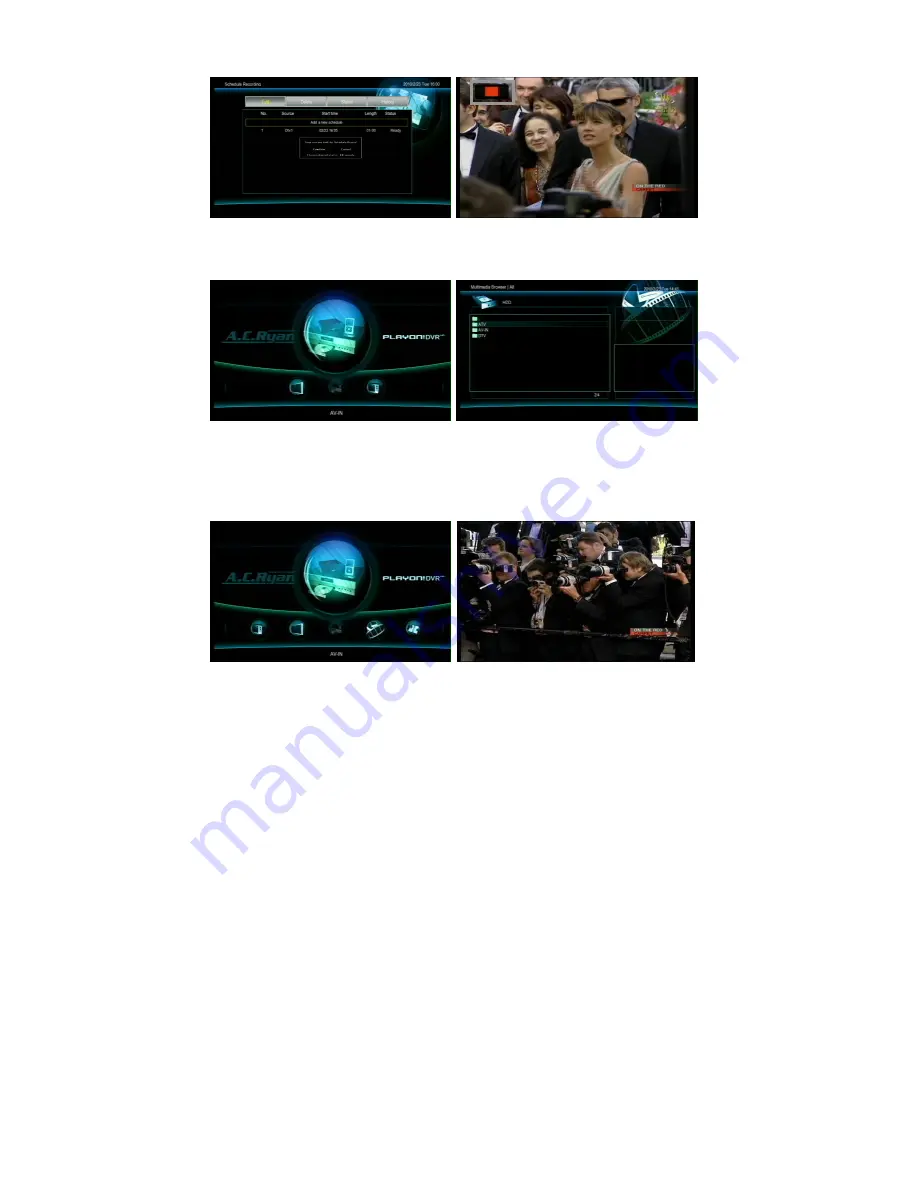
30
6.1.5. AV-IN Record.
⑨
To stop a scheduled recording, press the [Stop] button
on the remote and then select [Confirm].
②
Press the [TV/AV-IN] button on the remote until you see
the [AV-IN] source on your display which you have
connected the Playon!DVR
HD
with. e.g. Set-Top box, VCR,
video camcorder, etc
⑧
A message will appear seconds before a scheduled
recording starts. Select [Confirm] or ignoring it will start
the recording automatically after the timer countdown.
①
At the Home Menu page, select [AV-IN].
AV-IN
⑤
To playback your recorded ATV, DTV or AV-In
programs, enter the [Playback Recording] menu of the
Home Menu page.
⑥
Navigate to the [REC] folder where the recorded
programs are stored by default.






























