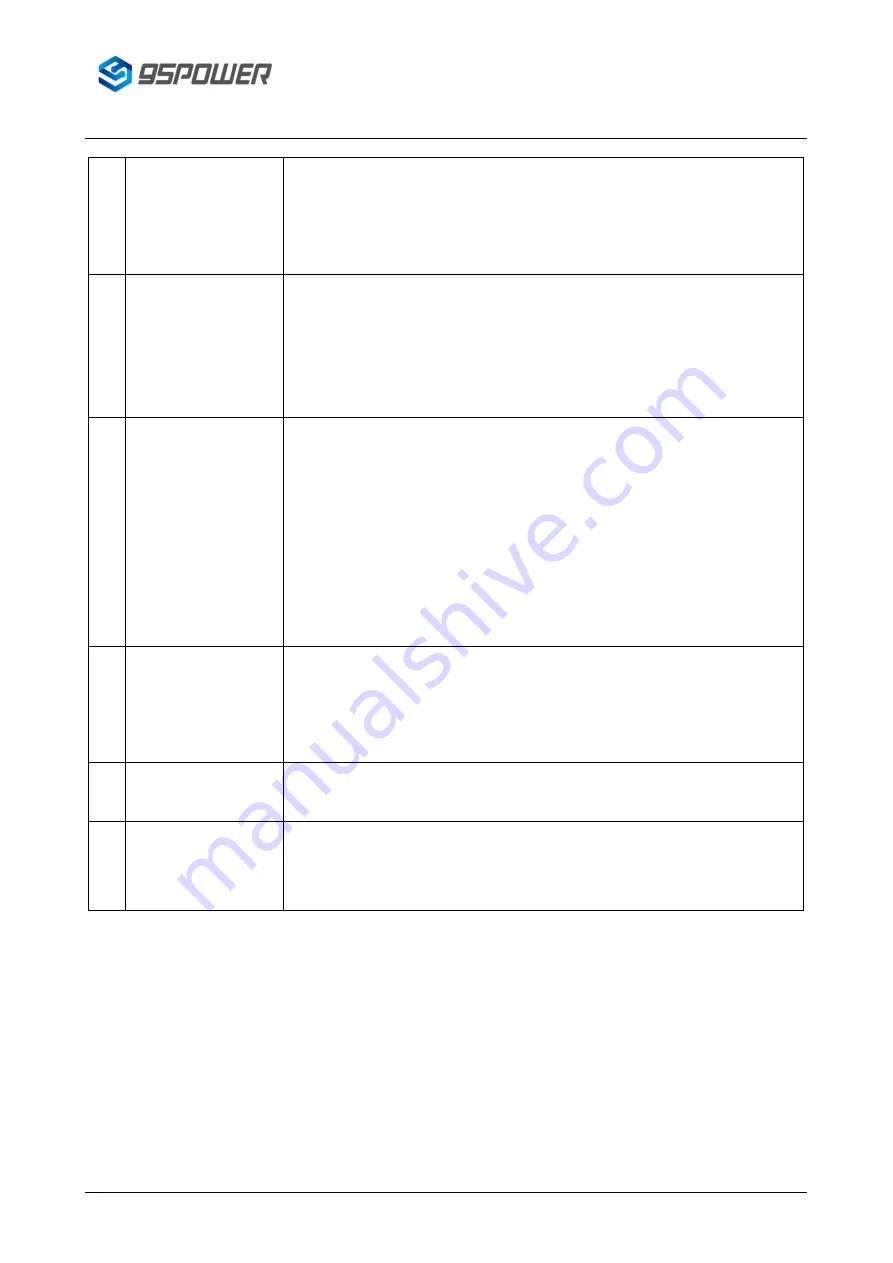
深圳市微能信息科技有限公司
95Power Information Technology Co., Ltd
VDI-35-
用户手册
User manual
11 / 13
VDI-35-UM-005,A/1
屏幕无显示
/ When
starting the computer
The screen is not
displayed
1.
请检查
HDMI
、
DP
线缆是否正确连接。
/ Please check whether the
HDMI and DP cables are properly connected.
2.
检查显示器输入模式是否正确。
/Check that the display input mode is
correct.
3
计算机正在运行时,突
然黑屏
/ When the
computer is running,
the screen is suddenly
black
1.
查看电源指示灯状态,确认设备是否进入睡眠模式。(按下电源键是否
可唤醒)
/ Check whether the device is in sleep mode by viewing the
power indicator status. (Press the power button to wake up or not)
2.
检查显示器是否休眠。
/ Check whether the monitor is in sleep mode
4
计算机没有响应
/ The
computer did not
respond
1.
如果要关闭计算机,请按住电源按钮
4
秒钟或更长时间。
/ If you want to
shut down the computer, please hold down the power button for 4
seconds or longer
2.
如果计算机仍然没有响应,请拔下交流电源适配器。
/ If the computer is
still not responding, unplug the AC power adapter.
3.
过
1
分钟后插入适配器重新开机,如果无法开机,请送去维修。
/ After 1
minute, plug in the adapter and boot it again. If it cannot be started,
please send it to repair.
5
喇叭或耳机无声音
/
There is no sound
from the speaker or
headset
1.
检查静音功能是否关闭。
/ Check whether the mute function is turned
off.
2.
是否选择了扬声器
/
耳机作为播放设备。
/Selected the speaker / headset
as the playback device.
6
电脑蓝屏
/ blue screen
of death
1.
拔掉内存,用橡皮轻轻擦拭后,再重新安装进行测试
/ Remove the
memory, wipe it gently with an eraser, and reinstall it for testing.
7
高清无声音
/ High
definition without
sound
1.
检查显示器是否带有杨声器。
/ Check the display for a loudspeaker.
2.
检查设备管理器声音驱动是否正常。
/ Check that the Device Manager
sound drive is normal.
7
安全警告
/Safety warning
为避免火灾、触电、及人员受伤等危险,在使用此计算机时,应遵循基本的安全措施,包括:
To avoid the hazards of fire, electric shock, and personnel injury, basic safety measures should be
followed when using this computer, including:
1.
在使用计算机前,仔细阅读指导说明。
/ Read the instructions carefully before using the computer.
2.
在设置之前,将计算机放在平稳的台面上。
/ Place the computer on the smooth surface before setting
up.













