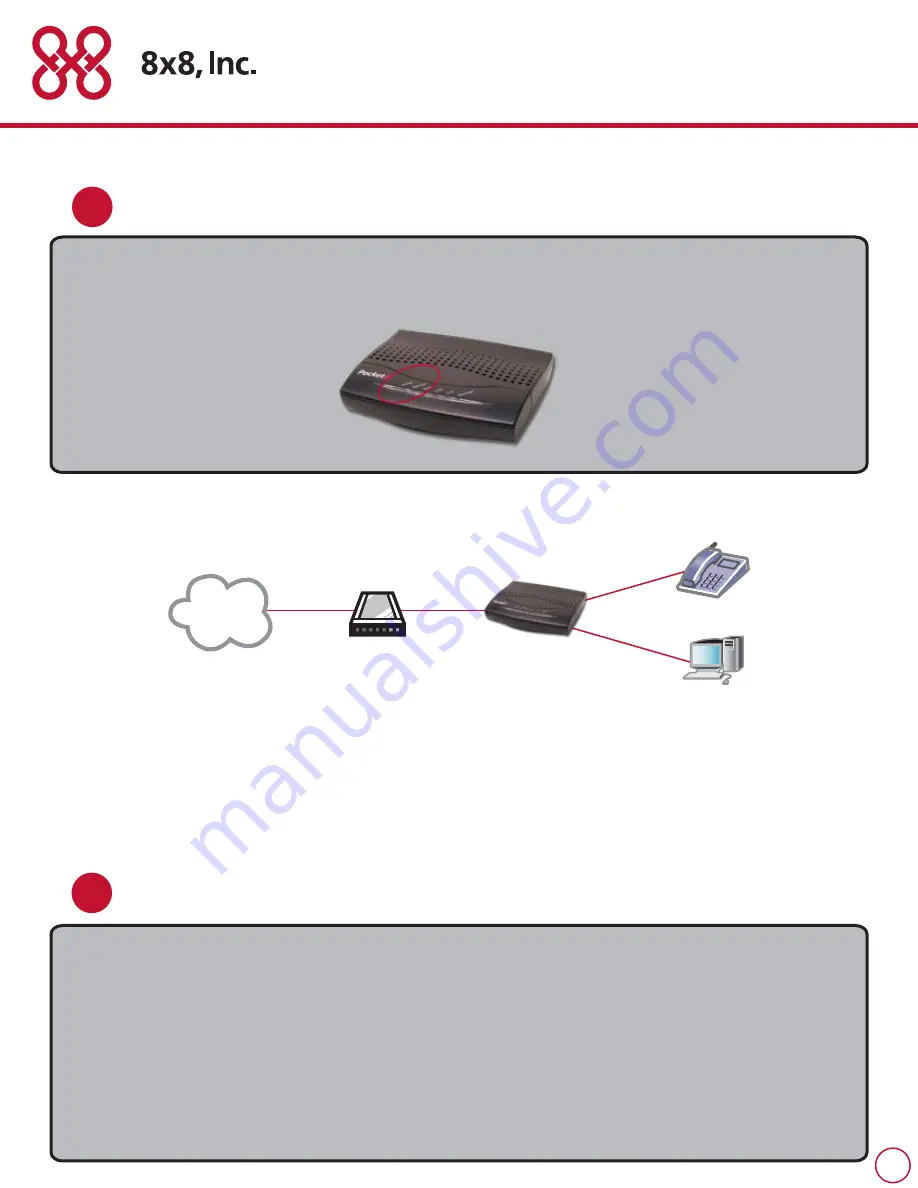
4
Now, all the lights on the front of the 8x8 box will flash for a few moments and then, the
Power, Service and WAN lights will remain on steadily.
5
Step
Step 1: To set up your 8x8 service, you need to have the 10-digit activation code. That
was sent in a confirmation email from 8x8. You can also get this activation code by
logging into your account details web page at www.8x8.com. To log in, just type in your
email address and password.
When you have the 10-digit activation code, dial on your phone:
* * 0 1 2 – 0 0 0 1
Follow the voice instructions and then enter the 10-digit activation code.
Step
6
Your complete set-up should now look something like this:
Note:
DSL broadband connections often use a format called PPPoE, which requires some special configuration.
See the instructions at the end on setting up your 8x8 with PPPoE.
Now, you are ready to set up your 8x8 service!
DSL or Cable Modem
Internet





