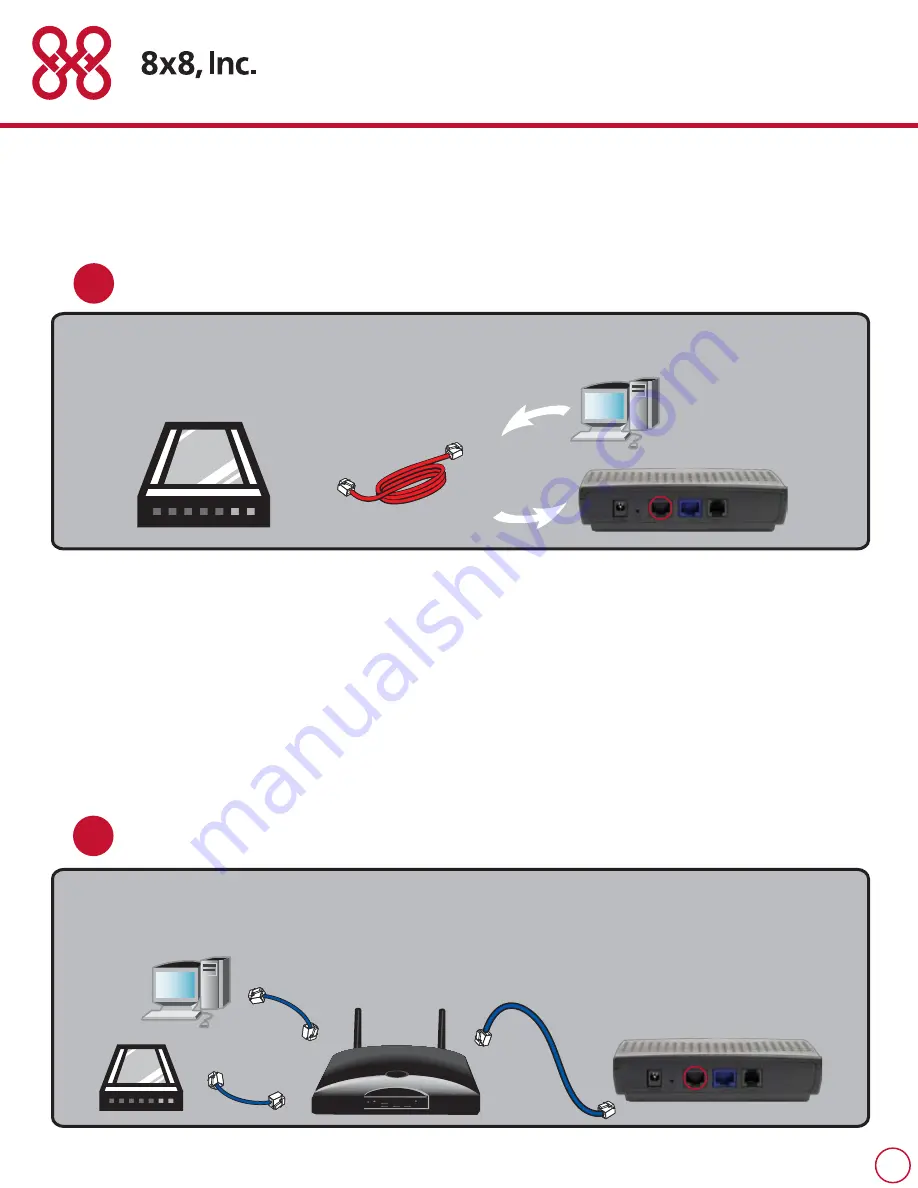
Follow these steps below and you’ll have your 8x8 Internet Phone Service up and
running in no time.
If you are already using a router, plug one end of the blue Internet cable into the WAN
jack on the 8x8 box and the other end into your existing router (which is plugged into your
modem).
Take the existing cable connecting the modem and your computer and unplug it from the
computer and plug that end into the jack labeled “WAN” on the 8x8 box.
1
Step
If you are using your own router, then you will require a slightly different set-up (see step 1A below). A router is a box that
lets you connect more than one device to your Internet server.
1
A
Step
Router
2





