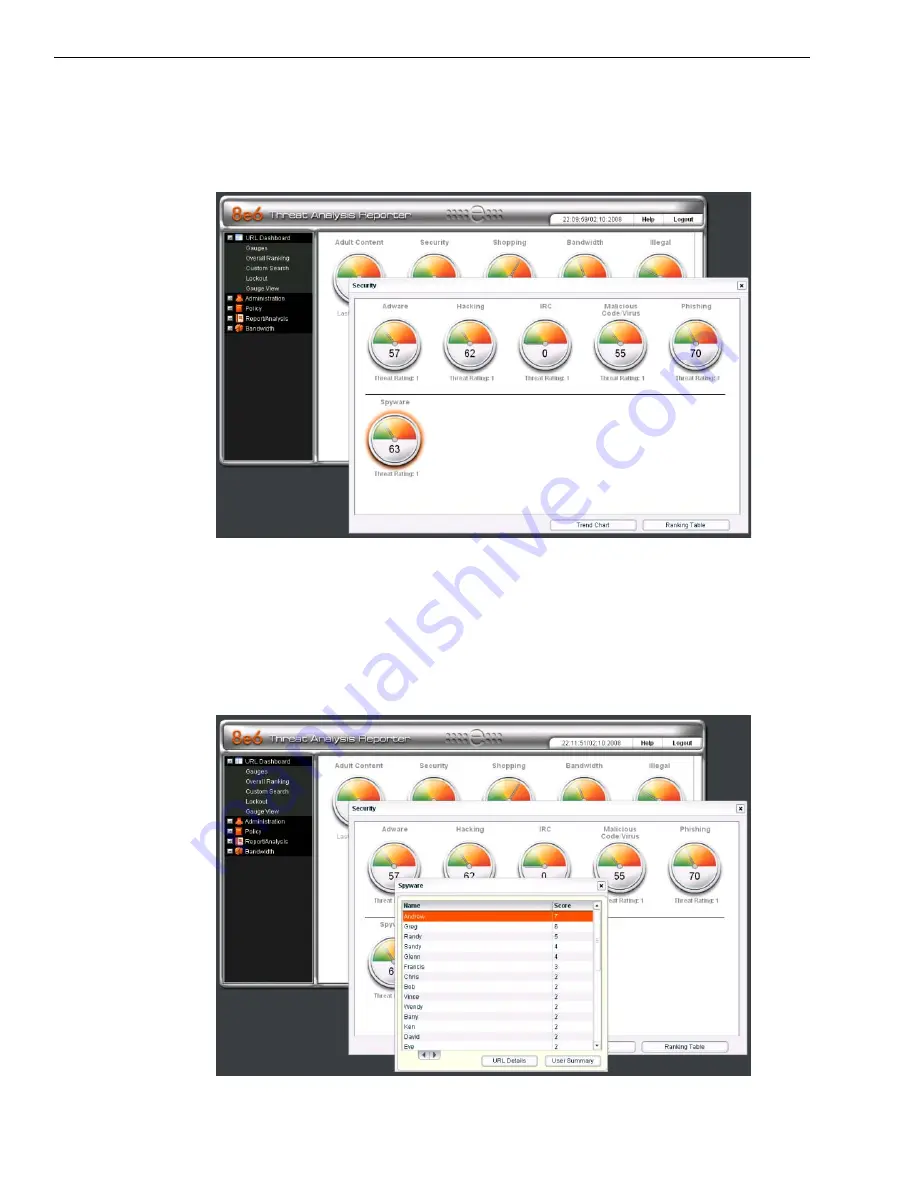
C
HAPTER
2: D
RILL
D
OWN
INTO
A
URL G
AUGE
S
TEP
3: V
IEW
A
L
IST
OF
U
SERS
A
FFECTING
A
C
HILD
G
AUGE
6
8
E
6 T
ECHNOLOGIES
, T
HREAT
A
NALYSIS
R
EPORTER
E
VALUATION
G
UIDE
Step 3: View a List of Users Affecting a Child Gauge
Double-click the child gauge to open a window containing a list of users who are
responsible for driving that gauge’s score. In this example, double-click the
“Spyware” child gauge.
Open the child gauges window
Step 4: View an Individual User’s Gauge Activity
In the Spyware window, select the top name from the user list and click “User
Summary” to get a complete view of all activity for that user. This will help deter-
mine if the user is just abusing a single category or has high activity in other
gauges as well.
View a list of end users who are responsible for a gauge’s activity






















