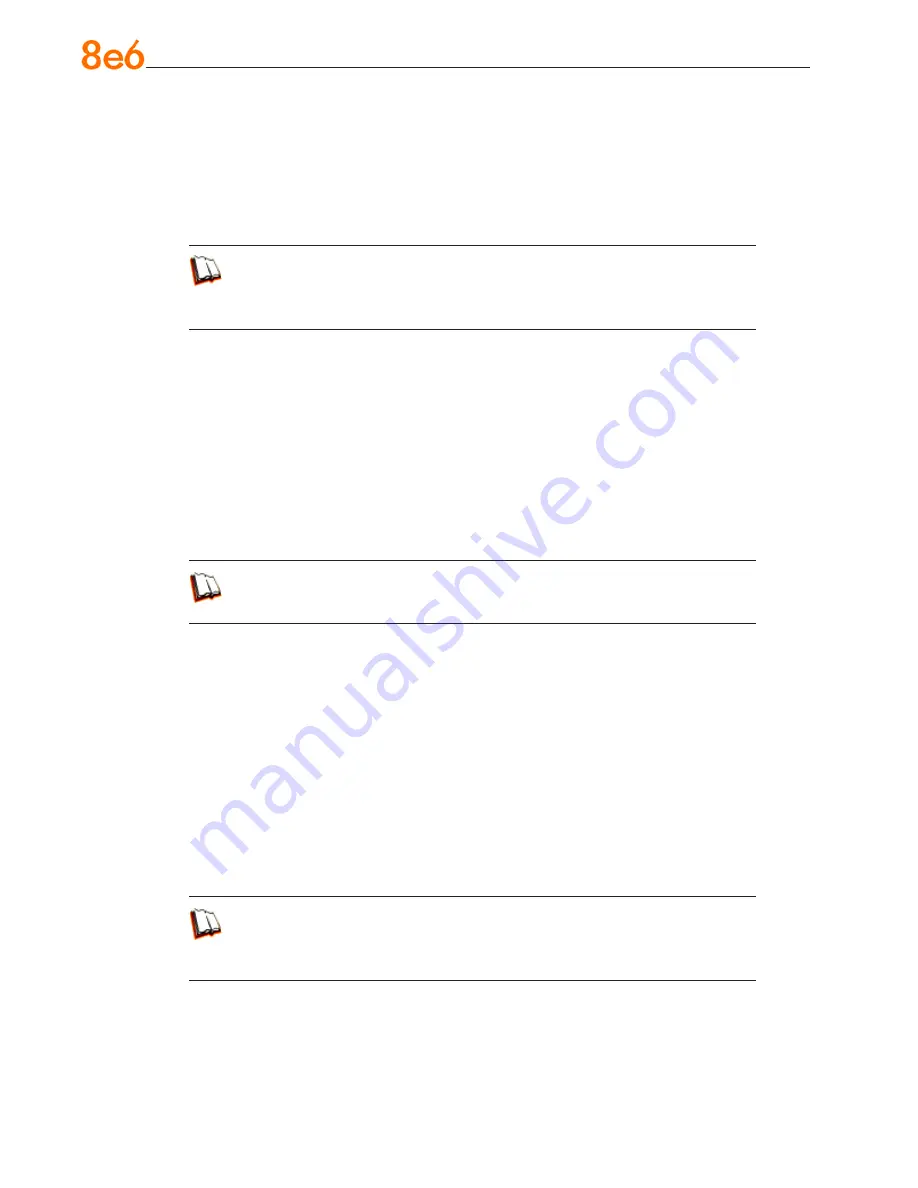
6
8
e
6 R3000iR Q
uick
S
taRt
G
uide
To block categories in a profile using the X Strikes Blocking feature, go to:
SYSTEM: System > X Strikes Blocking > Configuration tab, and Categories tab
GROUP: Group > IP > member > member Profile > Filter Options tab, X Strikes
Blocking enabled
or GROUP: Group > Global Group > Global Group Profile > Filter Options tab (X
Strikes Blocking enabled)
In the R3000 User Guide index, see:
• How to: set up X Strikes Blocking
• How to: set up profile options
4. Custom Lock, Block, Warn, X Strikes, Quota pages
Customize a lock, block, warning, X Strikes, or quota page
. Modify page con-
tents to point to a URL within your organization, send a request to your administra
-
tor’s email address, or include verbiage of your choice that informs users of their
Internet usage activities that triggered the page.
To customize pages, go to:
SYSTEM: System > Customization > Common Customization window, and other
applicable customization windows
In the R3000 User Guide index, see:
• How to: customize pages
5. URL Keywords
Block access to network-endangering content via URL keywords
. In pertinent
library categories, enter URL keywords to be blocked. Block these categories in ap-
plicable profiles.
To set up URL keywords to be blocked, go to:
LIBRARY: Library > Category Groups > category > URL Keywords
GROUP: Group > IP > member > member Profile > Filter Options tab (URL Key
-
word Filter Control enabled)
or GROUP: Group > Global Group > Global Group Profile > Filter Options tab
(URL Keyword Filter Control enabled)
In the R3000 User Guide index, see:
• How to: set up URL Keywords
• How to: set up profile options
•
•
•
•
•






























