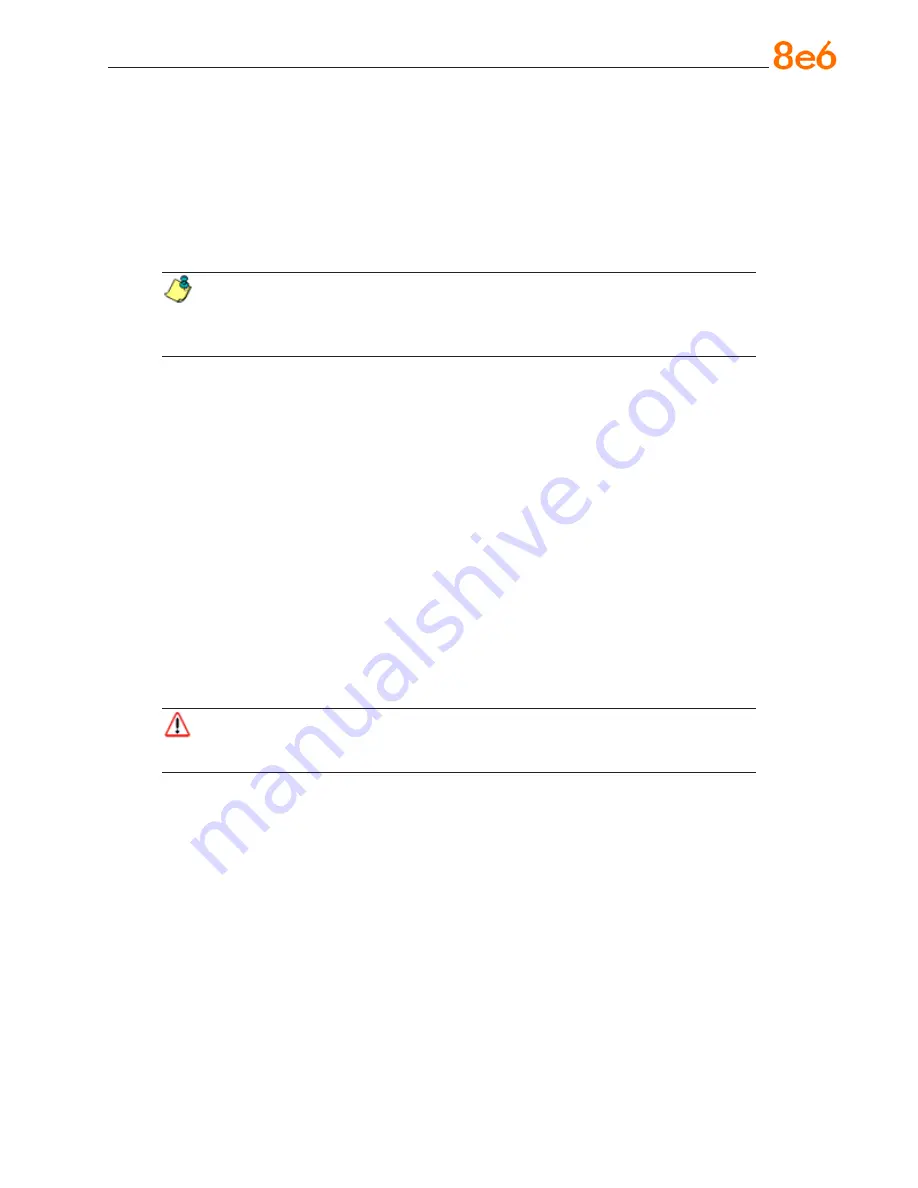
8
e
6 R3000iR Q
uick
S
taRt
G
uide
Step 1B: Console Setup Procedures
Preliminary Setup
Create a “setup workstation” using a Windows-based laptop or desktop machine with a
network card and Internet Explorer 5.5 (or later). The setup workstation will be used for
accessing the R3000 Administrator console on the network and configuring the server.
NOTE:
The Java Plug-in version specified for the R3000 software version must
be installed on your workstation. If your workstation does not have Java Runtime
Environment, you will be prompted to install it.
Workstation Configurations
A. From the desktop of the setup workstation, follow the procedures for your machine
type:
Windows XP
- go to Start > Control Panel. Open Network Connections. Right-
click the link for LAN or High-Speed Internet and choose Properties.
Windows 2000
- right-click the My Network Places icon and select Properties.
Right-click the correct Local Area Connection and choose Properties.
Windows NT
- right-click the Network Neighborhood icon and select Properties.
Windows ME
- right-click the My Network Places icon and select Properties.
B. Click on
Internet Protocol (TCP/IP)
to highlight it (Windows NT and ME users
should select the Protocols or Configuration tab and choose
TCP/IP Protocol
).
C. Click the
Properties
button.
WARNING:
Be sure to make note of the current network settings on the setup
workstation as you will need to return them for further setup procedures.
D. Choose the option
Use the following IP address
(Windows NT and ME users
should choose the option
Specify an IP Address
).
E. Type in the
IP address
of 1.2.3.1.
F. Type in the
Subnet mask
(netmask) of 255.0.0.0 and click
OK
.
G. Close the LAN connection properties box.
•
•
•
•






























